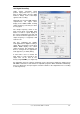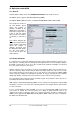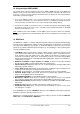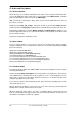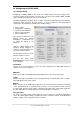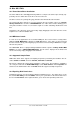User`s guide
26
User's Guide HDSPe MADI © RME
17. Driver and Flash Update
17.1 Driver Installation
First fit the card (see 5. Hardware Installation), then switch on the computer and install the driv-
ers from the RME Driver CD. The driver file is located in the folder HDSPe Series. Installation
works automatically by a double-click on the file HDSPe.pkg.
RME recommends to download the latest driver version from the RME website! If done, the
procedure is as follows:
Double-click onto hdspe_x86_xx.zip to expand the archive file to the folder hdspe_xxx which
includes the driver file hdspe.pkg. Installation works automatically by a double-click on this file.
During driver installation the programs HDSPe Settings and HDSPe Mixer (TotalMix) are cop-
ied to the Applications folder. It is recommended to link these two programs to the Dock so that
they are always available.
Reboot the computer when installation is done.
17.2 Driver Update
In case of a driver update it's not necessary to remove the old driver first, it will be overwritten
during the installation. In case of problems the driver files can be deleted manually by dragging
them to the trash bin:
/Applications/Hammerfall DSP Mixer
/Applications/Hammerfall DSP Settings
/Library/Audio/MIDI Drivers/HDSP MADI MIDI.plugin
/System/Library/Extensions/HDSPMADI.kext
/Users/username/Library/Preferences/Hammerfall DSP folder
/Users/username/Library/Preferences/com.rme.HDSPeMixer.plist
/Users/username/Library/Preferences/com.rme.HDSPeSettings.plist
/Library/LaunchAgents/de.rme-audio.hdspAgent.plist
17.3 Firmware Update
The Flash Update Tool updates the HDSPe MADI card to the latest firmware version. It requires
an already installed driver.
Start the program HDSPe Flash Update. The Flash Update Tool displays the current revision
of the HDSP interface, and whether it needs an update or not. If so, then simply press the 'Up-
date' button. A progress bar will indicate when the flash process is finished. The bar moves
slowly first (program), then faster (verify).
If more than one interface card is installed, all cards can be flashed by changing to the next tab
and repeating the process.
After the update the PCI Express card needs to be reset. This is done by powering down and
shutting off the computer. A warm boot is not enough!
When the update fails (status: failure), the card's second BIOS will be used from the next cold
boot on (Secure BIOS Technology). Therefore the card stays fully functional. The flash process
should then be tried again on a different computer.