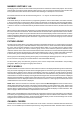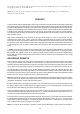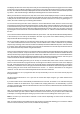User manual
16
any channel levels. After making changes you can store it at the same or at a new location by pressing any preset
number. You can also use this method to copy a preset to another location by saving it without making any
changes. Note: You can’t edit a factory preset.
COMBINING PRESETS
You can add existing presets to any preset you are currently working on. While in preset record mode press the
“add” switch followed by any preset number that has something recorded on it. The channel settings will be added
to the preset you are currently recording. You can add as many presets as you wish. You can use this to mix
several smaller presets into a single larger one. If two presets control the same channels, the channel levels from
the last one added will have precedence. Note: You can’t add a factory preset.
CHASES
DMX Control 1024 allows you to record up to 1152 chases and also provides 48 pre-recorded chases referred to
as “factory chases”. A chase is a sequence of steps, creating motion or quick repetitive changes on stage. Each
chase step is a recording of selected channel levels and or presets. The steps are then played back in a continuous
loop at a preprogrammed chase speed.
Unlike scenes, chases do not affect the entire stage but only the channels that you include in the chase. This
allows you to chase things such as colors, gobos or beam positions. You can run as many as 8 chases at the
same time allowing you to combine them into one scene.
RECORDING CHASES
Before recording a chase you must first do some preparation. In order to be able to view features such as colors
or gobos or to be able to see beam positions for moving lights, you will first need to set some channel levels. Do
this by selecting the fixture or fixtures to be used and then turn up the dimmer levels or open the apertures as
needed. These channel changes will not be part of the chase if they are done before recording.
To start recording a chase press “record”, its LED will flash. Next press “chase”, the chase LED will also flash.
The page display will show the current chase page and any number LEDs that already contain chases will be lit.
There are 24 pages of memory locations available. Page “FC” is reserved for factory chases and can’t be recorded
on. The display will show the current chase step, speed, fade and speed lock status. To start recording the first
chase step, move the channel or channels to the desired positions by either adjusting the faders or by using the
joystick. If you want to use the data wheels to adjust channel levels, press “fixture”. These adjustments will be
recorded into the step so take care not to move any channels that you don’t want included in the chase. You can
at any time press the fixture switch and turn fixtures on or off while recording the chase step. You can also press
the preset switch allowing you to include presets in the chase step. When using presets, only the fixtures that are
currently selected will be included.
After you have finished adding channels or presets to the step, press “enter”. Note: (The “fixture” LED must be
turned off before pressing “enter”.) The step indicator on the display will automatically increment to the next step.
Repeat the previous actions to record up to 256 steps. You can enter empty steps as well by pressing “enter”
before changing any channels. These empty steps can be used to lengthen the time between steps. You can
record something into these empty steps later if desired.
As you are recording steps you can at any time move from step to step by putting the display cursor under the
step number and use the + or - switches or use data wheel #1 to select a new step. You can change or add more
channels to each recorded step this way.
Pressing “enter” when at the last recorded step of the chase will always add an additional step to the end. If you
press “enter” while the step number is at a lower step you will advance to the next step number, the same as when
you increment data wheel #1.
If you make a mistake while recording a chase step, press “erase” and you will be prompted whether or not to
erase the contents of the chase step. Press “yes” to clear the step of all channel and preset data. If you press
“erase” a second time, you will be prompted whether or not to remove the empty step from the chase. This will
shorten the chase by one step.