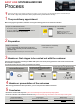How-To Guide
1Navigation
■ Explain the different sub-menus of the Navigation universe to the customer
■ Set an address and save it in favourites
■ Explain how to carry out a Google search
■ Guide the customer in the use of the voice control function (how to use key
words)
3Telephone
■ Explain how to make a call
■ Access favourite contacts
■ Ask the customer to make a call using the voice
recognition system
■ Add up to 3 phones (2 in phone, 1 in music)
2Radio & Media
Present the radio stations
Demonstrate how to select a radio station and save it
in favourites
Play music from the smartphone (Spotify, Deezer, etc.)
USB connection: loading time may vary depending on
file size (do not unplug the key)
4Smartphone replication
■ Explain to the customer that if his smartphone is compatible, he can synchronize
it to his car using a USB cable in order to access some of his smartphone apps
and functions on EASY LINK.
■ Carry out the first telephone synchronization operation with the customer.
■ List the other actions possible: send and read text messages, listen to music
using audio streaming, use of the voice control system.
5Info and settings
Show the customer how to customise his preferences:
■ Displays, sound
■ MULTI-SENSE
■ Driving assistance systems
■ Customization of widgets on the home screen (weather…)
Tip: to move/add a widget on the screen, tap the widget instead of sliding it
Reset mode in case of trouble: push the power button till the screen turns black (settings won’t be lost)
If the customer doesn’t want the data sharing (operation done at preparation page 2): explain how to deactivate it from the settings
menu.
Reminder : In case of deactivation, remind him that it won’t be possible to access all available services (example: MY Renault app
features, TOMTOM Traffic).
Stage 4 handover:
presentation of the universes
EASY LINK SYSTEM HANDOVER
PRESENTATION
OF THE UNIVERSES
Before starting
■ Expalin the different home pages (navigation between the pages,
customisation…)