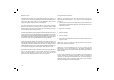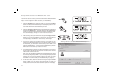Instruction manual
Media Player
The Media Player allows you to play audio fi les which are stored on a
computer on your network. Supported fi le formats are MP3, WMA, AAC,
WAV, FLAC, AIFF, Real Audio, AU and playlists (M3U). Note that the
playback of DRM protected content is not supported.
Your radio supports two fi le access methods. It can connect to folders
shared on the network, commonly known as Windows Shares, SMB
shares or CIFS. It can also connect with fi le server applications using the
Universal Plug and Play (UPnP) protocol.
All of the supported fi le types are playable in Windows Shares mode. When
using a UPnP server, the playable fi le types are dependant on the server
software used. For example, Microsoft Windows Media Player 11 can serve
MP3, WMA and WAV fi les. To be able to play the other supported fi le types
via UPnP you may need to install additional third-party software.
When using Windows Shares, music selection is by Artist, by Album and
optionally by track within an Album. When using a UPnP server, the search
and selection criteria are determined by the server, but typically include
additional options such as Genre. Many server applications also allow you
to access fi les according to the folders within which they are stored.
Note that the references to 'PC' in this section refer to any computer device
that may be sharing content on your network, whether it is a Windows
device, an Apple computer, a Linux device, or any other. We use the
generic term 'PC' simply because it is short and convenient.
Using Windows Shares
Setting up your Windows PC to allow the clock radio to access your
audio fi les via Windows Shares. If you wish to use UPnP, please turn
to page 26.
1. Please ensure that your PC is available on the same network as your
Internet radio. Using Windows Explorer, locate the folder where your
audio fi les are stored.
2. Right click on the folder.
3. Select ‘Properties’.
4. Click on ‘Sharing’.
5. Select ‘Share this folder on the network’ and ‘Allow network users to
change my fi les’.
Please note, do not try to make your ‘My Documents’ or any of its sub-
folders (e.g. ‘My Music’) shareable.
Please note, it is recommended that you do not try to make your ‘My
Documents’ or any of its sub-folders (e.g. ‘My Music’) accessible as
shares. This is because of the way that these special folders are managed
within Windows.
In some cases, especially if you have a Windows PC using third-party
security software (not supplied by Microsoft) it may be necessary to
confi gure your computer's fi rewall software and / or network settings to
permit fi le sharing. If this is necessary please refer to your computers
software documentation for further information.
23