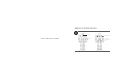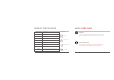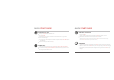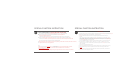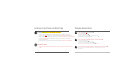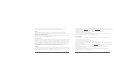Product Specs

SPECIAL FUNCTION INSTRUCTION
SPECIAL FUNCTION INSTRUCTION
VOICE PROGRAMMING (NOT BLUETOOTH CONNECTED)
Say
“Hey K One” to device. Wait for the device to respond
“I’m here”, say “Start programming”
within 10 seconds, then enter Voice Programming Mode after the robot responds with
“Programming Mode has been started.”
In the Voice Programming Mode, say a voice command phrase to the robot, such as “move forward” or
“come back.” After saying the voice command, wait for the success prompt sound effect to indicate that the
command phrase has been input successfully, and then continue to say the next command phrase to be executed.
Say “cancel” to the robot if you need to exit Voice Programming Mode.
After inputting a set of voice command words, you can say “executing” to initiate these commands, and the device will execute,
in sequence, the motions you have programmed.
Note:
The device will automatically withdraw exit Voice Programming Mode if no commands are heard after 30 seconds.
Voice command inputs have failed if you don’t hear the “success” sound effect after each command entry.
order word, otherwise, input failed;
If voice commands aren’t being recognized, please log into the app and review the section on setting voice commands.
VISUAL VOICE PROGRAMMING (BLUETOOTH CONNECTED)
Open the device app and ensure that the robot has successfully connected with the app through Bluetooth on your
mobile device, and then enter Programming Mode - Voice Programming;
Press and hold the“Microphone” icon in the voice programming interface to enter the Voice-Input
Interface;
Then, in the Voice-Input Interface, sa“yStart programming” to the mobile device. After the system success-
fully
recognizes
the“Start
programming”
command,
you
can
release
it.
At
this
time,
the
“Start
program- ming”
command block you just entered is displayed on the screen, which means that you can start constructing
the action sequence block program you want next;
Press
and
hold
the“Microphone”
icon
again
to
enter
the
Voice-Input
Interface,
say
a
voice
command
word to
the
mobile
device,
such
a“smove
forward”,
“come
back”
or
“turn
left”,
etc.
Release
your
hand
to
complete the input. If the voice command word you just entered appears on the screen, it means that the
input is successful;
If the input is not successful, please try again;
You can input multiple action blocks according to the above method to form an interesting action program;
Finally, input“executing” in the Voice-Input Interface to let the robot execute the programmed action
program;
In addition, you can say "Hey, K One" to the mobile device in the Voice-Input Interface, and the robot will
answer "I’m here" after inputting the command.