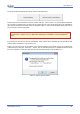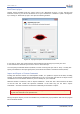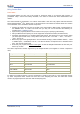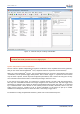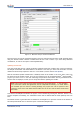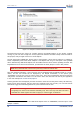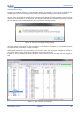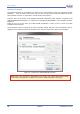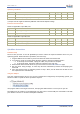User Manual
www.veear.eu
78 EasyVR 3 User Manual (1.0.14)
Updating Firmware
The EasyVR firmware can be updated in a similar way to custom data by using the command “Update
Firmware...” from the “Help” menu. Note that you must first disconnect from the module and do the
steps required to start it in “boot-mode” (see the section Flash Update).
Firmware files can be found in the EasyVR Commander installation folder (default C:\Program Files
(x86)\VeeaR\EasyVR Commander), for instance file “EasyVR3_FW_Rev0.EVRFW” is the EasyVR 3 firmware
Revision 0.
Please be sure to get the most up-to-date EasyVR Commander in order to have to most up-to-date
available firmware as well.
The specified file will be verified as an official firmware release and basic version information will be
displayed. If the firmware passes the verification step, then the “Download” button will be enabled.
Figure 16 - Interface for updating EasyVR firmware
Note: After a new firmware is downloaded to the module, the custom data already present
(sound table and grammars) is erased and it must be downloaded again if necessary.