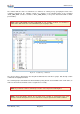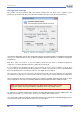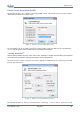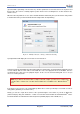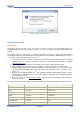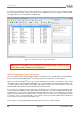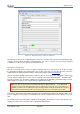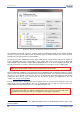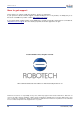Data Sheet
www.veear.eu
66 EasyVR 3 User Manual (1.0.8)
Figure 12 – Interface to build and download custom data
The download process will connect at a higher speed to the EasyVR module, so the “bridge” program
running on your host device might not work (in particular Robonova and Basic Stamp cannot be used for this
purpose) and you might need a true “serial adapter”.
The full speed used is 230400 bps, but the option “Slow transfer” can be used to reduce it to 115200, for
better compatibility with slower serial adapters
6
. One adapter that can go to full speed is the QuickUSB
cable. Otherwise any USB/Serial adapter with TTL/CMOS interface can be used for updating the flash. The
EasyVR Shield can be used for the download, provided that the mode jumper is in UP or LEO position.
Note: Every download will overwrite the previously transferred custom data.
After the download completes, a new connection can be established with the EasyVR module (in “normal-
mode”) and the new sounds will be displayed by the EasyVR Commander, in the special group “SoundTable”
(the last one in the list with a yellow icon). They can be played back and tested using the “Play Sound”
command on the toolbar or in the “Tools” menu. See also how to do that in your application in the code
example Use custom sound playback.
Custom grammars will be displayed just after the built-in word sets and they work exactly the same way.
Trigger words, when specified, will have their own vocabulary with only one entry. You can test and use the
custom trigger and command grammars as you do with the built-in ones.
Note: The built-in trigger word set is handled in a special way, as it is active also when
recognizing from the first user defined command group. This is the only case where SD and SI
commands are mixed together and does not apply to custom trigger vocabularies.
6
Arduino UNO (and other boards with USB/Serial adapter based on ATMEGA8U2) need the option “Slow
transfer” enabled