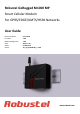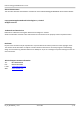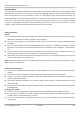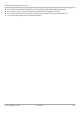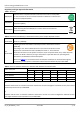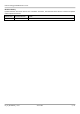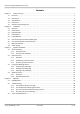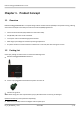Robustel GoRugged M1000 MP Smart Cellular Modem For GPRS/EDGE/UMTS/HSPA Networks User Guide Document Name: Firmware: ModemConfigurator: Date: Status: DocID: User Guide 1.0.0 1.0.0 2013-12-18 /Confidential /RT_UG_M1000 MP_v.1.0.0 www.robustel.
Robustel GoRugged M1000 MP User Guide About This Document This document describes the hardware and software of the Robustel GoRugged M1000 MP Smart Cellular Modem. Copyright© Guangzhou Robustel Technologies Co., Limited All Rights Reserved. Trademarks and Permissions Robustel are trademark of Guangzhou Robustel Technologies Co. Limited. All other trademarks and trade names mentioned in this document are the property of their respective holders.
Robustel GoRugged M1000 MP User Guide Important Notice Due to the nature of wireless communications, transmission and reception of data can never be guaranteed. Data may be delayed, corrupted (i.e., have errors) or be totally lost.
Robustel GoRugged M1000 MP User Guide Do not drop, hit or shake the modem. Do not use the modem under extreme vibrating conditions. Do not pull the antenna or power supply cable. Attach/detach by holding the connector. Connect the modem only according to the instruction manual. Failure to do it will void the warranty. In case of problem, please contact authorized distributor. RT_UG_M1000 MP_v.1.0.0 20.12.
Robustel GoRugged M1000 MP User Guide Regulatory and Type Approval Information Table 1: Directives 2002/95/EC Directive of the European Parliament and of the Council of 27 January 2003 on the restriction of the use of certain hazardous substances in electrical and electronic equipment (RoHS) 2002/96/EC Directive of the European Parliament and of the Council on waste electrical and electronic equipment (WEEE) Directive of the European Parliament and of the Council of 8 December 2003/108/EC 2003 amending
Robustel GoRugged M1000 MP User Guide Revision History Updates between document versions are cumulative. Therefore, the latest document version contains all updates made to previous versions. Release Date Firmware Version Details 2013-12-18 1.00 First Release RT_UG_M1000 MP_v.1.0.0 20.12.
Robustel GoRugged M1000 MP User Guide Contents Chapter 1. Product Concept......................................................................................................................................... 7 1.1 Overview ........................................................................................................................................................ 7 1.2 Packing List .................................................................................................................
Robustel GoRugged M1000 MP User Guide Chapter 1. Product Concept 1.1 Overview Robustel GoRugged M1000 MP is a compact design cellular modem with serial/USB port and plastic housing, offering state-of-the-art 2G/3G connectivity for machine to machine (M2M) applications. Control via AT commands (Hayes 3GPP TS 27.007 and 27.005). TCP/IP, SMS, CSD access via AT commands. 1 serial port and 1 mini USB 2.0 high speed interface. Wide range input voltages and extreme operating temperature.
Robustel GoRugged M1000 MP User Guide Stubby antenna Magnet antenna Serial cable for RS232 (DB9 Female to DB9 Male, 1 meter) x1 Mini USB cable x1 Wall Mounting Kit 35mm Din-Rail mounting kit AC/DC Power Supply Adapter (12VDC, 1A) x1 RT_UG_M1000 MP_v.1.0.0 20.12.
Robustel GoRugged M1000 MP User Guide DB9 Male to terminal block for serial port 1.3 Specifications Cellular Interface Standards: GSM/GPRS/EDGE/UMTS/HSDPA/HSPA+ GPRS: max. 86 kbps (DL & UL), class 10 EDGE: max. 236.8 kbps (DL & UL), class 12 UMTS: max. 384 kbps (DL & UL) HSDPA: max. 3.6 Mbps/384 kbps (DL/UL) HSPA+: max. 14.4/5.76 Mbps (DL/UL) Frequency: 850/900/1800/1900 MHz for GPRS/EDGE, 900/2100 MHz or 850/900/1900/2100 MHz for UMTS/HSDPA/HSPA+ CSD: Up to 9.6 kbps SIM: 1 x (3V & 1.
Robustel GoRugged M1000 MP User Guide ESD Protection: 15KV System LED Indicators: RUN Power Supply and Consumption Power Supply Interface: 2-pin 3.5mm pluggable terminal block Input Voltage: 6 to 18 VDC (2G model) 6 to 26 VDC (3G model) Power Consumption: Idle: 50-60 mA@12 V Data Link: 100 to 200 mA (peak)@12 V Physical Characteristics Housing & Weight: Plastic, 105g Dimension(L x W x H): 75 x 85 x 28 mm Installation: 35mm Din-Rail or wall mounting or desktop 1.4 Dimensions 1.
Robustel GoRugged M1000 MP User Guide Chapter 2. Installation 2.1 Overview 2.1 LED Indicator Name Color RUN Status Description On M1000 MP is powered up. Off M1000 MP is powered off. Green RT_UG_M1000 MP_v.1.0.0 20.12.
Robustel GoRugged M1000 MP User Guide 2.2 PIN assignment PIN RS232 RS485 (2-wire) Direction 1 DCD Data+ (A) M1000 MP Device 2 RXD M1000 MP Device 3 TXD Device M1000 MP 4 DTR Device M1000 MP 5 GND - 6 DSR 7 RTS Device M1000 MP 8 CTS M1000 MP Device 9 RI M1000 MP Device Data- (B) M1000 MP Device 2.3 USB interface USB interface can be used for sending/receiving data and power supply.
Robustel GoRugged M1000 MP User Guide 1. 2. 1. 2. Inserting SIM Card Make sure your adapter is disconnected. Insert the SIM card, and you need press the SIM card with your fingers until you hear “a cracking sound”. Removing SIM card Make sure your adapter is disconnected. Press the SIM card until you hear “a cracking sound”, then the SIM card will pop up to be pulled out. Note: 1. Don’t touch the metal surface of the SIM card in case information in the card is lost or destroyed. 2.
Robustel GoRugged M1000 MP User Guide 2.6 Connect the Modem to External Device User can use the serial cable to connect the modem’s DB9 female connector to external controller / computer. User can use the USB cable to connect the modem’s Mini USB Connector to external controller / computer. 2.7 Mount the Modem Use 2 pcs of M3 screw to mount the modem on the wall. Or to mount the modem on a DIN rail, you need three pcs of M3 screws. RT_UG_M1000 MP_v.1.0.0 20.12.
Robustel GoRugged M1000 MP User Guide 2.8 Power Supply Note: Please take care about the polarity, and do not make reverse connection. RT_UG_M1000 MP_v.1.0.0 20.12.
Robustel GoRugged M1000 MP User Guide Chapter 3. Operate the Modem We can operate and configure M1000 MP via AT commands through mini USB port or serial port. This chapter will introduce mainly AT commands examples while configuring M1000 MP. 3.1 AT Command Set M1000 MP supports the guidelines known as the “AT Command Set.” AT Command Set is the industry standard line-oriented command language used to communicate with the modem.
Robustel GoRugged M1000 MP User Guide 3. Select Protocol as “Serial”. 4. Select relevant COM port and match the parameters as below, click the “Next” button to finish this session. Note:you need to match the serial parameters as: 115200,8,n,1, and disable “RTS/CTS”. RT_UG_M1000 MP_v.1.0.0 20.12.
Robustel GoRugged M1000 MP User Guide 3.1.2 AT Commands Examples Followings are examples of some AT commands. Please refer to the AT command guide for a full description. Description AT commands Modem response Comments Responding OK indicates that the modem is Modem acknowledgement AT OK ready. The first parameter has to be at least 15 for Receiving signal strength AT+CSQ +CSQ: 19,99 normal communication.
Robustel GoRugged M1000 MP User Guide 3.2.2 Establishing a CSD Connection 1. Start SecureCRT with default serial parameters 115200,8,n,1. 2. Type ATD and press Enter to establish a CSD connection. (e.g. ATD 123456, in which 123456 is the phone number.) 3. After remote side answering the CSD call, then the CSD connection has been established successfully. 4. To close the CSD connection, type +++.
Robustel GoRugged M1000 MP User Guide 2. In the secureCRT window, type ATS0=x and press Enter. For x, substitute the number of rings that the modem should receive before answering the call. For example, to answer after the first ring, type ATS0=1. 3. Type AT&W and press Enter. 4. To close the CSD connection, type +++. The modem will respond with OK to indicate that you have already switched back to the command mode. 5. Type ATH and press Enter to disconnect. 3.
Robustel GoRugged M1000 MP User Guide The following topics are covered in this chapter: 1. Sending a Short Message 2. Reading a Short Message 3. Deleting a Short Message 3.3.1 Sending a Short Message 1. Type AT+CMGF=1 and press Enter. 2. Type AT+CMGS=“” and press Enter. The terminal will automatically move to the next line, which starts with >. Type your message on the right of the >. 3. Enter Ctrl + Z deliver the message. Note: AT+CMGF=1 sets the SMS to Text mode. 3.3.
Robustel GoRugged M1000 MP User Guide 3.3.3 Deleting a Short Message Type AT+CMGD=x,n and then press Enter. This is where x represents one of the following options: “REC UNREAD” Shows received unread messages. “REC READ” Shows received read messages. “STO UNSENT” Shows stored unsent messages. “STO SENT” Shows stored sent messages. “ALL” Shows messages. This is where n represents one of the following options: 0 Delete message at location 1 Delete all READ messages.
Robustel GoRugged M1000 MP User Guide 3.4 GPRS Connection 3.4.1 Overview GPRS is a packet-switched technology, which means that multiple users share the same transmission channel. In addition, GPRS transmits only when there is outgoing data. This means that the available bandwidth can be dedicated solely to data communication when needed. In general, a GPRS network can be viewed as a special IP network that offers IP connectivity to IP terminals.
Robustel GoRugged M1000 MP User Guide Installing the Modem Driver 1. In the Control Panel, open “Phone and Modem” Options and click the “Modem” tab. Click Add to add a new modem. Note: The first time you access the Phone and Modem Options, Windows will ask you to input the area code. Enter the area code to proceed. 2. When the Install Mode window opens, select Don’t detect my modem, I will select it from a list and then click Next. RT_UG_M1000 MP_v.1.0.0 20.12.
Robustel GoRugged M1000 MP User Guide 3. Click Standard Modem Types->Standard 33600 bps Modem, then click Next. 4. Select the port you want to install the modem on (the port which M1000 MP connects to PC), then click Next. RT_UG_M1000 MP_v.1.0.0 20.12.
Robustel GoRugged M1000 MP User Guide 5. The modem installation is finished, click Finish. 6. At this point, the modem driver should be listed on the Modems tab under Phone and Modem Options. RT_UG_M1000 MP_v.1.0.0 20.12.
Robustel GoRugged M1000 MP User Guide Set Maximum Port Speed 1. Click Properties. 2. Click the Modem tab next, select 115200 at Maximum Port Speed then click OK. RT_UG_M1000 MP_v.1.0.0 20.12.
Robustel GoRugged M1000 MP User Guide Modem Diagnostics Follow these steps to verify that the modem is installed properly and has been activated. 1. Click the Diagnostics tab, and then click Query Modem. After that it will popup “Please Wait” window. This process will almost take you 20seconds. 2. If the query is successful, both commands sent to the modem and responses from the modem will be displayed. RT_UG_M1000 MP_v.1.0.0 20.12.
Robustel GoRugged M1000 MP User Guide Setting up the APN Before using the GPRS on the Windows DUN, the APN (Access Point Name) must be added as a modem initialization command. Detailed instructions are shown below. 1. Click the Advanced tab. 2. Enter the following commands in the field of Extra initialization commands:. AT+CGDCONT=1,“IP”,“” Replace with the correct service for your account. For example: AT+CGDCONT=1,“IP”,“3gnet” 3. Click Change Default Preferences. RT_UG_M1000 MP_v.1.0.
Robustel GoRugged M1000 MP User Guide 4. Select Port speed as 115200 and Flow control as None, and then click OK. RT_UG_M1000 MP_v.1.0.0 20.12.
Robustel GoRugged M1000 MP User Guide 5. Click OK to close the Properties window. 6. Click OK to close the Modems window. Adding Windows DUN Follow these steps to add Windows Dial-up Networking. 1. In the Control Panel, open Network and Sharing Center, and then click Set up a new connection or network. 2. When the Set Up a Connection or Network window opens, select the Connect to the Internet option, and then click Next. RT_UG_M1000 MP_v.1.0.0 20.12.
Robustel GoRugged M1000 MP User Guide 3. Select the No, create a new connection option, and then click Next. 4. Select the Dial up option. 5. Type *99***1# in the Phone number text input box, and type the User name and Password in the appropriate text boxes, and then click Connect. Note: User Name and Password is used for cellular dial-up connection, you can check with local ISP whether you need to enter and what you need to enter. RT_UG_M1000 MP_v.1.0.0 20.12.
Robustel GoRugged M1000 MP User Guide 6. After dial up successfully, it will show window below. 7. Also you can try to ping to www.google.com to check whether GPRS connection has been established. RT_UG_M1000 MP_v.1.0.0 20.12.
Robustel GoRugged M1000 MP User Guide RT_UG_M1000 MP_v.1.0.0 20.12.
Robustel GoRugged M1000 MP User Guide Chapter 4. Appendix 4.1 GSM Alphabet Standard SMS can contain 160 characters. However, the characters typed must be part of the so-called 7-bit default alphabet as specified by GSM 3.38. You can see in the table below that this alphabet contains all ASCII characters and some accented characters. For example, u umlaut (ü) and e with grave (è), are in this set. Please study the table below to have a complete overview.
Robustel GoRugged M1000 MP User Guide 0×18 0×19 0×1A 0×1B 0×1B0A 0×1B14 0×1B28 0×1B29 0×1B2F 0×1B3C 0x1B3D 0x1B3E 0×1B40 0×1B65 0×1C 0×1D 0×1E 0×1F 0×20 0×21 0×22 0×23 0×24 0×25 0×26 0×27 0×28 0×29 0×2A 0×2B 0×2C 0×2D 0×2E 0×2F 0×30 0×31 0×32 0×33 0×34 0×35 0×36 0×37 0×38 24 25 26 27 27 10 27 20 27 40 27 41 27 47 27 60 27 61 27 62 27 64 27 101 28 29 30 31 32 33 34 35 36 37 38 39 40 41 42 43 44 45 46 47 48 49 50 51 52 53 54 55 56 GREEK CAPITAL LETTER SIGMA GREEK CAPITAL LETTER THETA GREEK CAPITAL LETTER X
Robustel GoRugged M1000 MP User Guide 0×39 0×3A 0×3B 0×3C 0×3D 0×3E 0×3F 0×40 0×41 0×42 0×43 0×44 0×45 0×46 0×47 0×48 0×49 0×4A 0×4B 0×4C 0×4D 0×4E 0×4F 0×50 0×51 0×52 0×53 0×54 0×55 0×56 0×57 0×58 0×59 0×5A 0×5B 0×5C 0×5D 0×5E 0×5F 0×60 0×61 0×62 0×63 57 58 59 60 61 62 63 64 65 66 67 68 69 70 71 72 73 74 75 76 77 78 79 80 81 82 83 84 85 86 87 88 89 90 91 92 93 94 95 96 97 98 99 DIGIT NINE COLON SEMICOLON LESS-THAN SIGN EQUALS SIGN GREATER-THAN SIGN QUESTION MARK INVERTED EXCLAMATION MARK LATIN CAPITAL L
Robustel GoRugged M1000 MP User Guide 0×64 0×65 0×66 0×67 0×68 0×69 0×6A 0×6B 0×6C 0×6D 0×6E 0×6F 0×70 0×71 0×72 0×73 0×74 0×75 0×76 0×77 0×78 0×79 0×7A 0×7B 0×7C 0×7D 0×7E 0×7F 100 101 102 103 104 105 106 107 108 109 110 111 112 113 114 115 116 117 118 119 120 121 122 123 124 125 126 127 LATIN SMALL LETTER D LATIN SMALL LETTER E LATIN SMALL LETTER F LATIN SMALL LETTER G LATIN SMALL LETTER H LATIN SMALL LETTER I LATIN SMALL LETTER J LATIN SMALL LETTER K LATIN SMALL LETTER L LATIN SMALL LETTER M LATIN SMA
Robustel GoRugged M1000 MP User Guide 4.2.2 The modem keep rebooting all the time: Please make sure you have inserted the SIM card. 4.2.3 No connection with modem through serial link Check if the serial cable has been connected properly. Check if the serial cable has been made by following pin assignment given in section 2.6 PIN assignmen for RS232. Check if your program has proper setting. Factory setting of the modem is 115200,8,n,1.
Robustel GoRugged M1000 MP User Guide 4.
Robustel GoRugged M1000 MP User Guide PDU PPP PIN PSU PUK R&TTE RF RTC RTS Rx SIM SMA SMS TCP/IP TE Tx UART USSD VSWR Protocol Data Unit Point-to-point Protocol Personal Identity Number Power Supply Unit Personal Unblocking Key Radio and Telecommunication Terminal Equipment Radio Frequency Real Time Clock Request to Send Receive Direction Subscriber Identification Module Subminiature Version A RF Connector Short Message Service Transmission Control Protocol / Internet Protocol Terminal Equipment, also ref