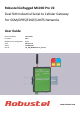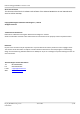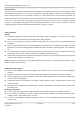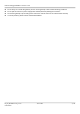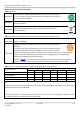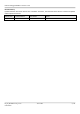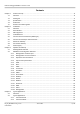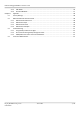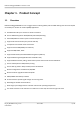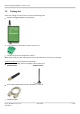Robustel GoRugged M1000 Pro V2 Dual SIM Industrial Serial to Cellular Gateway For GSM/GPRS/EDGE/UMTS Networks User Guide Document Name: Firmware: M1000 Pro V2 Configurator: Date: Status: Doc ID: User Guide 2.5.0 )2.5.0 2013-11-19 Confidential )RT_UG_M1000 Pro V2_v.2.0.0 www.robustel.
Robustel GoRugged M1000 Pro V2 User Guide About This Document This document describes the hardware and software of the Robustel M1000 Pro V2 Dual SIM Industrial Serial to Cellular Gateway. Copyright© Guangzhou Robustel Technologies Co., Limited All Rights Reserved. Trademarks and Permissions Robustel are trademark of Guangzhou Robustel Technologies Co. Limited. All other trademarks and trade names mentioned in this document are the property of their respective holders.
Robustel GoRugged M1000 Pro V2 User Guide Important Notice Due to the nature of wireless communications, transmission and reception of data can never be guaranteed. Data may be delayed, corrupted (i.e., have errors) or be totally lost.
Robustel GoRugged M1000 Pro V2 User Guide Do not drop, hit or shake the gateway. Do not use the gateway under extreme vibrating conditions. Do not pull the antenna or power supply cable. Attach/detach by holding the connector. Connect the gateway only according to the instruction manual. Failure to do it will void the warranty. In case of problem, please contact authorized distributor. RT_UG_M1000 Pro V2_v.2.0.0 Confidential 19.11.
Robustel GoRugged M1000 Pro V2 User Guide Regulatory and Type Approval Information Table 1: Directives 2002/95/EC Directive of the European Parliament and of the Council of 27 January 2003 on the restriction of the use of certain hazardous substances in electrical and electronic equipment (RoHS) 2002/96/EC Directive of the European Parliament and of the Council on waste electrical and electronic equipment (WEEE) Directive of the European Parliament and of the Council of 8 December 2003/108/EC 2003 amen
Robustel GoRugged M1000 Pro V2 User Guide Revision History Updates between document versions are cumulative. Therefore, the latest document version contains all updates made to previous versions. Release Date Firmware Version Doc Version Details 2013-11-19 2.5.0 v.2.0.0 Update User Guide to firmware version 2.5.0 RT_UG_M1000 Pro V2_v.2.0.0 Confidential 19.11.
Robustel GoRugged M1000 Pro V2 User Guide Contents Chapter 1. Product Concept......................................................................................................................................... 8 1.1 Overview .................................................................................................................................................... 8 1.2 Packing List .................................................................................................................
Robustel GoRugged M1000 Pro V2 User Guide 4.2.3 UDP Mode ........................................................................................................................................ 56 4.2.4 Virtual COM Mode ............................................................................................................................ 57 Chapter 5. Appendix ...............................................................................................................................................
Robustel GoRugged M1000 Pro V2 User Guide Chapter 1. Product Concept 1.1 Overview Robustel GoRugged M1000 Pro V2 is a rugged serial to cellular gateway with dual SIM offering state-of-the-art 2G/3G connectivity for machine to machine (M2M) applications. Dual SIM redundancy for continuous cellular connection. Various SIM backup polices: PING/Monthly data traffic/Roaming. Auto GPRS/UMTS connection (no AT commands required). Support CSD communication (only receive CSD call).
Robustel GoRugged M1000 Pro V2 User Guide 1.2 Packing List Check your package to make certain it contains the following items: Robustel GoRugged M1000 Pro V2 gatewayx1 2-pin pluggable terminal block for power connector x1 CD with user guide and configuration utility x1 Note: Please notify your sales representative if any of the above items are missing or damaged.
Robustel GoRugged M1000 Pro V2 User Guide 35mm Din-Rail mounting kit AC/DC Power Supply Adapter (12VDC, 1A) x1 DB9 Male to terminal block for serial port 1.3 Specifications Cellular Interface Standards: GSM/GPRS/EDGE/UMTS GPRS: max. 86 kbps (DL & UL), class 10 EDGE: max. 236.8 kbps (DL & UL), class 12 UMTS: max. 384 kbps (DL & UL) Frequency: 850/900/1800/1900 MHz for GPRS/EDGE, 850/900/1800/1900/2100 MHz for UMTS/HSPA+ CSD: Up to 14.4 kbps SIM: 2 x (3V & 1.
Robustel GoRugged M1000 Pro V2 User Guide Antenna Interface: SMA Female Serial Interface Number of Ports: 1 x DB9 Female Serial Standards: RS232 and RS485 ESD Protection: ±15KV Baudrate: 1200bps to 115200bps RS-232: TxD, RxD, RTS, CTS, GND RS-485: Data+ (A), Data- (B), GND System LED Indicators: PWR, RUN, NET and 3 level RSSI Real Time Clock: Built-in RTC with button battery Watchdog and Timer: Built-in watchdog and timer Software IP protocols: PPP, TCP, UDP, ICMP, DDNS, Telnet Ser
Robustel GoRugged M1000 Pro V2 User Guide 1.4 Dimensions 1.5 Selection and Ordering Data Please refer to corresponding M1000 Pro V2 datasheet. RT_UG_M1000 Pro V2_v.2.0.0 Confidential 19.11.
Robustel GoRugged M1000 Pro V2 User Guide Chapter 2. Installation 2.1 Overview SIM Cover 2.2 Name LED Indicators Color RSSI (3 LEDs) Green NET Red SYS Green PWR Green Function Cellular signal strength level Indicating the GPRS/UMTS connection status. Register to network: blinking every 3s Device running error alarm: always on Wireless module rebooting and searching GPRS/UMTS network: blinking every 1s Note: RSSI LEDs which will be explained later show the specific error info.
Robustel GoRugged M1000 Pro V2 User Guide RSSI LEDs None 1 bar (Only the first LED is on) 2 bars (The first and the second LED are on) 3 bars (All the RSSI LEDs are on) The first and the second LED are blinking every 1 second The third LED is blinking every 1 second The second LED is blinking every 1 second Function No signal or SIM card not installed properly Weak or insufficient signal (SMS only) Average signal (GSM/GPRS/UMTS connections) Exceptional signal (GSM/GPRS/UMTS connections) PIN code error PIN
Robustel GoRugged M1000 Pro V2 User Guide SIM 2 SIM 1 1. 2. 3. 1. 2. Inserting SIM Card Make sure your adapter is disconnected. Use a screwdriver to unscrew the screw on the cover, and then remove the cover, you could find the SIM Card slot. Insert the SIM card, and you need press the SIM card with your fingers until you hear “a cracking sound”. Then use a screwdriver to screw the cover. Removing SIM card Make sure your adapter is disconnected.
Robustel GoRugged M1000 Pro V2 User Guide 2.6 Connect the Gateway to External Device User can use the serial cable to connect the gateway’s DB9 female connector to external controller / computer. 2.7 Mount the Gateway Use 2 pcs of M3 screw to mount the gateway on the wall. Or to mount the gateway on a DIN rail, you need three pcs of M3 screws. RT_UG_M1000 Pro V2_v.2.0.0 Confidential 19.11.
Robustel GoRugged M1000 Pro V2 User Guide 2.8 Ground the Gateway Grounding and wire routing help limit the effects of noise due to electromagnetic interference (EMI). Run the ground connection from the ground screw to the grounding surface prior to connecting devices. Note: This product is intended to be mounted to a well-grounded mounting surface, such as a metal panel. 2.9 Power Supply The power supply range is 9 to 36VDC.
Robustel GoRugged M1000 Pro V2 User Guide Chapter 3. Operate the Gateway 3.1 Working Mode Overview There are two working modes available in the gateway, please check carefully: Mode Description When DIP switches to Config Mode, user could use follow functions: 1. Configure gateway via M1000 Pro V2 Configurator ; Config Mode 2. Upgrade firmware. Normal Mode Serial port parameters is fixed as 115200, 8, None, 1 When DIP switches to Normal Mode, user could use follow functions: 1.
Robustel GoRugged M1000 Pro V2 User Guide 3.2.1 Management via RS-232 port 1. Switch the gateway to “Config Mode”, connect the RS-232 port of the gateway to a host PC, and then power on the gateway. 2. Double click “M1000 Pro V2 Configurator.exe” to start the software. RT_UG_M1000 Pro V2_v.2.0.0 Confidential 19.11.
Robustel GoRugged M1000 Pro V2 User Guide 3. Select correct COM port, then click button. After that you can see the popup windows “Operation Succeed”. Note: The RS-232 connector uses standard PINOUT. A direct male DB9 to female DB9 cable can be used to connect to a PC’s serial port. 3.2.2 Management via TCP connection 1. Double click “M1000 Pro V2 Configurator.exe” to start the software. 4. Go to tab “Settings” -> “Communication”. 2.
Robustel GoRugged M1000 Pro V2 User Guide Note: If you choose TCP client mode, the configurator will establish a TCP connection to the remote gateway which works as TCP server. If you choose TCP server mode, the configurator will be in listening status. Then you need to send an SMS to the remote gateway to trigger it to establish a TCP connection with configurator. The form of SMS is “0009, configurator’s IP address or domain name, configurator’s TCP port”. Please refer to section Chapter 1.5.
Robustel GoRugged M1000 Pro V2 User Guide Settings->Export Export the gateway’s current configuration file to your local PC. Settings->Import Import the gateway’s configuration file from local PC to the gateway. Help->Help Show some notices about this configurator. Help->About Manufacturer’s information and Gateway Configuratior version. Port No. Select the local RS-232 port to communicate with the gateway. Connect Connect the M1000 Pro V2 Configurator to the gateway.
Robustel GoRugged M1000 Pro V2 User Guide Versions Show current firmware version Important Notice: You must save your parameter changes by clicking “Write” button and then reboot M1000 Pro V2 by clicking “Reboot” button to activate the configuration changes. 3.2.4 Export and Import Profiles Users could export gateway settings from one gateway, and then import the same settings to other gateways, which makes it convenient to carry out “mass deployment” and “pre-configuration”. 1.
Robustel GoRugged M1000 Pro V2 User Guide 3. Click “Write” button then it will popup “Import Succeed” windows. RT_UG_M1000 Pro V2_v.2.0.0 Confidential 19.11.
Robustel GoRugged M1000 Pro V2 User Guide 3.2.5 COM This tab allows user to set the parameters of serial com port: COM Item COM Type Baud Rate Data Bits Flow Ctrl Parity Stop Bits Interval Timeout Description Select from “RS232” and “RS485”. Select from “1200”, “2400”, “4800”, “9600”, “19200”, “38400”, “57600” and “115200”. Select from “7” and “8”. Select from “None” and “Hardware”. Select from “None”, “Odd”, “Even”, “Mark” and “Space”. Select from “1” and “2”.
Robustel GoRugged M1000 Pro V2 User Guide Packet Length Delimiter Delimiter Process The limits size of the received data that gateway will packet as a TCP/UDP packet. 0 Note: 0 is the same as the default value of TCP MSS, 1460. The delimiter indicate gateway to packet the received data as a TCP/UDP packet and sends it out even the size of them hasn’t 00 reached the limit of Packet Length. Select from “Do Nothing” and “Strip Delimiter”. Do Nothing 3.2.
Robustel GoRugged M1000 Pro V2 User Guide time the system boots up. Note: Please ask your local GSM ISP to see whether your SIM card requiring PIN or not. If user wants to change the SIM PIN, please tick the “Change PIN Code” checkbox to enable it, and then input the new PIN at “Input New PIN Code”. The PIN will be changed after reboot. 3.2.
Robustel GoRugged M1000 Pro V2 User Guide GPRS Item APN Auth Type User Name Password DNS DNS 1 DNS 2 Description Access Point Name for cellular dial-up connection, provided by local ISP. Selected from “None”, “Auto”, “PAP” and “CHAP” as the local ISP required. User Name for cellular dial-up connection, provided by local ISP. Password for cellular dial-up connection, provided by local ISP. Selected from “Use Peer DNS” and “Manual”. Use Peer DNS: to automatically have DNS server assigned from local ISP.
Robustel GoRugged M1000 Pro V2 User Guide 3.2.8 Connection This tab allows user to set the TCP/UDP connections and other related parameters. RT_UG_M1000 Pro V2_v.2.0.0 Confidential 19.11.
Robustel GoRugged M1000 Pro V2 User Guide Connection Item Description Selected from “UDP”, “TCP Client” and “TCP Server”. Mode @ UDP: Gateway works as UDP client. Socket TCP Client: Gateway works as TCP client, initiate TCP connection to TCP server, y Application TCP Server: Gateway works as TCP server, listening for connection request from TCP client. When gateway works as TCP client, user should input peer TCP server’s IP or domain in Address @ this item.
Robustel GoRugged M1000 Pro V2 User Guide User could configure this field after setting gateway under Connect On Demand mode, input from 10 to 1200 seconds. The maximum retries times for automatically re-connect when gateway fails to dial up, input from 1 to 60. Max Retries After maximum retries, If the gateway still cannot dial up successfully, it will reboot the @ wireless module and try to re-connect again.
Robustel GoRugged M1000 Pro V2 User Guide 3.2.9 Dual SIM This tab allows user to set the SIM cards’ priorities, backup policies and other related parameters. Dual SIM Item Preferred SIM Description Set the preferred SIM card from SIM 1 or SIM 2. Default SIM 1 SIM Revert Back Set revert back policies when the gateway work with 2 SIM cards. Auto Failover: Gateway will revert back to preferred SIM card when dial up fail or according to the failover policy you select.
Robustel GoRugged M1000 Pro V2 User Guide Set the failover policies to switch to another SIM card: Ping timeout continuously: If gateway ping the preset address timeout continuously for Max Retries time, it will switch to the other SIM card. Note: User can preset the address/Interval/Max Retries time in Dual SIM -> Ping Control (ICMP). Monthly data traffic limitation: If the SIM card that the gateway worked with currently has reached the preset data traffic limitation, it will switch to the other SIM card.
Robustel GoRugged M1000 Pro V2 User Guide 3.2.10 DDNS This tab allows user to set the DDNS server and other related parameters. DDNS Item Server Host User Name Password Last Response Description Selected from None, dyndns, 3322 and No-IP. None: Disable DDNS function. dyndns, 3322 and No-IP: Corresponding to three DDNS service providers. Enter the Host name the DDNS server provided. Enter the user name the DDNS server provided. Enter password the DDNS server provided.
Robustel GoRugged M1000 Pro V2 User Guide 3.2.11 Phone Book This tab allows user to set the phone numbers and which phone group they are belonged to. Phone Book Item Phone NO. Description Default Input the telephone number. Null Select different phone numbers to include them in the same phone Null Phone Group group. Note: The Phone NO. is required to be written in international format, starting with “+” followed by the country code. RT_UG_M1000 Pro V2_v.2.0.0 Confidential 19.11.
Robustel GoRugged M1000 Pro V2 User Guide 3.2.12 Wakeup M1000 Pro V2 supports various dial-up policies, wakeup at preset time, wakeup periodically, wakeup by Call, wakeup by SMS, wakeup by local serial port data. In this page, user can set up different wakeup policies. Item Time Periodical Call Phone Group @ Call Wakeup Note: This function is available under “Normal Mode”.
Robustel GoRugged M1000 Pro V2 User Guide call. Tick Enable to allow gateway send reply short message after Enable SMS Reply @ automatically connects to GPRS/UMTS by Call Wakeup from specified Disable Call Caller ID (e.g. GPRS on ok!). Note: Only support text format SMS. Tick the SMS checkbox to allow gateway automatic connects to GPRS/UMTS with incoming specified short message from specified SMS Disable Caller ID (phone number). Specified short message is set at Password item. (e.g.
Robustel GoRugged M1000 Pro V2 User Guide 3.2.13 Reboot Since cellular network is not as stable as fixed line, M1000 Pro V2 supports various auto reboot function to keep gateway working 24x7 without hang up. Reboot Item Timing Call Phone Group @ Call Description Tick Enable to allow gateway auto reboot with preset time schedule every day, support maximum 3 time schedule/day (e.g. 07:00, 11:00 and 23:30 every day).
Robustel GoRugged M1000 Pro V2 User Guide call. Enable SMS Reply @ Tick the Enable SMS Reply checkbox to allow gateway send reply short Disable Call message after auto reboot by Call Reboot from specified Caller ID. Tick Enable to allow gateway auto reboot with incoming specified Disable SMS short message from specified Caller ID (phone number). Specified short message is set at Password item. (e.g. reboot) Set the Phone Group which was allowed to reboot the gateway by 1 Phone Group @ SMS SMS.
Robustel GoRugged M1000 Pro V2 User Guide Modbus Item Enable Gateway Modbus Mode Slave ID Range of Connection 1 @ Master Mode Slave ID Range of Description Tick this checkbox to enable Modbus RTU to Modbus TCP and vice versa. Selected from “Slave” and “Master”. Slave: Selected when gateway connect to Modbus slave device with serial COM port. Master: Selected when gateway connect to Modbus Master device with serial COM port.
Robustel GoRugged M1000 Pro V2 User Guide Connection 2 Master Mode @ enable Connection 2. Enter the remote Modbus slave IDs here which is corresponding to “Connection 2”. Available when enable Modbus Gateway, select Master mode and Slave ID Range of enable Connection 3. Connection 3 @ 0-0 Enter the remote Modbus slave IDs here which is corresponding to Master Mode “Connection 3”. Tick this checkbox to enable the second TCP connection to the remote TCP server.
Robustel GoRugged M1000 Pro V2 User Guide Advanced Item Custom Login Max Retries Interval REQ Description Default Tick to enable. Some TCP servers required Login Request Packet with follow flow: A TCP connection begins with the client opening a TCP/IP socket to the server and sending a Login Request Packet. If the login request is valid, the server responds with a Login Disable Acknowledge Packet and begins sending Sequenced Data Packets. The connection continues until the TCP/IP socket is broken.
Robustel GoRugged M1000 Pro V2 User Guide Packet ACK Packet Custom Keep Alive Interval REQ Packet ACK Packet Custom Logout REQ Packet ACK Packet Login Acknowledge Packet, written in Hex format, maximum 32 bytes. Login Acknowledge Packet is optional.
Robustel GoRugged M1000 Pro V2 User Guide NMS Item Description Default Write down the description name of the gateway, such as write down the Device Name DTU gateway installation site name in order to identify each gateway. Configurator Set password for the Configurator. When run M1000 Pro V2 Configurator you Password need to enter this password. Set password for SMS control, including remote configuration and remote Password @ SMS reading gateway status.
Robustel GoRugged M1000 Pro V2 User Guide Management When click to enable this checkbox, gateway will works as TCP Client site and be managed via RobustLink (Robustel centralized management and administration system). When enable this feature, all serial data from gateway will be forwarded to M2M Platform, will not forward to address that configured in “Connection” -> “Socket Application”. At the same time, “Connection” -> “Socket Application” Data Forwarding can’t be configured.
Robustel GoRugged M1000 Pro V2 User Guide Cellular @ Status Item Registration Current SIM Operator Cell ID ME Type IMEI Description Show the gateway’s current registration status. There are 6 status: 1. Not registered. 2. Registered to home network. 3. Searching new operator. 4. Registration denied. 5. Registered, roaming. 6. Unknown Show the SIM card which the gateway works with currently: SIM1 or SIM2. It will also show how many SIM cards you have inserted.
Robustel GoRugged M1000 Pro V2 User Guide IMSI RSSI PPP Status Local IP DNS 1 DNS 2 TCP Status Show the gateway’s current IMSI number. Show the gateway’s current RSSI from 0 to 31 and corresponding DB. TCP/IP @ Status Show the gateway’s current PPP status. There are 4 status: 1. Unknown. 2. Down. 3. Error. 4. Up. After connecting to GPRS, the gateway will be auto assigned one IP by ISP. Show the gateway’s current primary DNS server. Show the gateway’s current secondary DNS server.
Robustel GoRugged M1000 Pro V2 User Guide Management Item Description Default Synchronize gateway’s RTC to PC’s clock. Null Synchronize Device The gateway’s current RTC will be showed at bottom right side of the Time with Computer configurator. Enable to output the gateway’s debug info to serial port. Then you can Disable use a hyper terminal to receive the debug info. Output Debug info This function is often used when we need to diagnose the problem of to Serial Port the gateway.
Robustel GoRugged M1000 Pro V2 User Guide pop window to indicate the updating is successful. RT_UG_M1000 Pro V2_v.2.0.0 Confidential 19.11.
Robustel GoRugged M1000 Pro V2 User Guide Chapter 4. Typical Applications 4.1 Overview Cellular data transmission is an increasingly attractive mechanism for communication with remote, non-permanent or mobile devices. Being able to collect and distribute data virtually anywhere without requiring the limitation of working within specific fixed line networks is a powerful force for efficiency and reliability.
Robustel GoRugged M1000 Pro V2 User Guide 4.2 Typical Applications 4.2.1 TCP Client Mode In TCP Client mode, the gateway can actively establish a TCP connection to a pre-defined host computer when serial data arrives. After the data has been transferred, the gateway can automatically disconnect from the TCP server by using the Inactivity time settings.
Robustel GoRugged M1000 Pro V2 User Guide 4. Turn to Connection tap. Select Socket Application Mode as TCP Client. Input remote TCP server’s address and port. Select Connection Control Mode as Always Online or Connect On Demand. Then click “Write”. RT_UG_M1000 Pro V2_v.2.0.0 Confidential 19.11.
Robustel GoRugged M1000 Pro V2 User Guide 5. Turn the gateway back to Normal mode and reboot it. 4.2.2 TCP Server Mode In TCP Server mode, the serial port on the gateway is assigned a port number. The host computer initiates contact with the gateway, establishes the connection, and receives data from the serial device. As illustrated in the figure, data transmission proceeds as follows: The host requests a connection from the gateway, which is configured for TCP Server mode.
Robustel GoRugged M1000 Pro V2 User Guide Types of TCP Server Connection: 1. Fixed Public IP for the gateway. If your cellular service provider offers a fixed public IP address after you connect to the cellular network, you can access the gateway from a host PC using either a private IP or public IP. 2. Dynamic public IP with domain name for the gateway.
Robustel GoRugged M1000 Pro V2 User Guide 4. Turn to Connection tap. Select Socket Application Mode as TCP Server. Input local listening port. Select Connection Control Mode as Always Online or Connect On Demand as your need. Then click “Write”. RT_UG_M1000 Pro V2_v.2.0.0 Confidential 19.11.
Robustel GoRugged M1000 Pro V2 User Guide 5. Turn the gateway back to Normal mode and reboot it. 4.2.3 UDP Mode The main difference between the TCP and UDP protocols is that TCP guarantees delivery of data by requiring the recipient to send an acknowledgement to the sender. UDP does not require this type of verification, making it possible to offer faster delivery. UDP also allows you to unicast data to one IP, or multicast the data to a group of IP addresses.
Robustel GoRugged M1000 Pro V2 User Guide 1. If your cellular ISP offers a fixed public IP address after you connect to the cellular network, you can access the gateway from a host PC that has a fixed public IP bidirectional. 2. If your cellular service provider offers a dynamic public IP address after you connect to the cellular network, you can use the DDNS function to get a domain name from the domain name server for the gateway.
Robustel GoRugged M1000 Pro V2 User Guide Chapter 5. Appendix 5.1 Factory Settings Factory setting of the modem COM port under Config Mode and Normal Mode is: Data bits = 8 Parity = none Stop bits = 1 Baud = 115200 bps Flow control = none 5.2 SMS Command for Remote Control 5.2.1 SMS Commands Structure M1000 Pro V2 supports remote configuration and remote modem status reading via SMS.
Robustel GoRugged M1000 Pro V2 User Guide 5.2.3 SMS Commands List Cmd Description Control Commands 0000 Set Factory Defaults Syntax Comments passwd:cmd or cmd if no passwd,please use command "cmd", or use command" passwd:cmd" if there is a password. * - means can be null Following commands are the same.
Robustel GoRugged M1000 Pro V2 User Guide 0233 authTypeSim2 cmd,flag 0202 0234 0203 0235 0204 0236 SIM1 APN SIM2 APN SIM1 GPRS user name SIM2 GPRS user name SIM1 GPRS password SIM2 GPRS password cmd,value cmd,value cmd,value cmd,value cmd,value cmd,value 0205 specifyDnsSim1 cmd,flag 0237 specifyDnsSim2 cmd,flag 0206 Dns1Sim1 0238 Dns1Sim2 0207 Dns2Sim1 0239 Dns2Sim2 0217 enablePinLockSim1 0249 enablePinLockSim2 0218 pinCodeSim1 0250 pinCodeSim2 0219 changePinSim1 0251 changePinSim2 0220 newPinC
Robustel GoRugged M1000 Pro V2 User Guide 0314 ping Retry Times 0316 csdBackupEnable 0317 csdBackup PhoneGroup M1000_ProV2_DualSim_Ddns: 0401 preferred Sim cmd,flag cmd,flag cmd,flag flag:0-10 flag:0 - disable,1 - enable flag: 0-10; 0 means no phone group cmd,flag 0402 sim Revert Back Type cmd,flag 0403 fail over Policy cmd,flag 0404 0405 0406 0416 homeLai dataLimitSim1 dataLimitSim2 ddnsEnable cmd,value cmd,value cmd,value cmd,value 0417 ddnsServerType cmd,flag flag: 0 – SIM1, 1 – SIM2 fla
Robustel GoRugged M1000 Pro V2 User Guide M1000_ProV2_PhoneGroup: 0601 phoneNumber1 0602 phoneNumber2 0603 phoneNumber3 0604 phoneNumber4 0605 phoneNumber5 0606 phoneNumber6 0607 phoneNumber7 0608 phoneNumber8 0609 phoneNumber9 0610 phoneNumber10 cmd,value cmd,value cmd,value cmd,value cmd,value cmd,value cmd,value cmd,value cmd,value cmd,value 0633 cmd,flag phoneGroupMapping1 0634 phoneGroupMapping2 0635 phoneGroupMapping3 0636 phoneGroupMapping4 0637 phoneGroupMapping5 0638 phoneGroupMapping6 0639 p
Robustel GoRugged M1000 Pro V2 User Guide 0705 0706 0707 0708 0709 0717 0718 0719 0720 0721 0722 0723 0724 0725 0726 0727 wakeupHour2 wakeupMinute2 timingWakeupEnable3 wakeupHour3 wakeupMinute3 periodWakeupEnable wakeupPeriod callWakeupEnable callWakeup PhoneGroup callWakeup ReplyEnable smsWakeupEnable smsWakeup PhoneGroup smsWakeupPassword smsWakeup ReplyEnable dataWakeupEnable outputDataLen cmd,value cmd,value cmd,flag cmd,value cmd,value cmd,flag cmd,value cmd,flag cmd,flag cmd,flag cmd,flag cmd,flag
Robustel GoRugged M1000 Pro V2 User Guide 0902 modbusMode 0903 conn2Enable 0904 conn2Addr 0905 conn2Port 0906 conn2SocketType 0907 conn3Enable 0908 conn3Addr 0909 conn3Port 0910 conn3SocketType 0917 modbusAddrStart1 0918 modbusAddrEnd1 0919 modbusAddrStart2 0920 modbusAddrEnd2 0921 modbusAddrStart3 0922 modbusAddrEnd3 M1000_ProV2_Advanced: 1001 loginEnable 1002 loginRetryTimes 1003 loginRetryInterval 1004 loginReqLen cmd,flag cmd,flag cmd,value cmd,value 1005 loginReqContent cmd,value 1006 loginAckLe
Robustel GoRugged M1000 Pro V2 User Guide e.g. 3132 means "12", heartbeatReqLen is 2 1021 heartbeatAckLen cmd,value 1022 heartbeatAckContent cmd,value 1033 1034 logoutEnable logoutReqLen cmd,flag cmd,value 1035 logoutReqContent cmd,value 1036 logoutAckLen cmd,value 1037 logoutAckContent cmd,value value: 0 - 32 value: hex format string.[0-9,a-f], max length 64 heartbeatAckLen is half of the length of heartbeatAckContent. e.g.
Robustel GoRugged M1000 Pro V2 User Guide delimiter1 Hex character Configuration delimiter2 Integer Configuration String Configuration packingLength Socket port peerAddr SIM1 APN outputDataLen Hex String Length Value Configuration loginReqLen onlineOutputContent Hex Sting Configuration loginReqContent phoneGroupMapping1 Phone Group Configuration phoneGroupMapping2 “31” represents the hex number 0x31, representing 0110,31 the character "1", delimiter ranges 0x00-0xff.
Robustel GoRugged M1000 Pro V2 User Guide 5.3 Troubleshooting This section of the document describes possible problems encountered when using the Robustel M1000 Pro V2 and their solutions. 5.3.1 The gateway’s LED does not light: Check if gateway has connected to a 9 to 36VDC power supply properly. Check if the power connector is properly inserted. 5.3.2 No connection with gateway through serial link Check if the serial cable has been connected properly.
Robustel GoRugged M1000 Pro V2 User Guide dBi DC DCD DCE DCS 1800 Decibel Relative to an Isotropic radiator Direct Current Data Carrier Detect Data Communication Equipment (typically modems) Digital Cellular System, also referred to as PCN DDNS DNS DSR DTE DTMF DTR EMC EMI ESD ETSI GND GPRS GSM IMEI kbps LED MAX Min MO MS MT PAP PC PCN PCS PDU PPP PIN PSU PUK R&TTE RF RTC RTS Rx SIM SMA Dynamic Domain Name Server Domain Name Server Data Set Ready Data Terminal Equipment Dual Tone Multi-frequency Data Te
Robustel GoRugged M1000 Pro V2 User Guide SMS TCP/IP TE Tx UART UDP USSD VSWR Short Message Service Transmission Control Protocol / Internet Protocol Terminal Equipment, also referred to as DTE Transmit Direction Universal Asynchronous Receiver-transmitter User Datagram Protocol Unstructured Supplementary Service Data Voltage Stationary Wave Ratio RT_UG_M1000 Pro V2_v.2.0.0 Confidential 19.11.