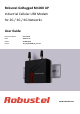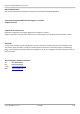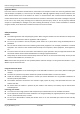Robustel GoRugged M1000 UP Industrial Cellular USB Modem for 2G / 3G / 4G Networks User Guide Document Name: Date: Status: DocID: User Guide 2014-01-17 /Confidential /RT_UG_M1000 UP_v.1.0.0 www.robustel.
Robustel GoRugged M1000 UP User Guide About This Document This document describes the hardware and software of the Robustel GoRugged M1000 UP. Copyright© Guangzhou Robustel Technologies Co., Limited All Rights Reserved. Trademarks and Permissions Robustel are trademark of Guangzhou Robustel Technologies Co. Limited. All other trademarks and trade names mentioned in this document are the property of their respective holders.
Robustel GoRugged M1000 UP User Guide Important Notice Due to the nature of wireless communications, transmission and reception of data can never be guaranteed. Data may be delayed, corrupted (i.e., have errors) or be totally lost.
Robustel GoRugged M1000 UP User Guide Do not drop, hit or shake the modem. Do not use the modem under extreme vibrating conditions. Do not pull the antenna or power supply cable. Attach/detach by holding the connector. Connect the modem only according to the instruction manual. Failure to do it will void the warranty. In case of problem, please contact authorized distributor. RT_UG_M1000 UP_v.1.0.0 17.10.
Robustel GoRugged M1000 UP User Guide Regulatory and Type Approval Information Table 1: Directives 2002/95/EC Directive of the European Parliament and of the Council of 27 January 2003 on the restriction of the use of certain hazardous substances in electrical and electronic equipment (RoHS) 2002/96/EC Directive of the European Parliament and of the Council on waste electrical and electronic equipment (WEEE) Directive of the European Parliament and of the Council of 8 December 2003/108/EC 2003 amending
Robustel GoRugged M1000 UP User Guide Revision History Updates between document versions are cumulative. Therefore, the latest document version contains all updates made to previous versions. Release Date Firmware Version Details 2014-01-17 1.00 First Release RT_UG_M1000 UP_v.1.0.0 17.10.
Robustel GoRugged M1000 UP User Guide Contents Chapter 1. Product Concept......................................................................................................................................... 7 1.1 Overview ........................................................................................................................................................ 7 1.2 Packing List .................................................................................................................
Robustel GoRugged M1000 UP User Guide Chapter 1. Product Concept 1.1 Overview Robustel GoRugged M1000 UP is a rugged cellular modem with USB interface and plastic enclosure offering state-of-the-art 2G (GPRS/EDGE)/3G (HSPA/EV-DO)/4G (LTE) connectivity for machine to machine (M2M) applications. Control via AT commands. USB 2.0 high speed interface allows it to manage and optimize the performances of 3G and 4G high-speed networks. LTE downlink/uplink up to 100/50 Mbps.
Robustel GoRugged M1000 UP User Guide CD with user guide and USB driver x1 Note: Please notify your sales representative if any of the above items are missing or damaged. Optional accessories (can be purchased separately): SMA antenna (Stubby antenna or Magnet antenna optional) x1 Stubby antenna Magnet antenna Mini USB cable x1 Wall Mounting Kit 35mm Din-Rail mounting kit RT_UG_M1000 UP_v.1.0.0 17.10.
Robustel GoRugged M1000 UP User Guide AC/DC Power Supply Adapter (12VDC, 1A) x1 1.3 Specifications Cellular Interface Standards: LTE (DL/UL up to 100/50 Mbps), HSPA+/HSUPA/HSDPA/UMTS, EDGE/GPRS, EVDO 450 Frequency: Please refer to “Selection and Ordering Data” SIM: 1 x (3V & 1.8V) Antenna Interface: SMA Female USB Interface Number of Ports: 1 x mini USB Female Speed: USB 2.
Robustel GoRugged M1000 UP User Guide Selection and Ordering Data Model No. Air Interface Frequency Operating Environment LTE 800/900/1800/2100/2600 MHz (DL/UL up to M1000-UP4L LTE/HSPA+/UMTS/EDGE/GPRS 100/50 Mbps) -25 to 60°C/5 to 95% RH UMTS 900/2100 MHz, GSM 900/1800/1900 MHz UMTS 850/900/1900/2100 MHz (DL/UL -40 to 85°C/5 to 95% RH M1000-UP3P HSPA+/UMTS/EDGE/GPRS M1000-UP3H HSUPA/UMTS/EDGE/GPRS M1000-UP3E EVDO 450 Rev. B/Rev. A EVDO 450 MHz (DL/UL 14.7/5.
Robustel GoRugged M1000 UP User Guide Chapter 2. Installation 2.1 Overview 2.2 LED Indicator Name Color RUN Status Description On M1000 UP is powered up. Off M1000 UP is powered off. Green 2.3 USB interface USB interface can be used for configuration, sending/receiving data and power supply. When USB interface of M1000 UP is used for sending/receiving data as well as power supply, current/voltage output of USB interface which connects to M1000 UP’s USB interface shall at least reach 1A/5V.
Robustel GoRugged M1000 UP User Guide Note: Normally, current/voltage output of PC’s USB 2.0 interface is only 0.5A/5V. So when you use USB interface for sending/receiving data, you should use power input interface for power supply (please check section 2.8). USB 2.4 Install SIM Card Be sure to insert a SIM card before you use the modem. Note: A SIM card set with PIN code cannot be used normally in the modem without the correct PIN code.
Robustel GoRugged M1000 UP User Guide 2.5 Connect the External Antenna (SMA Type) Connect this to an external antenna with SMA male connector. Make sure the antenna is for the correct frequency as your GSM/GPRS/UMTS/HSPA operator with impedance of 50ohm, and also connector is screwed tightly. Screw tightly 2.6 Connect the Modem to External Device User can use the USB cable to connect the modem’s Mini USB Connector to external slave devices / controller / computer.
Robustel GoRugged M1000 UP User Guide Or to mount the modem on a DIN rail, you need three pcs of M3 screws. 2.8 Power Supply Positive Polarity Negative Polarity The power supply range is 6 to 26 VDC. Note: Please take care about the polarity, and do not make reverse connection. RT_UG_M1000 UP_v.1.0.0 17.10.
Robustel GoRugged M1000 UP User Guide Chapter 3. Operate the Modem 3.1 AT command Set We can operate and configure M1000 UP via AT commands through mini USB port. This chapter will introduce how to install USB driver and AT command examples while configuring M1000 UP. 3.1.1 Install USB driver 1. In the Control Panel, when you connect USB cable to PC, it will pop up tab Other devices and show M1000 UP’s module version. RT_UG_M1000 UP_v.1.0.0 17.10.
Robustel GoRugged M1000 UP User Guide 2. Right-click to enter Properties and then click Update Driver. 3. Click Browse my computer for driver software. RT_UG_M1000 UP_v.1.0.0 17.10.
Robustel GoRugged M1000 UP User Guide 4. Click Browse to locate to position of the USB driver (you can find out relevant USB driver in the CD), then click Next. 5. After succeeding to install the USB driver, it will pop up the following window. RT_UG_M1000 UP_v.1.0.0 17.10.
Robustel GoRugged M1000 UP User Guide 6. A simulated virtual COM port which binds to the USB interface of M1000 UP will open after USB driver has been installed. Please check “Device Manager” -> “Modems”. 7. Select the USB modem and right-click to enter “Properties”. In tab “Modem”, you will find that there is simulated COM port which serial software such as secureCRT needs to connect to. RT_UG_M1000 UP_v.1.0.0 17.10.
Robustel GoRugged M1000 UP User Guide 3.1.2 Start SecureCRT We can enter AT commands to configure M1000 UP from serial software such as secureCRT, you can download this software via link: https://app.box.com/s/arkn6xk1asgs1myvuuie. 1. Double click SecureCRT Potable.exe . 2. File->Connect->New Session 3. Select Protocol as “Serial”. RT_UG_M1000 UP_v.1.0.0 17.10.
Robustel GoRugged M1000 UP User Guide 4. Select the simulated COM port and match the parameters as below, click the “Next” button to finish this session. Note: You need to disable “RTS/CTS. 3.1.3 AT Command Examples M1000 UP supports the guidelines known as the “AT Command Set.” AT Command Set is the industry standard line-oriented command language used to communicate with the modem. Followings are examples of some AT commands. Please refer to the AT command guide for a full description.
Robustel GoRugged M1000 UP User Guide +CPIN: SIM PIN +CPIN: SIM PUK Saves parameters in non-volatile memory AT&W OK PIN1 is required PUK1 is required The configuration settings are stored. 3.2 CSD Connection 3.2.1 Overview A Circuit-Switched Data Connection makes the wireless modem work in a manner similar to a regular analog modem. CSD (Circuit Switched Data) is the original form of data transmission developed for cellular systems. By using a single radio time slot, CSD is able to deliver 9.6 to 14.
Robustel GoRugged M1000 UP User Guide Note: +++ is the escape sequence, and ATH is the hang-up command. For international calls, the local international prefix does not need to be set, but does need to be replaced by the + character. E.g., you would type ATD+86123456, in which +86 is the country code. 3.2.3 Answering a CSD Connection 1. When secureCRT displays the RING response, type ATA, and press Enter. 2. In the secureCRT window, type ATS0=x and press Enter.
Robustel GoRugged M1000 UP User Guide 4. To close the CSD connection, type +++. The modem will respond with OK to indicate that you have already switched back to the command mode. 5. Type ATH and press Enter to disconnect. 3.3 Using Short Message Service Cellular technology offers the benefit of using SMS (short message service) as an easy way to communicate over the mobile network. The following topics are covered in this chapter: 1. Sending a Short Message 2. Reading a Short Message 3.
Robustel GoRugged M1000 UP User Guide Note: AT+CMGF=1 sets the SMS to Text mode. 3.3.2 Reading a Short Message 1. Type AT+CMGF=1 and then press Enter. 2. Type AT+CNMI=2,1 and then press Enter. 3. When a short message is received, the modem will show the storage number of the message after “+CMIT: “SM”, x” (where the x is the storage number). 4. Type AT+CMGR=x to read the message. 5. In the example shown below, the x=5 means that the message is stored in the 5th storage location. RT_UG_M1000 UP_v.1.0.
Robustel GoRugged M1000 UP User Guide 3.3.3 Deleting a Short Message Type AT+CMGD=x,n and then press Enter. This is where x represents one of the following options: “REC UNREAD” Shows received unread messages. “REC READ” Shows received read messages. “STO UNSENT” Shows stored unsent messages. “STO SENT” Shows stored sent messages. “ALL” Shows messages. This is where n represents one of the following options: 0 Delete message at location 1 Delete all READ messages.
Robustel GoRugged M1000 UP User Guide 3.4.2 Internet Access for PC The modem can use Windows DUN (Dial-up Networking) to provide the Internet access through the cellular network. Instructions are described in the following chapters. Note: The specific steps may vary depending on your version of Windows and your Windows settings. Following steps are basing on Windows 7. Change baudrate of modem 1. You can set baudrate of the simulated COM port to highest speed following the diagram below.
Robustel GoRugged M1000 UP User Guide 2. Right-click to enter Properties. You can select the maxumum port speed as 230400 in tab Modem. Modem Diagnostics Follow these steps to verify that the modem is installed properly and has been activated. 1. Click the Diagnostics tab, and then click Query Modem. After that it will popup “Please Wait” window. This process will almost take you 4 seconds. RT_UG_M1000 UP_v.1.0.0 17.10.
Robustel GoRugged M1000 UP User Guide 2. If the query is successful, both commands sent to the modem and responses from the modem will be displayed. Click OK to close the window. Adding Windows DUN Follow these steps to add Windows Dial-up Networking. 1. In the Control Panel, open Network and Sharing Center, and then click Set up a new connection or network. 2. When the Set Up a Connection or Network window opens, select the Connect to the Internet option, and then RT_UG_M1000 UP_v.1.0.0 17.10.
Robustel GoRugged M1000 UP User Guide click Next. 3. Select the No, create a new connection option, and then click Next. 4. Select the Dial-up option. RT_UG_M1000 UP_v.1.0.0 17.10.
Robustel GoRugged M1000 UP User Guide 5. Select the correct USB Modem which is shown as the same as Device Manager -> Modems -> XXX USB modem. 6. Type *99***1# in the Phone number text input box, and type the User name and Password in the appropriate text boxes, and then click Connect. Note: User Name and Password is used for cellular dial-up connection, you can check with local ISP whether you need to enter and what you need to enter. RT_UG_M1000 UP_v.1.0.0 17.10.
Robustel GoRugged M1000 UP User Guide 7. After dial up successfully, it will show window below. 8. Also you can try to ping to www.google.com to check whether GPRS connection has been established. RT_UG_M1000 UP_v.1.0.0 17.10.
Robustel GoRugged M1000 UP User Guide RT_UG_M1000 UP_v.1.0.0 17.10.
Robustel GoRugged M1000 UP User Guide Chapter 4. Appendix 4.1 GSM Alphabet Standard SMS can contain 160 characters. However, the characters typed must be part of the so-called 7-bit default alphabet as specified by GSM 3.38. You can see in the table below that this alphabet contains all ASCII characters and some accented characters. For example, u umlaut (ü) and e with grave (è), are in this set. Please study the table below to have a complete overview.
Robustel GoRugged M1000 UP User Guide 0×18 0×19 0×1A 0×1B 0×1B0A 0×1B14 0×1B28 0×1B29 0×1B2F 0×1B3C 0x1B3D 0x1B3E 0×1B40 0×1B65 0×1C 0×1D 0×1E 0×1F 0×20 0×21 0×22 0×23 0×24 0×25 0×26 0×27 0×28 0×29 0×2A 0×2B 0×2C 0×2D 0×2E 0×2F 0×30 0×31 0×32 0×33 0×34 0×35 0×36 0×37 0×38 24 25 26 27 27 10 27 20 27 40 27 41 27 47 27 60 27 61 27 62 27 64 27 101 28 29 30 31 32 33 34 35 36 37 38 39 40 41 42 43 44 45 46 47 48 49 50 51 52 53 54 55 56 GREEK CAPITAL LETTER SIGMA GREEK CAPITAL LETTER THETA GREEK CAPITAL LETTER X
Robustel GoRugged M1000 UP User Guide 0×39 0×3A 0×3B 0×3C 0×3D 0×3E 0×3F 0×40 0×41 0×42 0×43 0×44 0×45 0×46 0×47 0×48 0×49 0×4A 0×4B 0×4C 0×4D 0×4E 0×4F 0×50 0×51 0×52 0×53 0×54 0×55 0×56 0×57 0×58 0×59 0×5A 0×5B 0×5C 0×5D 0×5E 0×5F 0×60 0×61 0×62 0×63 57 58 59 60 61 62 63 64 65 66 67 68 69 70 71 72 73 74 75 76 77 78 79 80 81 82 83 84 85 86 87 88 89 90 91 92 93 94 95 96 97 98 99 DIGIT NINE COLON SEMICOLON LESS-THAN SIGN EQUALS SIGN GREATER-THAN SIGN QUESTION MARK INVERTED EXCLAMATION MARK LATIN CAPITAL L
Robustel GoRugged M1000 UP User Guide 0×64 0×65 0×66 0×67 0×68 0×69 0×6A 0×6B 0×6C 0×6D 0×6E 0×6F 0×70 0×71 0×72 0×73 0×74 0×75 0×76 0×77 0×78 0×79 0×7A 0×7B 0×7C 0×7D 0×7E 0×7F 100 101 102 103 104 105 106 107 108 109 110 111 112 113 114 115 116 117 118 119 120 121 122 123 124 125 126 127 LATIN SMALL LETTER D LATIN SMALL LETTER E LATIN SMALL LETTER F LATIN SMALL LETTER G LATIN SMALL LETTER H LATIN SMALL LETTER I LATIN SMALL LETTER J LATIN SMALL LETTER K LATIN SMALL LETTER L LATIN SMALL LETTER M LATIN SMA
Robustel GoRugged M1000 UP User Guide 4.2.2 The modem keep rebooting all the time: Please make sure you have inserted the SIM card. 4.2.3 Receiving “No Carrier” Message If the modem returns a “No Carrier” message upon an attempted call (voice or data), then refer to the table below for possible causes and solutions. If the modem returns… Then ask… Action… Use “AT+CSQ” to check RSSI, please check Is the received signal strong enough? Signal Strength Indication.
Robustel GoRugged M1000 UP User Guide CTS dB dBi DC DCD DCE DCS 1800 DI DO DSR DTE DTMF DTR EMC EMI ESD ETSI GND GPRS GSM IMEI kbps LED MAX Min MO MS MT PAP PC PCN PCS PDU PPP PIN PSU PUK R&TTE RF RTC RTS Rx SIM Clear to Send Decibel Decibel Relative to an Isotropic radiator Direct Current Data Carrier Detect Data Communication Equipment (typically modems) Digital Cellular System, also referred to as PCN Digital Input Digital Output Data Set Ready Data Terminal Equipment Dual Tone Multi-frequency Data Ter
Robustel GoRugged M1000 UP User Guide SMA SMS TCP/IP TE Tx UART USSD VSWR Subminiature Version A RF Connector Short Message Service Transmission Control Protocol / Internet Protocol Terminal Equipment, also referred to as DTE Transmit Direction Universal Asynchronous Receiver-transmitter Unstructured Supplementary Service Data Voltage Stationary Wave Ratio RT_UG_M1000 UP_v.1.0.0 17.10.