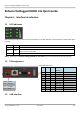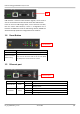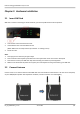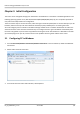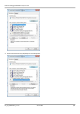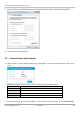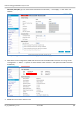Robustel GoRugged M1000 Lite Quick Guide Robustel GoRugged R3000 Lite Quick Guide Chapter 1. Interface Introduction 1.1 LED Indicators After inserting the SIM card into the router and power on, the LED indicators’ status should be as follow when work normally: Name Color Status RUN Green Blinking PPP Green RSSI Green PPP connection is up: On PPP connection is down: Off At least 2 bars Note: Please refer to Robustel GoRugged R3000 Lite User Guide to get more details about the LED indicators. 1.
Robustel GoRugged M1000 Lite Quick Guide USB USB interface is used for batch firmware upgrade, cannot used to send or receive data from slave devices which with USB interface. Users can insert an USB storage device, such as U disk or hard disk, into the router’s USB interface, if there is configuration file or firmware of R3000 Lite inside the USB storage devices, R3000 Lite will automatically update the configuration file or firmware. 1.
Robustel GoRugged M1000 Lite Quick Guide Chapter 2. Hardware Installation 2.1 Insert SIM Card SIM card is used for connecting to cellular network, you need buy SIM card from local operators. 1. 2. 3. Unscrew the screw and remove the cover. Insert SIM card into one of the SIM card slot (When SIM card is correctly inserted you will hear “a cracking sound”). Screw the cover. Note: 1. Don’t forget screw the cover for again-theft. 2.
Robustel GoRugged M1000 Lite Quick Guide 2.3 Power On and Connect with PC RT_QG_R3000 Lite_v.1.0.0 25.01.
Robustel GoRugged M1000 Lite Quick Guide Chapter 3. Initial Configuration The router can be configured through your web browser. A web browser is included as a standard application in the following operating systems: Linux, Mac OS, Windows 98/NT/2000/XP/Me/Vista/7/8, etc. The product provides an easy and user-friendly interface for configuration. There are various ways to connect the router, either through an external repeater/hub or connect directly to your PC.
Robustel GoRugged M1000 Lite Quick Guide 4. Select Internet Protocol (TCP/IPv4) and click Properties. RT_QG_R3000 Lite_v.1.0.0 25.01.
Robustel GoRugged M1000 Lite Quick Guide 5. Select the Obtain an IP address automatically and Obtain DNS server address automatically radio buttons. 6. Click OK to finish the configuration. 3.2 Connect Router with Internet 1. Open IE browser, input the default IP address http://192.168.0.1 -> Username: admin; Password: admin -> Click “login”. Note: Before configuring your router, you need to know the following default settings. Item Description Username admin Password admin Ethernet 192.168.0.1/255.255.
Robustel GoRugged M1000 Lite Quick Guide Password, Dialup No. (you can check these information from local ISP ) --> click “Apply” -> click “Save” and “Reboot”. Note: After configure R3000 Lite with new settings, you need to click “Apply” -> “Save” -> “Reboot”. 3. After above correct configuration, R3000 Lite should succeed to establish PPP connection. You can go to tab “Configuration” -> “Status” -> “System” to check whether “PPP” indicator is “ON” (ON means PPP connection established). 4.