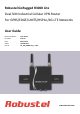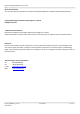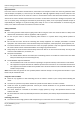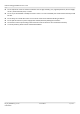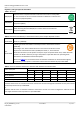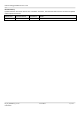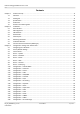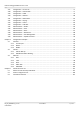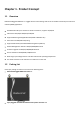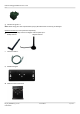Robustel GoRugged R3000 Lite Dual SIM Industrial Cellular VPN Router For GPRS/EDGE/UMTS/HSPA+/4G LTE Networks User Guide Document Name: Firmware : Date : Status : Doc ID : User Guide 1.01.00 2013-12-23 Confidential )RT_UG_R3000 Lite_v.1.0.0 www.robustel.
Robustel GoRugged R3000 Lite User Guide About This Document This document describes hardware and software of Robustel R3000 Lite, Dual SIM Industrial 2G/3G/4G Router. Copyright© Guangzhou Robustel Technologies Co., Limited All Rights Reserved. Trademarks and Permissions Robustel are trademark of Guangzhou Robustel Technologies Co. Limited. All other trademarks and trade names mentioned in this document are the property of their respective holders.
Robustel GoRugged R3000 Lite User Guide Important Notice Due to the nature of wireless communications, transmission and reception of data can never be guaranteed. Data may be delayed, corrupted (i.e., have errors) or be totally lost.
Robustel GoRugged R3000 Lite User Guide Do not expose the router to extreme conditions such as high humidity / rain, high temperatures, direct sunlight, caustic / harsh chemicals, dust, or water. Do not try to disassemble or modify the router. There is no user serviceable part inside and the warranty would be void. Do not drop, hit or shake the router. Do not use the router under extreme vibrating conditions. Do not pull the antenna or power supply cable. Attach/detach by holding the connector.
Robustel GoRugged R3000 Lite User Guide Regulatory and Type Approval Information Table 1: Directives 2002/95/EC Directive of the European Parliament and of the Council of 27 January 2003 on the restriction of the use of certain hazardous substances in electrical and electronic equipment (RoHS) 2002/96/EC Directive of the European Parliament and of the Council on waste electrical and electronic equipment (WEEE) Directive of the European Parliament and of the Council of 8 December 2003/108/EC 2003 amendi
Robustel GoRugged R3000 Lite User Guide Revision History Updates between document versions are cumulative. Therefore, the latest document version contains all updates made to previous versions. Release Date Firmware Version Doc Version Details 2013-12-20 1.00 v.1.0.0 First Release RT_UG_R3000 Lite_v.1.0.0 Confidential 23.12.
Robustel GoRugged R3000 Lite User Guide Contents Chapter 1. 1.1 1.2 1.3 1.4 1.5 Chapter 2. 2.1 2.2 2.3 2.4 2.5 2.6 2.7 2.8 Chapter 3. 3.1 3.2 3.3 3.4 3.5 3.6 3.7 3.8 3.9 3.10 3.11 3.12 3.13 3.14 3.15 3.16 3.17 3.18 3.19 3.20 3.21 3.22 3.23 3.24 3.25 3.26 Product Concept......................................................................................................................................... 8 Overview ...........................................................................................
Robustel GoRugged R3000 Lite User Guide 3.27 Configuration -> AT over IP....................................................................................................................... 77 3.28 Configuration -> Phone Book ................................................................................................................... 77 3.29 Configuration -> SMS................................................................................................................................ 79 3.
Chapter 1. Product Concept 1.1 Overview Robustel GoRugged R3000 Lite is a rugged cellular router offering state-of-the-art mobile connectivity for machine to machine (M2M) applications. Dual SIM redundancy for continuous cellular connections, supports 2G/3G/4G. VPN tunnel: IPSec/OpenVPN/PPTP/L2TP/GRE. Supports Modbus gateway (Modbus RTU/ASCII to Modbus TCP). Auto reboot via SMS/Caller ID/Timing. Supports RobustLink (Centralized M2M management platform).
Robustel GoRugged R3000 Lite User Guide CD with user guide x 1 Note: Please notify your sales representative if any of the above items are missing or damaged. Optional accessories (can be purchased separately): SMA antenna (Stubby antenna or Magnet antenna optional) x 1 Stubby antenna Magnet antenna Ethernet cable x 1 Wall Mounting Kit 35mm Din-Rail mounting kit RT_UG_R3000 Lite_v.1.0.0 Confidential 23.12.
Robustel GoRugged R3000 Lite User Guide AC/DC Power Supply Adapter (12VDC, 1.5A) x 1 (EU, US, UK, AU plug optional) 1.3 Specifications Cellular Interface Standards: GSM/GPRS/EDGE/UMTS/HSPA+/FDD LTE GPRS: max. 86 kbps (DL & UL), class 10 EDGE: max. 236.8 kbps (DL & UL), class 12 UMTS: max. 384 kbps (DL & UL) HSDPA: max. 3.6 Mbps/384 kbps (DL/UL) HSPA+: max. 14.4/5.76 Mbps (DL/UL) FDD LTE: max. 100/50 Mbps (DL/UL) SIM: 2 x (3V & 1.
Robustel GoRugged R3000 Lite User Guide Network protocols: PPP, PPPoE, TCP, UDP, DHCP, ICMP, NAT, DMZ, RIP v1/v2, OSPF, DDNS, VRRP, HTTP, HTTPs, DNS, ARP, QoS, SNTP, Telnet, etc VPN tunnel: IPSec/OpenVPN/PPTP/L2TP/GRE Firewall: SPI, anti-DoS, Filter, Access Control Management: Web, CLI, SNMP v1/v2/v3, SMS, RobustLink Serial Port: TCP client/server, UDP, Modbus RTU/ASCII to Modbus TCP, Virtual COM (COM port redirector) RobustLink: Centralized M2M management platform Power Sup
Robustel GoRugged R3000 Lite User Guide 1.4 Dimensions 1.5 Selection and Ordering Data Please refer to corresponding R3000 Lite datasheet. RT_UG_R3000 Lite_v.1.0.0 Confidential 23.12.
Robustel GoRugged R3000 Lite User Guide Chapter 2. Installation 2.1 LED Indicators Name RUN USR PPP Color Green Green Green Status Function Blinking Router is ready. On Router is starting. Off Router is power off. On/Blinking VPN tunnel/PPPoE/DynDNS/GPS is up. Off VPN tunnel/PPPoE/DynDNS/GPS is down. Blinking Null On PPP connection is up. Off PPP connection is down.
Robustel GoRugged R3000 Lite User Guide 2.2 PIN assignment DB9 Female Connector PIN Power 10 Positive PIN 11 Negative 1 12 GND 2 RXD R3000 Lite Device 3 TXD Device R3000 Lite Debug 4 DRXS 5 GND RS232 RS485 (2-wire) Direction Data+ (A) - Device R3000 Lite GND 6 Data- (B) - 7 RTS Device R3000 Lite 8 CTS R3000 Lite Device 9 R3000 Lite Device DTXD 2.
Robustel GoRugged R3000 Lite User Guide 2.4 Reset Button Reset Button Function Operation Reboot Push the button for 5 seconds under working status. Restore to factory default setting Push the button for 60 seconds once you power on the router until all the three LEDs at the left side (RUN, PPP, USR) blink at the same time for 5 times. 2.5 Ethernet port Ethernet port The Ethernet port has two LED indicators (please check the following picture).
Robustel GoRugged R3000 Lite User Guide 2.6 Mounting the Router Use 2 pcs of M3 screw to mount the router on the wall. Or mount the router on a DIN rail with 3 M3 screws. 2.7 Install the SIM Card Inserting SIM Card RT_UG_R3000 Lite_v.1.0.0 Confidential 23.12.
Robustel GoRugged R3000 Lite User Guide 1. 2. 3. 1. 2. Make sure power supply is disconnected. Use a screwdriver to unscrew the screw on the cover, and then remove the cover, you could find the SIM Card slots. Insert the SIM card, and you need press the card with your fingers until you hear “a cracking sound”. Then use a screwdriver to screw the cover. Removing SIM Card Make sure router is power off. Press the card until you hear “a cracking sound”, when the card will pop up to be pulled out. Note: 1.
Robustel GoRugged R3000 Lite User Guide Chapter 3. Configuration settings over web browser The router can be configured through your web browser. A web browser is included as a standard application in the following operating systems: Linux, Mac OS, Windows 98/NT/2000/XP/Me/Vista/7/8, etc. The product provides an easy and user-friendly interface for configuration. There are various ways to connect the router, either through an external repeater/hub or connect directly to your PC.
Robustel GoRugged R3000 Lite User Guide 4. Select Internet Protocol (TCP/IPv4) and click Properties. RT_UG_R3000 Lite_v.1.0.0 Confidential 23.12.
Robustel GoRugged R3000 Lite User Guide 5. Select the Obtain an IP address automatically and Obtain DNS server address automatically radio buttons. 6. Click OK to finish the configuration. 3.2 Factory Default Settings Before configuring your router, you need to know the following default settings. Item Username Password Ethernet DHCP Server Description admin admin 192.168.0.1/255.255.255.0, LAN mode Enabled. RT_UG_R3000 Lite_v.1.0.0 Confidential 23.12.
Robustel GoRugged R3000 Lite User Guide 3.3 Control Panel This section allows users to save configuration, reboot router, logout and select language. RT_UG_R3000 Lite_v.1.0.0 Confidential 23.12.
Robustel GoRugged R3000 Lite User Guide Control Panel Item Description Button Save Click to save the current configuration into router’s flash. Reboot After save the current configuration, router needs to be rebooted to make the modification taking effect. Logout Click to return to the login page. Language Select from Chinese, English, German, French and Spanish. Refresh Click to refresh the status. Apply Click to apply the modification on every configuration page.
Robustel GoRugged R3000 Lite User Guide Router Information Item Device Model Serial Number Device Name Firmware Version Hardware Version Kernel Version Radio Module Type Radio Firmware Version Uptime CPU Load RAM Total/Free System Time Description Show the model name of this device Show the serial number of this device Show the device name to distinguish different devices you have installed.
Robustel GoRugged R3000 Lite User Guide IP Address Gateway NetMask DNS Server Keeping PING IP Address Keeping PING Interval Show the current WAN IP address Show the current gateway Show the current netmask Show the current primary DNS server and Secondary server Show the current ICMP detection server which you can set in “Configuration->Link Management”. Show the ICMP Detection Interval (s) which you can set in “Configuration->Link Management”. Cellular Information Item Current SIM Phone No.
Robustel GoRugged R3000 Lite User Guide Signal Level (RSSI) Network Operator Network Service Type IMEI/ESN IMSI USB Status 2. Registered to home network. 3. Not registered, but ME is currently searching for a new operator. 4. Registration denied. 5. Registered, roaming. 6. Unknown. Show the current signal level. Show Mobile Country Code (MCC) +Mobile Network Code (MNC), e.g. 46001. Also it will show the Location Area Code (LAC) and Cell ID. Show the current network service type, e.g. GPRS.
Robustel GoRugged R3000 Lite User Guide 3.7 Status -> VPN This section displays the router’s VPN status, which includes IPSec, L2TP, PPTP, OpenVPN and GRE. RT_UG_R3000 Lite_v.1.0.0 Confidential 23.12.
Robustel GoRugged R3000 Lite User Guide 3.8 Status -> Services This section displays the router’s Services’ status, including VRRP, DynDNS and Serial. 3.9 Status -> Event/Log This section displays the router’s event/log information. You need to enable router to output the log and select the log level first, then you can view the log information here. Also you can click Download System Diagnosing Data to download diagnose data. RT_UG_R3000 Lite_v.1.0.0 Confidential 23.12.
Robustel GoRugged R3000 Lite User Guide Event/Log Item Download Log Level Description Select the log messages you want to download. Select the Log level in the drop-down menu: DEBUG, INFO, NOTICE, WARNING, ERR, CRIT, ALERT, EMERG. Download Sytem Diagnosing Data Click Download System Diagnosing Data to download diagnose file. Manual Refresh Select from “5 Seconds”, “10 Seconds”, “15 Seconds”, “30 Seconds” and “1 Minute”. User can select these intervals to refresh the log information. 3.
Robustel GoRugged R3000 Lite User Guide RT_UG_R3000 Lite_v.1.0.0 Confidential 23.12.
Robustel GoRugged R3000 Lite User Guide Basic @Cellular WAN Cellular Settings Item Network Provider Type APN Username Password Dialup No. PIN Type RT_UG_R3000 Lite_v.1.0.0 Confidential Description Select from “Auto”, “Custom” or the ISP name you preset in “Configuration”->”Cellular WAN”->”ISP Profile”. Auto: Router will get the ISP information from SIM card, and set the APN, username and password automatically. This option only works when the SIM card is from well-known ISP.
Robustel GoRugged R3000 Lite User Guide Select from “Always Online” and “Connect On Demand”. Always Online: Auto activates PPP and keeps the link up after power on. Connect On Demand: After selection this option, user could configure Connection Mode Triggered by Serial Data, Triggered by Periodically Connect and Triggered by Time Schedule. Note: If you select several connect on demand polices, router only have to meet one of them to be triggered.
Robustel GoRugged R3000 Lite User Guide Periodically Connect Tick this check box to allow router automatically connects to cellular network with preset interval which you preset in Periodically Connect Enable Interval. Periodically Interval Periodically Connect Interval for Periodically Connect. Connect Time Schedule Time Range 300 Select the Time Range to allow router automatically connects to cellular NULL network during this time range. Adding the Time Range for Time Schedule.
Robustel GoRugged R3000 Lite User Guide Advanced @Cellular WAN Item Phone No. Network Type Band Mode Authentication MTU RT_UG_R3000 Lite_v.1.0.0 Confidential Description Set the SIM card’s phone number, and it will be showed in “Status”->”System”->”System”->”Cellular WAN Information”-“SIM Phone Number”. In general, you don’t need to set this number because router will read it from the SIM card automatically. Select from “Auto”, “2G GSM” and “3G UMTS” as the SIM card supportted.
Robustel GoRugged R3000 Lite User Guide MRU Asyncmap Value Use Peer DNS Primary DNS Server Secondary DNS Server Address/Control Compression Protocol Compression Field Expert Options packet, which is possible to transfer in a given environment. Maximum Receiving Unit. It is the identifier of the maximum size of packet, which is possible to receive in a given environment. One of the PPP initialization strings. In general, you don’t need to modify this value.
Robustel GoRugged R3000 Lite User Guide Eth0@Ethernet Item IP Address, Netmask, MTU @ LAN Interface Multiple IP Address @ LAN Interface Enable DHCP Server @ DHCP Server Description Default Set the IP address, Netmask and MTU of Eth0. These parameters will be Null un-configurable if you enable Bridge. Assign multiple IP addresses for Eth0. Null Enable to make router can lease IP address to DHCP clients which Enable connect to Eth0. 192.168.0.
Robustel GoRugged R3000 Lite User Guide DNS Server @ DHCP Server Windows Name Server @ DHCP Server Static Lease @ DHCP Server obtain from DHCP server. 0.0.0.0 Define the WINS Server which the DHCP clients will obtain from DHCP server. Define to lease static IP Addresses, which conform to MAC Address of the connected equipment. 192.168.0.1 Null Router can be DHCP Relay, which will provide a relay tunnel to solve problem that DHCP Client and DHCP Server is not in a same subnet.
Robustel GoRugged R3000 Lite User Guide When Select Protocol “Modbus”: When Select Protocol “Transparent Over Rlink”: When Select Protocol “Modbus Over Rlink”: When Select Protocol “AT Over COM”: RT_UG_R3000 Lite_v.1.0.0 Confidential 23.12.
Robustel GoRugged R3000 Lite User Guide RS232 @ Serial Item Baud-rate Data bit Parity Stop bit Flow control Protocol Mode @Transparent Local @Transparent Port Description Select from “300”, “600”, “1200”, “2400”, “4800”, “9600”, “19200”, “38400”, “57600” , “115200”and “230400”. Select from “7” and “8”. Select from “None”, “Odd” and “Even”. Select from “1” and “2”. Select from “None”, “Software” and “Hardware”.
Robustel GoRugged R3000 Lite User Guide Note: when you do not enable any VPN tunnel, this item will not show up. The serial port will queue the data in the buffer and send the data to the Cellular Interval Timeout WAN/Ethernet WAN when it reaches the Interval Timeout in the field. @Transparent Note: Data will also be sent as specified by the packet length or delimiter settings even when data is not reaching the interval timeout in the field.
Robustel GoRugged R3000 Lite User Guide Note: When select “Modbus RTU master” and “Modbus ASCⅡmaster” protocol, router is as TCP Client site, user need to enter slave address and slave port number in “Slave Address @ Modbus Slave ” and “Slave Port @ Modbus Slave”, and connect to Server site. Add the Modbus slaves which will be polled by Modbus master (router). This Modbus Slave section only displayed when you select “Modbus RTU master” or “Modbus ASCⅡ @Modbus master” in “Attached serial device type”.
Robustel GoRugged R3000 Lite User Guide When Select Protocol “Modbus”: When Select Protocol “Transparent Over Rlink”: When Select Protocol “Modbus Over Rlink”: RS485 @ Serial Item Baud-rate Data bit Parity Stop bit Protocol RT_UG_R3000 Lite_v.1.0.0 Confidential Description Select from “300”, “600”, “1200”, “2400”, “4800”, “9600”, “19200”, “38400”, “57600” , “115200”and “230400”. Select from “7” and “8”. Select from “None”, “Odd” and “Even”. Select from “1” and “2”.
Robustel GoRugged R3000 Lite User Guide protocols. Modbus: Router will transmit the serial data with Modbus protocol. Select from “TCP Server”, “TCP Client” and “UDP”. Mode @Transparent Local Port Enter the Local port for TCP or UDP. @Transparent Click “Add” button to add multiple server. You need to enter the server’s IP and port, and enable or disable “Send data to serial”.
Robustel GoRugged R3000 Lite User Guide serial data can be matched to this local IP address and be transmitted or received via VPN tunnel. Note: when you do not enable any VPN tunnel, this item will not show up. Local Port @ Modbus Enter the Local port for Modbus. Select From “Modbus RTU slave”, “Modbus ASCⅡ slave”, “Modbus RTU master” and “Modbus ASCⅡ master”. Modbus RTU slave: router connects to slave device which works under Modbus RTU protocol.
Robustel GoRugged R3000 Lite User Guide USB Item Description Default Enable automatic update Click Enable to automatically update the configuration file of R3000 when Disable of configuration insert the USB storage devices which has R3000’s configuration file. Enable automatic update Click Enable to automatically update the firmware of R3000 when insert the Disable of firmware USB storage devices which has R3000’s firmware. 3.
Robustel GoRugged R3000 Lite User Guide DMZ @ NAT/DMZ Item DMZ Enable DMZ DMZ Host Source Address Description DMZ host is a host on the internal network that has all ports exposed, except those ports otherwise forwarded. Select to enable the DMZ function. Enter the IP address of the DMZ host which on the internal network. Set the address which can talk to the DMZ host. Null means for any addresses. Default Null Enable 0.0.0.0 0.0.0.0 3.
Robustel GoRugged R3000 Lite User Guide network resource unavailable to its intended users. Filtering @ Firewall Item Default Filter Policy Add Filter List Action Source IP Source Port Target IP Address Target Port Protocol Description Select from “Accept” and “Drop”. Accept: Router will reject all the connecting requests except the hosts which fit the filter list. Drop: Router will only accept the connecting requests from the hosts which fit the filter list. Click “Add” to add a filter list.
Robustel GoRugged R3000 Lite User Guide Router will execute the Default Filter Policy. Mac-Binding @ Firewall Item Mac-IP Bounding Mac Address IP Address Description The defined host (MAC) on the LAN side only can use the defined IP address to communicate with router, or will be rejected. Enter the defined host’s Mac Address. Enter the defined host’s IP Address. Default Null Null Null 3.16 Configuration -> QoS This section allows users to set the QoS parameters. RT_UG_R3000 Lite_v.1.0.
Robustel GoRugged R3000 Lite User Guide QoS Item Enable QoS Downlink (kbps) Description Click to enable “QoS” function. Speed Prescribe downlink speed of router. Note: Default setting“0” means that there is no limitation of downlink speed. Prescribe uplink speed of router. uplink Speed (kbps) Note: Default setting“0” means that there is no limitation of uplink speed.
Robustel GoRugged R3000 Lite User Guide Enable to optimize for ICMP, which means ICMP will get the highest priority to occupy bandwidth. After enabled respond interval of PING control will be shorter.
Robustel GoRugged R3000 Lite User Guide Speed”, and the maximum rate can reach to 100% of “Downlink Speed”. Enter IP address of the user (for example, PC) who you want to set it with QoS Control. Router supports up to 20 users set with QoS IP Control. If want to IP Address @ QoS IP control one network segment, user can set “IP Address” as format “x.x.x.x/24” or Null Control List “x.x.x.x/255.255.255.0”. For example, if we to control network segment “172.16. x.x”, we can set “172.16.0.0/16” or “172.16.0.
Robustel GoRugged R3000 Lite User Guide 3.17 Configuration -> IP Routing This section allows users to set the IP routing parameters. Static Route @ IP Routing Item Static Route Table Interface Destination Netmask Gateway Description Allow users to add, delete or modify static route rules manually. Select from “WAN”, “LAN_0”. Enter the destination host’s IP address or destination network. Enter the Netmask of the destination or destination network. Enter the gateway’s IP address of this static route rule.
Robustel GoRugged R3000 Lite User Guide employs the hop count as a routing metric. RIP prevents routing loops by implementing a limit on the number of hops allowed in a path from the source to a destination. Enable RIP Protocol Tick to enable RIP function. Setting RIP Protocol Version Select from “RIPv1” and “RIPv2”. If you input this neighbor IP, router will only send RIP request massage to this IP Neighbor IP instead of broadcast. This item only needs to be set in some unicast network.
Robustel GoRugged R3000 Lite User Guide Item OSPF Enable OSPFv2 Description Default OSPF (Open Shortest Path First) is a link-state routing protocol for IP networks. It uses a link state routing algorithm and falls into the group of interior routing Null protocols, operating within a single autonomous system (AS). Tick to enable OSPF function. Disable 3.18 Configuration -> DynDNS This section allows users to set the DynDNS parameters.
Robustel GoRugged R3000 Lite User Guide 3.19 Configuration -> IPSec This section allows users to set the IPSec parameters. IPSec Basic @ IPSec Item Enable NAT Traversal Keepalive Interval RT_UG_R3000 Lite_v.1.0.0 Confidential Description Tick to enable NAT Traversal for IPSec. This item must be enabled when router under NAT environment. The interval that router sends keepalive packets to NAT box so that to avoid it to remove the NAT mapping. 23.12.
Robustel GoRugged R3000 Lite User Guide IPSec Tunnel @ IPSec Item Add Enable IPSec Gateway RT_UG_R3000 Lite_v.1.0.0 Confidential Description Click Add to add new IPSec Tunnel Enable IPSec Tunnel, the max tunnel account is 3 Enter the address of remote side IPSec VPN server. 23.12.
Robustel GoRugged R3000 Lite User Guide Address IPSec Mode IPSec Protocol Local Subnet Local Subnet Mask Local ID Type Remote Subnet Remote Subnet Mask Remote ID Type Negotiation Mode Encryption Algorithm RT_UG_R3000 Lite_v.1.0.0 Confidential Select from “Tunnel” and “Transport”. Tunnel: Commonly used between gateways, or at an end-station to a gateway, the gateway acting as a proxy for the hosts behind it.
Robustel GoRugged R3000 Lite User Guide Authentication Algorithm DH Group Authentication Secrets Life Time @ IKE Parameter SA Algorithm PFS Group Life Time @ SA Parameter DPD Time Interval RT_UG_R3000 Lite_v.1.0.0 Confidential AES256: Uses the AES algorithm in CBC mode and 256-bit key. Select from “MD5” and “SHA1”to be used in IKE negotiation. MD5: Uses HMAC-SHA1. SHA1: Uses HMAC-MD5. Select from “MODP768_1”, “MODP1024_2” and “MODP1536_5”to be used in key negotiation phase 1.
Robustel GoRugged R3000 Lite User Guide DPD acknowledgment within the DPD packet retransmission interval, it retransmits the DPD hello. If the local end still receives no DPD acknowledgment after having made the maximum number of retransmission attempts, it considers the peer already dead, and clears the IKE SA and the IPSec SAs based on the IKE SA. Set the timeout of DPD packets. Tick to enable compressing the inner headers of IP packets.
Robustel GoRugged R3000 Lite User Guide Local Private Key CRL Authentication Status Click “Export” you can export the Local Public Key file from router to your PC. Click “Browse” to select the correct Local Private Key file from your PC, and then click “Import” to import it to the router. Click “Export” you can export the Local Private Key file from router to your PC. Click “Browse” to select the correct CRL file from your PC, and then click “Import” to import it to the router.
Robustel GoRugged R3000 Lite User Guide Client @ Open VPN Item Enable Protocol Remote IP Address Port Interface Authentication Local IP Remote IP Description Enable OpenVPN Client, the max tunnel account is 3 Select from “UDP” and “TCP Client” which depends on the application. Enter the remote IP address or domain name of remote side OpenVPN server. Enter the listening port of remote side OpenVPN server. Select from “tun” and “tap” which are two different kinds of device interface for OpenVPN.
Robustel GoRugged R3000 Lite User Guide Enable NAT Ping Interval Ping -Restart Compression Encryption MTU Max Frame Size Verbose Level Expert Options Subnet&Subnet Mask@Local Route Tick to enable NAT Traversal for OpenVPN. This item must be enabled when router under NAT environment. Set ping interval to check if the tunnel is active. Restart to establish the OpenVPN tunnel if ping always timeout during this time. Select “LZO” to use the LZO compression library to compress the data stream.
Robustel GoRugged R3000 Lite User Guide Server @ Open VPN Item Enable Server OpenVPN Tunnel name Listen IP Protocol Port RT_UG_R3000 Lite_v.1.0.0 Confidential Description Default Tick to enable OpenVPN server tunnel. Disable Name the OpenVPN server tunnel. Tunnel_OpenVPN_ 0 You can enter the IP address of cellular WAN, Ethernet WAN or Ethernet LAN. Null or 0.0.0.0 stands for using the active WAN link currently-cellular WAN or Ethernet WAN.
Robustel GoRugged R3000 Lite User Guide Interface Authentication Local IP Remote IP Enable NAT Ping Interval Ping -Restart Compression Encryption MTU Max Frame Size Verbose Level Expert Options Client Manage RT_UG_R3000 Lite_v.1.0.0 Confidential Select from “tun” and “tap” which are two different kinds of device interface for OpenVPN. The difference between a tun and tap device is this: a tun device is a virtual IP point-to-point device and a tap device is a virtual Ethernet device.
Robustel GoRugged R3000 Lite User Guide X.509 @ Open VPN Item Select Cert Type CA Public Key Private Key DH TA CRL Pre-Share Static Key Description Select the OpenVPN client or server which the certification used for. Click “Browse” to select the correct CA file from your PC, and then click “Import” to import it to the router. Click “Export” you can export the CA file from router to your PC.
Robustel GoRugged R3000 Lite User Guide GRE Item Add Enable Remote IP Address Local Virtual IP Remote virtual IP Remote Subnet Description Click “Add” to add a GRE tunnel. Click to enable GRE (Generic Routing Encapsulation). GRE is a protocol that encapsulates packets in order to route other protocols over IP networks. Set remote IP Address of the virtual GRE tunnel. Set local IP Address of the virtual GRE tunnel. Set remote IP Address of the virtual GRE tunnel.
Robustel GoRugged R3000 Lite User Guide L2TP Client @ L2TP Item Description Default Add Click “Add” to add a L2TP client. You can add at most 3 L2TP clients. Null Remote IP Address Username Password Enter your L2TP server’s public IP or domain name. Enter the username which was provided by your L2TP server. Enter the password which was provided by your L2TP server. Select from “Auto”, “PAP”, “CHAP”, “MS-CHAP v1” and “MS-CHAP v2”.
Robustel GoRugged R3000 Lite User Guide Remote Subnet Remote Subnet Mask Enable NAT All traffic via this interface Enable Tunnel Authentication Tunnel Secret Show Advanced Port Local IP Remote IP select the correct method based on server. Enter L2TP remote Protected subnet’s address. Enter L2TPremote Protected subnet’s mask. Click to enable NAT feature of L2TP. Null Null Disable After click to enable this feature, all data traffic will be sent via L2TP tunnel.
Robustel GoRugged R3000 Lite User Guide L2TP Server @ L2TP Item Enable L2TP Server Username Password Description Tick to enable L2TP server. Set the username which will assign to L2TP client. Set the password which will assign to L2TP client. Select from “PAP”, “CHAP”, “MS-CHAP v1” and “MS-CHAP v2”. Authentication L2TP client need to select the same authentication method based on this server’s authentication method.
Robustel GoRugged R3000 Lite User Guide IP Pool End Show L2TP Server Advanced Address/Control Compression Protocol Field Compression Asyncmap Value MRU MTU Link Detection Interval Set the IP pool end IP address which will assign to the L2TP clients. 10.0.0.100 Tick to show the L2TP server advanced setting. Disable Used for PPP initialization. In general, you need to enable it as default. Enable Used for PPP initialization. In general, you need to enable it as default.
Robustel GoRugged R3000 Lite User Guide PPTP Client @ PPTP Item Add Enable Disable Remote IP Address Username Password Authentication Enable NAT Enable MPPE All traffic via interface Show Advanced this RT_UG_R3000 Lite_v.1.0.0 Confidential Description Click “Add” to add a PPTP client Enable PPTP Client. The max tunnel accounts are 3. Disable PPTP Client. Enter your PPTP server’s public IP or domain name. Enter the username which was provided by your PPTP server.
Robustel GoRugged R3000 Lite User Guide Local IP Remote IP Set the IP address of the PPTP client. You can enter the IP which assigned by PPTP server. Null means PPTP client will obtain an IP address automatically from PPTP server’s IP pool. Enter the remote peer’s private IP address or remote subnet’s gateways address. Address/Control Used for PPP initialization. In general, you need to enable it as default. Compression Protocol Field Used for PPP initialization.
Robustel GoRugged R3000 Lite User Guide PPTP Server @ PPTP Item Enable PPTP Server Username Password Description Tick to enable PPTP server. Set the username which will assign to PPTP client. Set the password which will assign to PPTP client. Select from “PAP”, “CHAP”, “MS-CHAP v1” and “MS-CHAP v2”. Authentication PPTP client need to select the same authentication method based on this server’s authentication method. Local IP Set the IP address of PPTP server.
Robustel GoRugged R3000 Lite User Guide Advanced Address/Control Used for PPP initialization. In general, you need to enable it as default. Compression Protocol Field Used for PPP initialization. In general, you need to enable it as default. Compression One of the PPTP initialization strings. In general, you don’t need to modify Asyncmap Value this value. Maximum Receiving Unit. It is the identifier of the maximum size of packet, MRU which is possible to receive in a given environment.
Robustel GoRugged R3000 Lite User Guide Port Agent Mode Version Location Info Contact Info System name UDP port for sending and receiving SNMP requests. Select the correct agent mode. Select from “SNMPv1”, “SNMPv2” and “SNMPv3”. Enter the router’s location info which will send to SNMP client. Enter the router’s contact info which will send to SNMP client. Enter the router’s system name which will send to SNMP client. 161 Master SNMPv2 China info@robustel.
Robustel GoRugged R3000 Lite User Guide Trap @ SNMP Item Enable SNMP Trap Version Server Address Port Name Description Click to enable SNMP Trap feature. Select from “SNMPv1”, “SNMPv2” and “SNMPv3”. Enter SNMP server’s IP address. Enter SNMP server’s port number Enter SNMP server’s name. Default Disable SNMPv1 Null 0 Null 3.25 Configuration -> VRRP This section allows users to set the VRRP parameters. VRRP Item Enable VRRP Group ID Priority Interval Virtual IP RT_UG_R3000 Lite_v.1.0.
Robustel GoRugged R3000 Lite User Guide master router and the others as backups. In case the master fails, the virtual IP address is mapped to a backup router's IP address. (This backup becomes the master router.) 1 3.26 Configuration -> IP Passthrough In IP Passthrough mode, R3000 acts as PPPoE server, it will pass its WAN IP address to PPPoE client directly. Packets received from the WAN interface are delivered directly to the LAN interface.
Robustel GoRugged R3000 Lite User Guide CHAP: Challenge Response Protocol When PPPoE client dial up to R3000 (PPPoE server), R3000 will send “LCP Echo Link Detection Request” to PPPoE client after this interval. “Link Detection Interval” ranges from Interval(s) 3 to 30 times.
Robustel GoRugged R3000 Lite User Guide Phone Book Item Description Description Set the name to your relevant phone No. Default Null Phone No. Enter your phone No. Note: In some countries, the Phone NO. is required to be written in international format, starting with “+” followed by the country code. Null RT_UG_R3000 Lite_v.1.0.0 Confidential 23.12.
Robustel GoRugged R3000 Lite User Guide Phone Group Group Name Phone List Add or remove the phone no.to/from group Set the Group Name. Show the phone list in the Group. Null Null Click right arrow to add the phone no.to this group; Click left arrow to remove the phone No. from group. Null 3.29 Configuration -> SMS This section allows users to set the SMS Notification and SMS Control parameters.
Robustel GoRugged R3000 Lite User Guide 3.30 Configuration -> Reboot This section allows users to set the Reboot policies. Time @ Reboot Item Enable(ahh:mm,24h) Reboot Time1 Reboot Time2 Reboot Time3 Enable Call Reboot Phone Group SMS Reply Content Enable SMS Reboot Phone Group Password RT_UG_R3000 Lite_v.1.0.0 Confidential Description Enable daily reboot, you should follow ahh:mm,24h time frame, or the data will be invalid. Specify time1 when you need router reboot.
Robustel GoRugged R3000 Lite User Guide SMS Reply Content Send reply short message after auto SMS reboot from specified Caller ID (e.g. Reboot ok!). Note: Only support text format SMS. Null 3.31 Configuration -> RobustLink This section allows users to configure parameters about RobustLink, which is an industrial-grade centralized management and administration system for the R3000 Lite. It allows you to monitor, configure and manage large numbers of remote devices on a private network over the web.
Robustel GoRugged R3000 Lite User Guide Syslog Item Save Position Log Level Keep Days Log to Remote System Description Select the save position from “None”, “Flash” and “SD”. “None” means syslog is only saved in RAM, and will be cleared after reboot. Select form “DEBUG”, “INFO”, “NOTICE”, “WARNING”, “ERR”, “CRIT”, “ALERT” and “EMERG” which from low to high. The lower level will output more syslog in detail. Specify the syslog keep days for router to clear the old syslog.
Robustel GoRugged R3000 Lite User Guide RobustLink. 3.34 Configuration -> USR LED This section allows users to change the display status of USR LED. Note: Please refer to “Status” -> “System” -> “LEDs Information” -> “USR”. USR LED Item USR LED Type Indication Description Default Select from “VPN”, “PPPoE”, “DynDNS” and “GPS”. VPN Select from “ON”, “Blink”. For example, if “USR LED Type” is set as “VPN” and “Indication” is set as “Blink”, ON when any VPN tunnel is up USR LED will blink. 3.
Robustel GoRugged R3000 Lite User Guide Profile Item Description This item allow users store different configuration profiles into different positions; or save one configuration profile into different positions just for Profile configuration data backup. Selected from “Standard”, “Alternative 1”, “Alternative 2”, “Alternative 3”. Import: Click “Browse” to select the XML file in your computer, then click “Import” to import this file into your router.
Robustel GoRugged R3000 Lite User Guide box. AT Debug @ Tools Item Send AT Commands Send Receive AT Commands RT_UG_R3000 Lite_v.1.0.0 Confidential Description Enter the AT commands which you need to send to cellular module in this box. Click this button to send the AT commands. Router will display the AT commands which respond from the cellular module in this box. 23.12.
Robustel GoRugged R3000 Lite User Guide Traceroute @ Tools Item Trace Address Trace Hops Timeout Send Description Enter the trace destination IP address or domain name. Specify the max trace hops. Router will stop tracing if the trace hops has met max value no matter the destination has been reached or not. Specify timeout of Traceroute request. Click this button to start Traceroute request, and the log will be displayed in the follow box.
Robustel GoRugged R3000 Lite User Guide Test @ Tools Item Description Click “Enable” to select the hardware component whose status you want to Enable check. Select from “USB Test”, “Flash Test”, “Memory Test”, “Ethernet Test”, “SIM1 Description Test”, “SIM2 Test” and “Module Test”. Show the current status of the selected hardware component. There are 3 status “Testing”, “Success” and “Failure”. Testing: Router is testing the selected hardware component.
Robustel GoRugged R3000 Lite User Guide Clock Item Description Timezone Select your local time zone. Primary NTP Server Enter primary NTP Server’s IP address or domain name. Secondary NTP Server Update interval (h) Enable NTP Server Enter secondary NTP Server’s IP address or domain name. Enter the interval which NTP client synchronize the time from NTP server. Click to enable the NTP server function of router. Default UTC +08:00 pool.nt p.org Null 1 Disable 3.
Robustel GoRugged R3000 Lite User Guide HTTPS Port HTTPS Certificate receive from a Web client. If you configure the router with other HTTP Port number except 80, only adding that port number then you can login R3000’s Web Server. Enter the HTTPS port number you want to change in R3000’s Web Server. On a Web server, port 443 is the port that the server "listens to" or expects to receive from a Web client.
Robustel GoRugged R3000 Lite User Guide Super @ User Management Item Super User Management Login Timeout Description One router has only one super user account. Under this account, user has the highest authority include modify and add management user accounts. Set Username and Password. Specify the login timeout value. You need to re-login after this timeout of user inactively.
Robustel GoRugged R3000 Lite User Guide Update Item Firmware Version Update firmware RT_UG_R3000 Lite_v.1.0.0 Confidential Description Default Show the current firmware version. Null Click “Select File” button to select the correct firmware in your PC, and then click “Update” button” to update. After updating successfully, you need to reboot Null router to take effect. 23.12.
Robustel GoRugged R3000 Lite User Guide Chapter 4. Configuration Examples 4.1 Interface DB9 Female Connector PIN Debug RS232 1 RS485 (2-wire) Direction Data+ (A) - 2 RXD R3000 Lite Device 3 TXD Device R3000 Lite 4 DRXS 5 GND Device R3000 Lite GND 6 Data- (B) - 7 RTS Device R3000 Lite 8 CTS R3000 Lite Device 9 DTXD R3000 Lite Device 4.1.1 Console port User can use the console port to manage the router via CLI commands. Please check section Introductions for CLI.
Robustel GoRugged R3000 Lite User Guide 4.1.2 RS232 R3000 Lite supports one RS232 for serial data communication. Please refer to the connection diagram at the right site. 4.1.3 RS485 R3000 Lite supports one RS485 for serial data communication. Please refer to the connection diagram at the right site. RT_UG_R3000 Lite_v.1.0.0 Confidential 23.12.
Robustel GoRugged R3000 Lite User Guide 4.2 Cellular 4.2.1 Cellular Dial-Up This section shows users how to configure the parameters of Cellular Dial-up which are with two different policies “Always Online” and “Connect on Demand”. 1. Always Online Configuration-->Cellular WAN -->Basic The modifications will take effect after click “Apply” button. If a customized SIM card is using, please select “Custom” instead of “Auto” in “Network Provider Type”, and some relative settings should be filled in manually.
Robustel GoRugged R3000 Lite User Guide 2. Connect on Demand Configuration-->Cellular WAN -->Basic Select the trigger policy you need. Note: If you select multiple trigger policies, the router will be triggered under anyone of them. 4.2.2 SMS Remote Status Reading R3000 Lite supports remote control via SMS. User can use following commands to get the status of R3000 Lite, RT_UG_R3000 Lite_v.1.0.0 Confidential 23.12.
Robustel GoRugged R3000 Lite User Guide cannot set new parameters of R3000 Lite at present. An SMS command has following structure: Password:cmd1,a,b,c;cmd2,d,e,f;cmd3,g,h,i;...;cmdn,j,k,n SMS command Explanation: 1. Password: SMS control password is configured at Basic‐>SMS Control‐>Password, which is an optional parameter.
Robustel GoRugged R3000 Lite User Guide 4.3 Network 4.3.1 NAT This section shows users how to set the NAT configuration of router. Parameter Remote IP defines if access is allowed to route to the Forwarded IP and Port via WAN IP and “Arrives At Port”. Configuration--->NAT/DMZ--->Port Forwarding Explanations for above diagram: If there are two IP addresses 58.1.1.1 and 59.1.1.1 for the External Devices, that the result will be different from the test when the NAT is working at R3000. 58.1.1.
Robustel GoRugged R3000 Lite User Guide 4.3.2 L2TP L2TP_SERVER: Configuration--->L2TP--->L2TP Server Tick “Enable L2TP Server”, and fill in the blank textbox RT_UG_R3000 Lite_v.1.0.0 Confidential 23.12.
Robustel GoRugged R3000 Lite User Guide The modification will take effect after “Apply-->Save-->Reboot”. Note: The following diagrams with red color numbers mean these are the matches between server and client, and with the blue color number means it must be set locally for the tunnel. L2TP_CLIENT: Configuration--->L2TP--->L2TP Client Click “Add” button, and fill in the blank textbox The modification will take effect after “Apply-->Save-->Reboot”. 4.3.3 PPTP RT_UG_R3000 Lite_v.1.0.0 Confidential 23.
Robustel GoRugged R3000 Lite User Guide Note: The following diagrams with red color numbers mean these are the matches between server and client, and with the blue color number means it must be set locally for the tunnel . PPTP_SERVER: Configuration--->PPTP--->PPTP Server Tick “Enable PPTP Server”, and fill in the blank textbox The modification will take effect after “Apply-->Save-->Reboot”.
Robustel GoRugged R3000 Lite User Guide The modification will take effect after “Apply-->Save-->Reboot”. 4.3.4 IPSEC VPN Note: The following diagrams with red color numbers mean these are the matches between server and client, and with the blue color number means it must be set locally for the tunnel. IPsecVPN_SERVER: Cisco 2811: RT_UG_R3000 Lite_v.1.0.0 Confidential 23.12.
Robustel GoRugged R3000 Lite User Guide Note: Polices 1,4,6,7 are default for Cisco router and do not display at the CMD. IPsecVPN_CLIENT: Configuration--->IPSec--->IPSec Basic Then click “Apply”. Configuration--->IPSec--->IPSec Tunnel Tick “Enable IPSec Tunnel1” RT_UG_R3000 Lite_v.1.0.0 Confidential 23.12.
Robustel GoRugged R3000 Lite User Guide The modification will take effect after “Apply-->Save-->Reboot”. RT_UG_R3000 Lite_v.1.0.0 Confidential 23.12.
Robustel GoRugged R3000 Lite User Guide 4.3.5 OPENVPN Note: The following diagrams with red color numbers mean these are the matches between server and client, and with the blue color number means it must be set locally for the tunnel. OPENVPN_SERVER: Configuration--->OpenVPN--->Server Tick “Enable OpenVPN Server”. RT_UG_R3000 Lite_v.1.0.0 Confidential 23.12.
Robustel GoRugged R3000 Lite User Guide The modifications will take effect after click “Apply-->Save-->Reboot”. OPENVPN_CLIENT: Configuration--->OpenVPN--->Client Tick “Enable OpenVPN Client1”, and fill in the blank textbox RT_UG_R3000 Lite_v.1.0.0 Confidential 23.12.
Robustel GoRugged R3000 Lite User Guide The modification will take effect after “Apply-->Save-->Reboot”. RT_UG_R3000 Lite_v.1.0.0 Confidential 23.12.
Robustel GoRugged R3000 Lite User Guide Chapter 5. Introductions for CLI 5.1 What’s CLI and hierarchy level Mode The R3000 Lite command-line interface (CLI) is a software interface providing another way to set the parameters of equipment from the console or through a telnet network connection.
Robustel GoRugged R3000 Lite User Guide PRIVILEDGED EXEC MODE: R3000> enable Password: ***** //type “admin” R3000# ? //check what commands can be used in Privileged exec mode debug Debug configure information enable Turn on privileged commands exit Exit from current mode export Export file using tftp syslog Export system log import Import file using tftp load Load configure information ping Ping test reload telnet module-at Halt and perform a cold restart Startup a telnet client shell
Robustel GoRugged R3000 Lite User Guide INTERFACE MODE: R3000(config)# interface Ethernet 0 R3000(config-e0)# ? //check what commands can be used in interface mode exit Exit from current mode end Exit to Normal mode ip Set the IP address of an interface mtu Set the IP address of an interface 5.2 How to configure the CLI Following is a list about the description of help and the error should be encountered in the configuring program.
Robustel GoRugged R3000 Lite User Guide R3000> enable Password: ***** R3000# R3000# tftp 172.16.3.3 get rootfs R3k.1.01.01-sub-131211.01.fs Tftp transfering tftp succeeded!downloaded R3000# write Building configuration... OK R3000#reload !Reboot the system?'yes'or 'no':yes //save current configuration //reload to take effect Example 3: Set IP address for Eth0 R3000> enable Password: ***** R3000 # configure R3000 (config) # set eth0 ethernet interface type: LAN ->IP address [192.168.0.1]:172.16.1.
Robustel GoRugged R3000 Lite User Guide network provider 1. Auto 2. Custom 3. china-mobile ->please select mode(1-3)[1]: ->dial out using numbers[]: PIN mode: 1. input only 2. PIN locked 3. PIN unlocked ->please select mode(1-3)[1]: ->pin code[]: ->PUK[]: connection Mode: 1. Always online 2. Connect on demand ->please select mode(1-2)[1]: ->redial interval(1-120)[30]: ->max connect try(1-60)[3]: ->ICMP detection primary server[8.8.8.8]: ->ICMP detection second server[8.8.4.
Robustel GoRugged R3000 Lite User Guide ****************************************************************************** Cellular enable : yes 1. show SIM_1 parameters 2. show SIM_2 parameters ->please select mode(1-2)[1]: SIM 1 parameters: network provider : Auto dial numbers : pin code : NULL connection Mode : Always online redial interval : 30 seconds max connect try :3 ICMP primary server : 8.8.8.8 ICMP second server : 8.8.4.
Robustel GoRugged R3000 Lite User Guide Import Syslog Load Write tftp Show Set Add Import parameters Import vpn ca cerfiticates syslog Export log information to tftp server Load default Restores default values Write Save current configuration parameters Tftp IP-address get {cfg|rootfs} Import configuration file or update firmware via tftp file-name Show current configuration of each function , if we need to see Show parameters all please using “show running ” All the function parameters are set by command