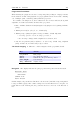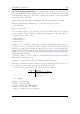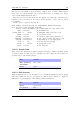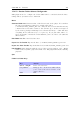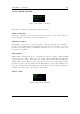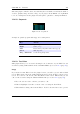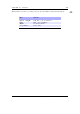Specifications
Chapter 12. Plugins 142
Time Offset. Set an offset for the time tags for the lyrics currently in use.
Timetag Editor. Enter the timetag editor.
Quit. Exit the plugin.
Editing the time tags
The display time for each line can be changed with the timetag editor. Selecting a line
changes its time to the current position of the track. To set a specific time or to adjust
the time, press Long Select to bring up a screen to adjust the time. Changes will be
saved automatically when the song is changed. Editing words in lyrics is not supported.
12.4.11. md5sum
Open a file, a directory or just launch it from the plugin menu to create an md5sum of
the file, the directory’s contents or the whole filesystem. If the file’s extension is .md5 or
.md5sum, it will check the md5 sums in the file instead. If the file’s extension is .md5list
it will compute md5 sums for all the files listed.
12.4.12. Metronome
This plugin can be used as a metronome to keep time during music practice. It supports
two modes of operation, depending on it being started from the plugin menu or as viewer
for tempomap (.tempo) files.
The sound is a piercing square wave that can be heard well also through loud music
from a band. In addition, the display also indicates the beats while playing so that you
can discreetly place the device in your sight for checking the tempo instead of wearing
headphones at a concert.
Simple Interactive Mode
This is the mode of operation that is active when starting the plugin directly from the
menu. It offers a uniform metronome sound at a constant tempo. You can adjust the
tempo through the interface or by tapping it out on the appropriate button.
Key Action
Long Power Exit plugin
Power Stop
Long Select Start
Select Tap tempo
Left / Right Adjust tempo
Play / Submenu Adjust volume
The Rockbox manual (version rUnversioned directory-150516) Sansa Clip+