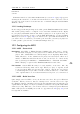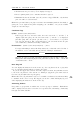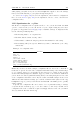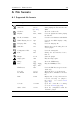Specifications
Chapter 12. Advanced Topics 141
12 Advanced Topics
12.1 Customising the User Interface
12.1.1 Getting Extras
Rockbox supports custom fonts. A collection of fonts is available for download in the
font package at http://www.rockbox.org/daily.shtml.
12.1.2 Loading Fonts
Rockbox can load fonts dynamically. Simply copy the .fnt file to the player and “play”
it in the File Browser. If you want a font to be loaded automatically every time you
start up, it must be located in the /.rockbox/fonts directory and the filename must
be at most 24 characters long. You can browse the fonts in /.rockbox/fonts under
Settings → Theme Settings → Browse Fonts in the Main Menu.
Note: Advanced Users Only: Any BDF font file up to 16 pixels high should be usable
b
with Rockbox. To convert from .bdf to .fnt, use the convbdf tool. This tool can be
found in the tools directory of the Rockbox source code.
12.1.3 Loading Languages
Rockbox can load language files at runtime. Simply copy the .lng file (do not use
the .lang file) to the player and “play” it in the Rockbox directory browser or select
Settings → General Settings → Language from the Main Menu.
Note: If you want a language to be loaded automatically every time you start up, it
b
must be located in the /.rockbox/langs directory and the filename must be a maximum
of 24 characters long.
If your language is not yet supported and you want to write your own language file
find the instructions on the Rockbox website: ZLangFiles
12.1.4 Changing Filetype Colours
Rockbox has the capability to modify the File Browser to show files of different types
in different colours, depending on the file extension.
Set-up
There are two steps to changing the filetype colours – creating a file with the extension
.colours and then activating it using a config file. The .colours files must be stored
The Rockbox manual Sansa e200 and e200R Series