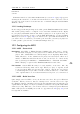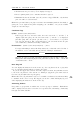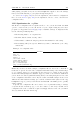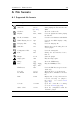Specifications
Chapter 12. Advanced Topics 142
in the /.rockbox/themes/ directory. The .colours file is just a text file, and can be
edited with your text editor of choice.
Creating the .colours file
The .colours file consists of the file extension (or folder) followed by a colon and then
the colour desired as an RGB value in hexadecimal, as in the following example:
folder:808080
mp3:00FF00
ogg:00FF00
txt:FF0000
???:FFFFFF
The permissible extensions are as follows:
folder, m3u, m3u8, cfg, wps, lng, rock, bmark, cue, colours, mpa, mi4, mp1,
mp2, mp3, ogg, oga, wma, wmv, asf, wav, flac, ac3, a52, mpc, wv, m4a, m4b,
mp4, mod, shn, aif, aiff, spx, sid, adx, nsf, nsfe, spc, ape, mac, sap, mpg,
mpeg, bmp, fmr, fnt, kbd
All file extensions that are not either specifically listed in the .colours files or are
not in the list above will be set to the colour given by ???. Extensions that are in the
above list but not in the .colours file will be set to the foreground colour as normal.
Activating
To activate the filetype colours, the .colours file needs to be invoked from a .cfg con-
figuration file. The easiest way to do this is to create a new text file containing the
following single line:
filetype colours: /.rockbox/themes/filename.colours
where filename is replaced by the filename you used when creating the .colours file.
Save this file as e.g. colours.cfg in the /.rockbox/themes directory and then activate
the config file from the menu as normal (Settings → Theme Settings→ Browse
Themes).
Editing
The built-in Text Editor (see section 11.4.15 (page 140)) automatically understands
the .colours file format, but an external text editor can also be used. To edit the
.colours file using Rockbox, “play” it in the File Browser. The file will open in the
Text Editor. Upon selecting a line, the following choices will appear:
The Rockbox manual Sansa e200 and e200R Series