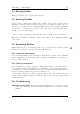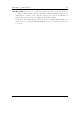Specifications
Chapter 3. Quick Start 20
3.1.2 Turning the player on and off
To turn on and off your Rockbox enabled player use the following keys:
Key Action
Power Start Rockbox
Long Power Shutdown Rockbox
On shutdown, Rockbox automatically saves its settings.
If you have problems with your settings, such as accidentally having set the colours to
black on black, they can be reset at boot time. See the Reset Settings in section 12.3.3
(page 148) for details.
In the unlikely event of a software failure, hardware poweroff or reset can be performed
by holding down Power until the player shuts off or reboots.
3.1.3 Starting the original firmware
Rockbox has a dual-boot feature. To boot into the original firmware, press and hold the
Left button while turning on the player.
3.1.4 Putting music on your player
With the player connected to the computer as an MSC/UMS device (like a USB Drive),
music files can be put on the player via any standard file transfer method that you would
use to copy files between drives (e.g. Drag ’n’ Drop). The default directory structure
that is assumed by some parts of Rockbox (album art searching, and missing-tag fallback
in some WPSes) uses the parent directory of a song as the Album name, and the parent
directory of that folder as the Artist name. While files may be organized however you
like, see section C (page 162) for the requirements for Album Art to work properly, and
WPSes may display information incorrectly if your files are not properly tagged, and
you have your music organized in a way different than they assume when attempting to
guess the Artist and Album names from your filetree. See section A.2 (page 151) for
a list of supported audio formats.
3.1.5 The first contact
After you have first started the player, you’ll be presented by the Main Menu. From
this menu you can reach every function of Rockbox, for more information (see section 5.1
(page 39)). To browse the files on you player, select Files (see section 4.1 (page 23)), and
to browse in a view that is based on the meta-data
1
of your audio files, select Database
(see section 4.2 (page 27)).
1
ID3 Tags, Vorbis comments, etc.
The Rockbox manual Sansa e200 and e200R Series