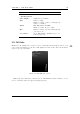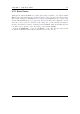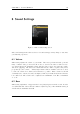Specifications
Chapter 5. The Main Menu 45
Key Action
Right, Left Change frequency in SCAN mode or
jump to next/previous station in PRE-
SET mode
Long Right, Left Seek to next station or preset in SCAN
mode.
Play, Submenu Change volume.
Submenu Leave the radio screen with the radio
playing.
Power Stops the radio and returns to Main
Menu.
Play Mutes radio playback.
Long Play Switches between SCAN and PRESET
mode.
Select Opens a list of radio presets. You can
view all the presets that you have, and
switch to the station.
Long Select Displays the FM radio settings menu.
Saving a preset: Up to 64 of your favourite stations can be saved as presets. Long
Select to go to the menu, then select Add preset. Enter the name (maximum
number of characters is 32). Press Play to save.
Note: See this page for pre-made FM radio presets from all around the world.
b
ZFmPresets
Selecting a preset: Select to go to the presets list. Use Play and Submenu to move
the cursor and then press Select or Right to select. Use Left to leave the preset
without selecting anything.
Removing a preset: Select to go to the presets list. Use Play and Submenu to move
the cursor and then press Long Select on the preset that you wish to remove, then
select Remove Preset.
Note: The radio will turn off when starting playback of an audio file.
b
5.10 Playlist
This menu allows you to work with playlists. Playlists can be created in three ways.
Playing a file in a directory causes all the files in it to be placed in a playlist. Playlists can
be created manually by either using the Context Menu (see section 4.1.2 (page 24))
or using the Playlist menu. Both automatically and manually created playlists can be
edited using this menu.
The Rockbox manual Sansa e200 and e200R Series