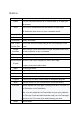User's Manual
Buttons
Button
What it’s for
Power
Turn your connected devices on or off and wake up or sleep your
Chromecast.
Input
Turn on your connected device and switch it to active input.
OR Switch the input source on your connected device.
Number(0~9)
Enter a number
Subtitles
Display subtitles
Information
Display information
Red, Green,
Yellow, Blue
Move to the service corresponding to the color displayed on the
screen
Google
Assistant
Talk to Google. Press and hold the Google Assistant button while
you ask a question or say a command.
Bookmark
Allow you to easily access your favorite channels
Setting
Set the functions of your host.
Directional pad
(D-pad)
Use the D-pad ring to navigate up, down, left or right.
To select, press the middle button.
Back
Go back one screen.
TV(Guide)
To guide TV
Home
Return to the Home screen.
Volume
Press the top or bottom of this button to adjust the volume.
Program
Press the top or bottom of this button to change the program.
Mute
Mute the volume on your Chromecast or connected device.
YouTube
Launch installed YouTube apps, including YouTube, YouTube TV,
YouTube Kids or YouTube Music.
Note: You can remap the YouTube button to open your preferred
YouTube app. Press and hold the button until your YouTube apps
appear on your TV screen, then select the app you want.
Netflix
Launch Netflix.