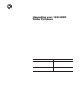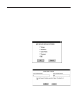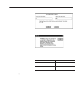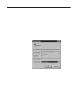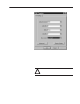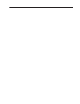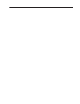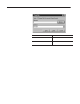Installation Instructions Introduction This publication describes how to update the firmware in your 1394 GMC Turbo (part number 1394–SJT–T–C or 1394–SJT–T–C–RL) using the HyperTerminal (Win 95) or Terminal (Win 3.1) communication accessories included with Windows. The 1394 GMC Turbo must be running firmware version 3.5 or later. This kit contains: • • • • Before You Begin One diskette containing your new firmware. One copy of the firmware instructions.
Upgrading your 1394 GMC Turbo Firmware Uploading your GML Program from your 1394 GMC Turbo If you are running GML Commander, refer to Chapter 10 of the GML Commander User Manual (publication GMLC–5.1) for uploading options. To upload your existing program from your 1394 GMC Turbo using GML version 3.9x: 1. Open GML version 3.9x. Important: If you are running GML Commander, refer to Chapter 10 of the GML Commander User Manual (publication GMLC–5.1) for uploading options. 2.
Upgrading your 1394 GMC Turbo Firmware 3 7. Select OK. The CAM Table Range to Upload window appears. 8. Enter the Cam table points you want to upload. 9. Select OK. A GML Info window appears. 10.Select OK. The program begins to up load. 11. Once the upload is complete, save the file to the appropriate directory. 12. If your computer is running: Windows 95 Windows 3.1 Upgrading Firmware Using Windows 95t Go to: Upgrading Firmware using Windows 95. Upgrading Firmware Using Windows 3.1.
Upgrading your 1394 GMC Turbo Firmware 3. Select Accessories. The Accessories menu appears. 4. Select HyperTerminal. The HyperTerminal directory window appears. 5. Select Hypertrm.exe. The Connection Description window appears. 6. Type the name of your connection in the Name field. 7. Select an Icon to represent the name of your connection. 8. Select OK. The Phone Number window appears. 9. In the Connect using field, select an available COM port.
Upgrading your 1394 GMC Turbo Firmware 5 11. Make the following selections in the COMx Properties window: 12.Select OK. The COM Port Properties window disappears. Establishing Communications with the 1394 GMC Turbo To establish communications between the 1394 GMC Turbo and the HyperTerminal program on your PC: 1. Verify that all 460/380V power has been removed from the system. ! ATTENTION: To avoid the risk of injury, verify that all 460/380V power has been removed from the system.
Upgrading your 1394 GMC Turbo Firmware 4. While holding in the Control Init button, press and release the Control Reset button. Continue to hold in the Control Init button until the 1394 GMC Turbo completes the power up sequence (about 10 seconds). This resets the baud rate on the serial communications port (Port A) to 9600. Refer to Figure 1 for button locations. 5. Verify that the 1394 GMC Turbo memory is unlocked. Refer to Figure 1 for the lock’s location.
Upgrading your 1394 GMC Turbo Firmware 7 6. Using a 9-pin serial cable, connect your computer to J3 on the 1394 GMC Turbo. J3 is the DB9 connector on the bottom of the unit toward the front. 7. From the Call menu in HyperTerminal, select Connect. 8. Press Enter to verify communications. The following Command prompts appear: * > 9. Type .i and press Enter. This command wipes out the stored application program in the 1394 GMC Turbo and sets default data values. 10.
Upgrading your 1394 GMC Turbo Firmware 4. Press the space bar on your keyboard to change NO to YES and press Enter. The following message appears: Application Password? 5. Type app and press Enter. You will not be able to see the letters you are typing. 6.
Upgrading your 1394 GMC Turbo Firmware 9 15.Press Enter after each of the following messages: Edit RIO Config? NO Run App Program on Power–up? NO Machine setup Menu? NO Hookup Diagnostic Menu? NO Servo Setup Menu? NO Save Setups to App Module? No The following command prompts appear: * > 16.Go to Completing the Download using HyperTerminal Completing the Download using HyperTerminal To download the firmware code into the DRAM memory on the 1394 GMC Turbo: 1.
Upgrading your 1394 GMC Turbo Firmware 6. From the Transfer menu, select Send File. The following window appears: 7. If you have a: 1394–SJTxx–T–RL module 1394–SJTxx–T module Then select the: 30810xxx.RAP file from your disk drive directory. 30800xxx.RAP file from your disk drive directory. 8. Select Xmodem from the Protocol field. 9. Select Send. The file begins to transfer from your computer to an unused portion of the 1394 system memory (DRAM). Publication 1394–6.
Upgrading your 1394 GMC Turbo Firmware 11 10. If the Image Received OK. Proceed with Reprogram? (Y|N) message: Do this: 1. Type Y and then press Enter to start the image transfer from the 1394 system memory (DRAM) to the flash chip. ATTENTION: Interrupting this process can cause serious damage to the firmware inside your 1394 GMC Turbo. The following messages appear: System will inform you with a message when completed. Appears Flash erase Flash Flash ID OK, Beginning process..
Upgrading your 1394 GMC Turbo Firmware 11. Close HyperTerminal and Open GML. 12.Press the Control Init button while pressing the Control Reset button. Continue to hold in the Init button until the 1394 GMC Turbo completes the power up sequence (about 10 seconds). This resets the baud rate on the serial communications port (Port A) to 9600. Refer to Figure 1 for button locations. Important: If you were operating at a baud rate other than 9600, you will have to change the baud rate in your GML program.
Upgrading your 1394 GMC Turbo Firmware 13 3. From the Settings menu, select Communications. The Communications menu appears. 4. Set the following fields shown below: Important: The COM Port you select from the Connector menu depends on your computer hardware setup. You need an unused COM port (9-pin serial port) to connect your PC to the 1394 GMC Turbo. In the example above we used COM1. 5. Select OK. The Communications window disappears. 6. From the Settings menu, select Binary Transfers.
Upgrading your 1394 GMC Turbo Firmware Establishing Communications with the 1394 GMC Turbo To establish communications between the 1394 GMC Turbo and the Terminal program on your PC: 1. Apply power to the 1394 GMC Turbo. 2. Open the system module door. 3. While holding in the Control Init button, press and release the Control Reset button. Continue to hold in the Control Init button until the 1394 GMC Turbo completes the power up sequence (about 10 seconds).
Upgrading your 1394 GMC Turbo Firmware 15 2. At the command prompt, type bz and press Enter. The following messages appear: Update flash Memory Utility Enter Password (not echoed): 3. Type obrut and press Enter. You will not be able to see the letters you are typing. The following message appears: Do you wish to download new operating system F/W ? (Y | N) 4. Type Y. The following message appears: OK to proceed w/ Download (Y | N). 5. Type Y.
Upgrading your 1394 GMC Turbo Firmware 8. If the Image Received OK. Proceed with Reprogram? (Y|N) message: Do this: 1. Type Y and then press Enter to start the image transfer from the 1394 system memory (DRAM) to the flash chip. ATTENTION: Interrupting this process can cause serious damage to the firmware inside your 1394 GMC Turbo. The following messages appear: System will inform you with a message when completed. Appears Flash erase Flash Flash ID OK, Beginning process..
Upgrading your 1394 GMC Turbo Firmware 17 9. Close Terminal and Open GML. 10.Press the Control Init button while pressing the Control Reset button. Continue to hold in the Init button until the 1394 GMC Turbo completes the power up sequence (about 10 seconds). This resets the baud rate on the serial communications port (Port A) to 9600. Refer to Figure 1 for button locations. Important: If you were operating at a baud rate other than 9600, you will have to change the baud rate in your GML program.
Upgrading your 1394 GMC Turbo Firmware Publication 1394–6.
Upgrading your 1394 GMC Turbo Firmware 19 Publication 1394–6.
Upgrading your 1394 GMC Turbo Firmware Allen-Bradley, a Rockwell Automation Business, has been helping its customers improve productivity and quality for more than 90 years. We design, manufacture and support a broad range of automation products worldwide. They include logic processors, power and motion control devices, operator interfaces, sensors and a variety of software. Rockwell is one of the world’s leading technology companies. Worldwide representation.