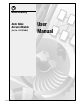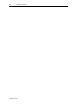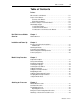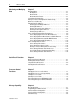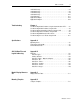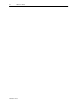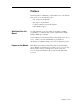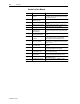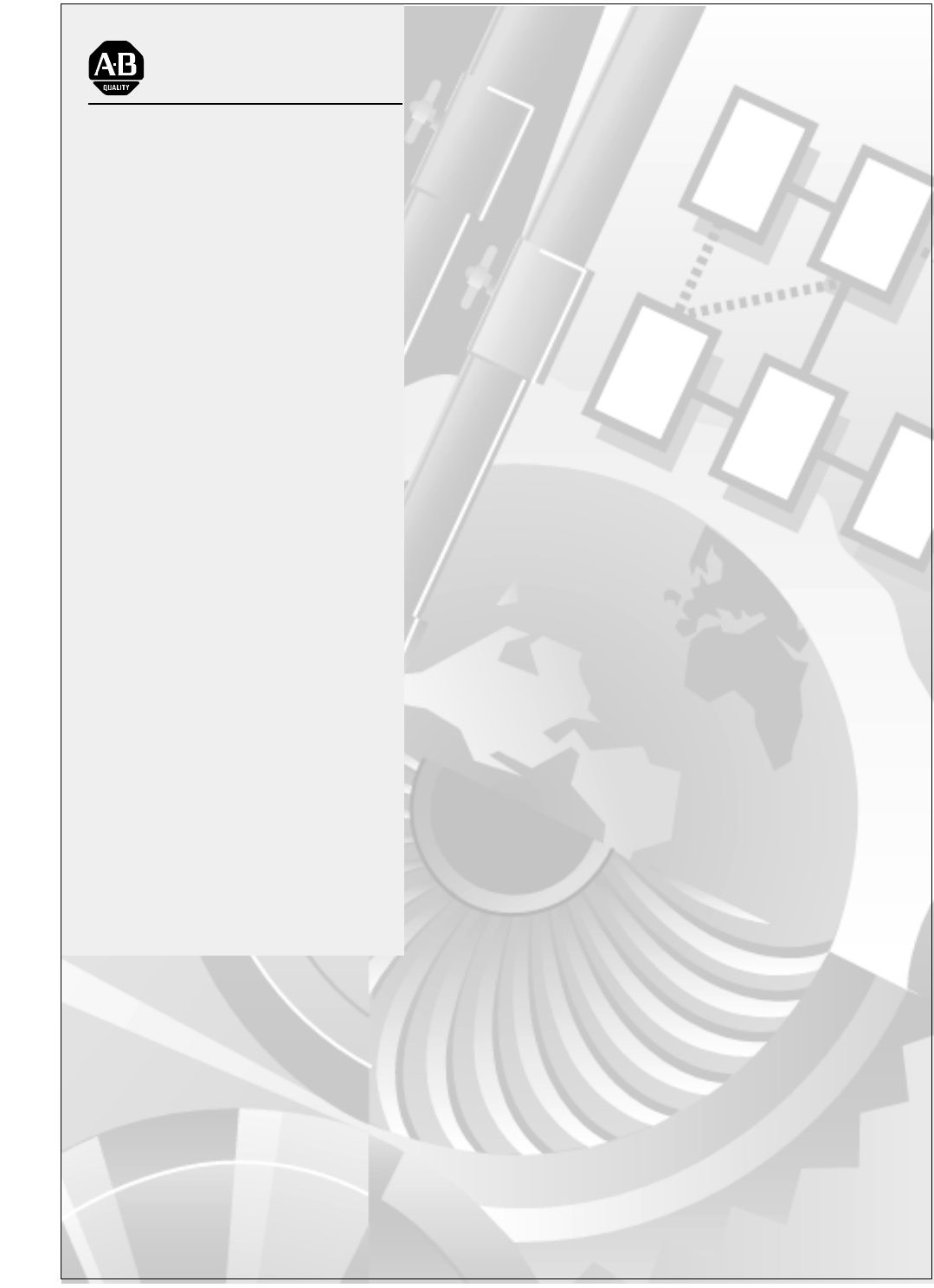Allen-Bradley Data Table Access Module (Cat. No.
Important User Information Because of the variety of uses for the products described in this publication, those responsible for the application and use of this control equipment must satisfy themselves that all necessary steps have been taken to assure that each application and use meets all performance and safety requirements, including any applicable laws, regulations, codes and standards.
Summary of Changes The information below summarizes the changes to this manual since the last printing. To help you find new information and updated information in this release of the manual, we have included change bars as shown to the right of this paragraph. New Information The table below lists sections that document new features and provide additional information about existing features, and it shows where to find this new information.
S-2 Summary of Changes Publication 1747-6.
Table of Contents iii Table of Contents Preface Who Should Use this Manual . . . . . . . . . . . . . . . . . . . . . . . . . . . . . . . . . . Purpose of this Manual . . . . . . . . . . . . . . . . . . . . . . . . . . . . . . . . . . . . . . . Contents of this Manual . . . . . . . . . . . . . . . . . . . . . . . . . . . . . . . . . . . . Related Documentation . . . . . . . . . . . . . . . . . . . . . . . . . . . . . . . . . . . . Common Techniques Used in this Manual . . . . . . . . . . . . . . . . . . .
iv Table of Contents Monitoring and Modifying Data Chapter 5 Quick Recall Functions Chapter 6 Operating Modes . . . . . . . . . . . . . . . . . . . . . . . . . . . . . . . . . . . . . . . . . . . . 5-1 Modify Mode . . . . . . . . . . . . . . . . . . . . . . . . . . . . . . . . . . . . . . . . . . . . . 5-1 Monitor Mode. . . . . . . . . . . . . . . . . . . . . . . . . . . . . . . . . . . . . . . . . . . . . 5-1 Monitor Override Feature . . . . . . . . . . . . . . . . . . . . . . . . . . . . . . . . . .
Table of Contents v 16-Word Message . . . . . . . . . . . . . . . . . . . . . . . . . . . . . . . . . . . . . . . . . . . 8-7 12-Word Message . . . . . . . . . . . . . . . . . . . . . . . . . . . . . . . . . . . . . . . . . . . 8-8 13-Word Message . . . . . . . . . . . . . . . . . . . . . . . . . . . . . . . . . . . . . . . . . . . 8-9 18-Word Message . . . . . . . . . . . . . . . . . . . . . . . . . . . . . . . . . . . . . . . . . . 8-10 1-Word Message . . . . . . . . . . . . . . . . . . . . . . . . . .
vi Table of Contents Publication 1747-6.
Preface Read this preface to familiarize yourself with the rest of the manual. This preface covers the following topics: • who should use this manual • the purpose of this manual • common techniques used in this manual • Allen-Bradley support Who Should Use this Manual Use this manual if you are responsible for designing, installing, programming, or troubleshooting control systems that use AllenBradley small logic controllers. You should have a basic understanding of SLC 500 products.
P-2 Preface Contents of this Manual Chapter Title Preface 1 Data Table Access Module Overview Explains features and capabilities.
Preface P-3 Related Documentation The following documents contain additional information concerning Allen-Bradley SLC and PLC products. To obtain a copy, contact your local Allen-Bradley office or distributor. For Read this Document Document Number An overview of the SLC 500 family of products SLC 500 System Overview 1747-2.
P-4 Preface • Key names match the names shown and appear in bold, capital letters within brackets (for example, ). • The Data Table Access Module displays data and messages like this: RDY> 5/02 1 RHALT 01234567 • The error symbol displays on the LCD when you attempt an illegal entry. ! • The Data Table Access Module is called the module or DTAM.
Chapter 1 Data Table Access Module Overview This chapter describes features and capabilities of the Data Table Access Module. Module Overview The Data Table Access Module (Catalog Number 1747-DTAM-E) is a plant floor device that allows you to access data file information, change operating modes, monitor and clear processor faults, and transfer memory with any SLC 500 family processor.
1-2 Data Table Access Module Overview • Class I, Division 2, Groups A, B, C, D, Hazardous Location Certification • A bi-color LED indicates operational mode and the status of certain fault and communication conditions. • The keyboard is a 19-key, sealed membrane keypad with tactile feedback. • The data display is a 16-character x 2-line, dot-matrix, backlit LCD with contrast control. • A single cable is provided for power and communications.
Chapter 2 Installation and Power Up Read this chapter before installing the Data Table Access Module. It describes the procedures for: • mounting the module • connecting the module to your system • module configuration and adjustments • powering up the module European Union Directive Compliance If this product has the CE mark, it is approved for installation within the European Union and EEA regions. It has been designed and tested to meet the following directives.
2-2 Installation and Power Up • Before drilling in the enclosure door, all power to the enclosure must be disconnected. Make sure the drill bit does not contact equipment and cause damage. ! ATTENTION: The module has ventilation holes on the top and bottom of the back cover. If you make additional holes in the enclosure, cover the module ventilation holes to protect against metal shavings entering the module housing. • Do not remove top label until after installation.
Installation and Power Up 2-3 COMM Module/Status Indicator LCD Display Keypad Cable Socket Grounding Screw Grounding Foil Access Port Access Hole Strain Relief Tab Mounting Screws (4) Publication 1747-6.
2-4 Installation and Power Up Connecting Your Equipment Connect the module to your system as shown below: Point-to-Point Connection to a SLC 500 Family Processor DTAM Processor CH Communications Port Interconnect Cable 1.8 m (6 ft.) 1747-C10 Connection to a DH485 Network Interconnect Cable 1.8 m (6 ft.) 1747-C10 CH DTAM Link Coupler 1747-AIC Peripheral Communication Cable J2 1747-C11 To Processor Earth Ground Publication 1747-6.
Installation and Power Up 2-5 You can connect the DTAM module to an SLC 5/04 or later processor using either of the following methods. Connection to a DH485 Network Using an Interface Module SLC 5/04 Processor (1747-L542) Interconnect Cable 1.8 m (6 ft.) 1747-C10 Interface Module (1747-KE) DTAM 9-pin to 9-pin Connector (1747-CP3) CH Connection to a DH485 Network Using Link Couplers Interconnect Cable 1.8 m (6 ft.
2-6 Installation and Power Up Module Configuration and Adjustments The module’s access port and access hole allow you to adjust the LCD contrast and select the operational mode. Refer to chapter 5 to determine which mode to select, then return to this section to make the physical setting. The module is shipped from the factory with the jumper installed between terminals 1 and 2 to configure the module for the Modify operational mode.
Installation and Power Up 2-7 The jumper may be removed and an externally mounted user-supplied key switch connected. Modify Mode Monitor Mode Terminal 3 is unused. 1.83 m (6 ft.) Maximum distance LCD Contrast Adjust Pot ! Access Port View ATTENTION: To avoid damaging the module, when you wire an external keyswitch for mode control, use an isolated switching device. Do not apply power to the terminals.
2-8 Installation and Power Up Power-Up Sequence When the module is plugged into a processor or link coupler for the first time, the following sequence occurs: 1. The Communications LED illuminates solid red. 2. The module performs diagnostic self tests. 3. When the tests are complete, the Communications LED turns off, and the LCD displays: Enter Network Working . . . If the module fails any of the self diagnostic tests, refer to chapter 9, Troubleshooting, for a list of error and fault codes. 4.
3 Chapter Module Setup Procedure This chapter describes the setup procedures for configuring the operation of the module for specific applications. The topics covered are: • language for the module display • module node address • module baud rate • Auto Attach function • LCD backlighting • Monitor Override function • module reset function Keyboard Description The keyboard is shown below. Details about individual key functions are described at the point of use in this manual.
3-2 Module Setup Procedure Key : Data File Addressing Element Delimiter .
Module Setup Procedure Entering the Setup Mode 3-3 To change the Setup configuration, the module must be in the Modify mode. This is indicated by the flashing green Communications LED. To review the Setup configuration, the module must be in the Modify key repeatedly until the procedure is mode. Press the complete.
3-4 Module Setup Procedure Selecting the Language You can configure the module to display all prompts and data in one of six languages. The available languages are: English, Spanish, Japanese, Italian, German and French. The default language displayed is English: Select Language ENGLISH • To change the language displayed: Press or • To accept the displayed language: Press Once you have selected a language, the module immediately begins to display in that language.
Module Setup Procedure Setting the Baud Rate 3-5 This is the communications rate for the module. Available baud rates are: 1200, 2400, 9600 and 19200 baud. The default baud rate displayed is 19200. Important: All devices on the DH485 network, including the module, must be set to the same baud rate. Select Baud Rate 19200 • To scroll through the available baud rates: Press [ ] or [ ]. • To accept the displayed baud rate: Press [ ].
3-6 Module Setup Procedure Backlighting the LCD This selection controls the illumination for the LCD. The default selection is On: Set Backlighting ON • To toggle between On and Off: Press [ ] or [ ]. • To accept the setting: Press [ ]. Setting the Monitor Override Function The Monitor Override feature allows you to write to selected data file addresses while in the Monitor mode. Refer to chapter 5, Monitoring and Modifying Data and chapter 6, Quick Recall Functions.
Module Setup Procedure Accepting Module Setup Parameters 3-7 If you accept the new configuration, the parameters are written to the module’s nonvolatile memory. If you reject the new parameters, the previous setup configuration remains unchanged. Accept Setup Confirm? • To accept the configuration: Press [ ]. • To reject the configuration: Press [ ]. The module then performs a reset and self test. Upon completion, the LCD displays one of the two Ready screens.
3-8 Module Setup Procedure Publication 1747-6.
Chapter 4 Attaching to a Processor Read this chapter before initiating communications between the module and a SLC 500 family processor. It describes: • Manual Attach procedure • Auto Attach procedure • Ready Attached screen • Backspace Function during attach procedure • attaching to a password-protected processor Manual Attach Procedure After the module is powered up and the setup parameters are configured, you are ready to attach to the desired processor to initiate communications.
4-2 Attaching to a Processor 6. To change the node address: • Scroll through the list of active node addresses attached to the network. Press [ ] or [ ]. • Use the numeric keys to enter a value from 0 through 31. 7. Once the appropriate node address is displayed: ]. Press [ 8. The module displays the Ready Attached screen: RDY> 5/02 4 RRUN 4444 If the processor you are attaching to is password-protected, refer to the section on attaching to a password-protected processor on page 4-4.
Attaching to a Processor Ready Attached Screen 4-3 The Ready Attached screen displays the ready prompt, processor node address, and processor operating mode on the top line, and the processor type and program name on the bottom line: RDY> 5/02 4 RRUN 4444 Operating Mode Text The text displayed in the Ready Attached screen depends on the processor mode and type, as summarized in the table below.
4-4 Attaching to a Processor If you press and release the [ ] key, then press and release the [ ] key, the display appears as: Attach to CPU? 3 To restore the default value of 15, press and release the [ ] key, then press and release the [ ] key. Attaching to a Password Protected Processor In either of the previous procedures, if the processor you are attaching to is password-protected. The module displays: Enter Password? 1. Use the numeric keys to enter the password. 2.
Chapter 5 Monitoring and Modifying Data This chapter describes: • operating modes • logical data file addressing • Backspace Function during data file address entry • quick access addressing • entering data file addresses • changing displayed data file addresses • changing data file values Operating Modes The module has two operational modes, Modify and Monitor. A Monitor Override feature is also provided. Modify Mode The module is shipped from the factory configured for the Modify mode.
5-2 Monitoring and Modifying Data See the chart below for the functions you may perform in each mode: Operation Monitor Mode Modify Mode Module Setup No Yes Monitor Data File Address Yes Yes Modify Data File Address No 1 Yes2 Change Processor Mode No Yes Transfer EEPROM Memory to RAM No Yes Transfer RAM Memory to EEPROM No Yes Define a Quick Recall Function No Yes Recall a Quick Recall Function Yes Yes Clear a Quick Recall Function No Yes Attach to a Processor Yes Yes View
Monitoring and Modifying Data Logical Data File Addressing 5-3 SLC 500 family logical addressing can be used with the module to access all data files except the status file (S2). You may access any valid address in the attached processor. 1. For example, to access T10:100.ACC you would use the following key sequence: Press As the address is being entered, the address will be displayed in the lower left-hand corner of the LCD. 2.
5-4 Monitoring and Modifying Data Backspace Function During Data File Address Entry If you made an error while entering a data file address (and have not ] yet), you can use the Backspace Function to delete pressed [ characters and re-type the address. The following strings are deleted in one keystroke: • .ACC • .LEN • .POS • .PRE When you enter data table addresses, text entry is from left to right. In the example below, T255:7.PRE has just been entered. The cursor is to the right of PRE.
Monitoring and Modifying Data Quick Access Addressing 5-5 The module provides you with a shorthand method of data file addressing for default files 3 through 7. Type the file identifier: & or & then [ ]. The module displays the first address & & within that file. 1. For example, to display the first address in the Integer file: Press The module displays: N7:0 123 2. You can now use the [ ' ] and [# (] keys to step through all the addresses contained in that file.
5-6 Monitoring and Modifying Data You may use shorthand addressing to display an address at the bit level. 1. To display the on/off status of the bit B3:1/14: Press ! The display shows the logical address on the top line and the on/ off status of that bit on the bottom line: B3:1/14 .1................. 2. You can now use the [ ] and [ ] keys to step through each bit in that word. This is explained later in this chapter.
Monitoring and Modifying Data Entering Data File Addresses 5-7 The following flowchart shows you the variations available for entering data file addresses: Entering Input and Output Addresses 2 Q (17(5 Q , Q Entering Bit Addresses % (17(5 Q Q Q Q Entering Timer and Counter Addresses 7 (17(5 Q & Q 35( $&& Q Q Publication 1747-6.
5-8 Monitoring and Modifying Data Entering Control Register Addresses 5 (17(5 Q Q /(1 326 Q Entering Integer Addresses 1 (17(5 Q Publication 1747-6.
Monitoring and Modifying Data How to Change Displayed Data File Addresses 5-9 Once you have the desired data file address displayed on the module, you may display different addresses within that file by using the [1(;7], [35(9], [,1&] and ['(&] keys. You may also monitor or modify data contained at that address. This will be described later in this chapter.
5-10 Monitoring and Modifying Data How to Display Different Word Addresses Within Elements When a Timer, Counter and Control address is displayed, the [1(;7] and [35(9] keys work as follows: 1. To view the three words of counter C5:3, display the address as described in the previous section. The display shows the most significant bit of the control word: C5:3.0/15 CU = 0 Press [1(;7]. 2. The display shows the Preset word and the value stored there: C5:3.PRE 500 Press [1(;7]. 3.
Monitoring and Modifying Data 5-11 How to Display Different Control Bits Within Elements With a data file address displayed, you may use the [ ] and [ ] keys to display different bits within a Timer, Counter, or Control word, or change bit addresses within a Bit element. When a Timer, Counter, and Control address is displayed, the [ ] and [ ] keys work as follows: 1. To view the Control bits in T4:3, display the address as previously described.
5-12 Monitoring and Modifying Data How to Display Different Bit File Addresses To increment the Bit address from B10:7/13: B10:7/13 ..1................. Press The next highest bit address in that word displays along with its associated on/off state: The [ ] key decrements addresses in the same fashion. If the highest bit address in the element is displayed and the [ ] key is pressed, the display rolls over to display the lowest bit address in that element.
Monitoring and Modifying Data 5-13 4. The address displays with the new value in the lower right-hand corner: T4:3.PRE 26 When pressing these keys, the longer you hold the key, the faster the values change. When you use the [ ] and [ ] keys, the module display automatically rolls over or under the value when the numeric high or low limit of the data file is reached.
5-14 Monitoring and Modifying Data How to Change the Sign of a Value The [ ] key may be used to change the sign of signed integers contained in the Counter or Integer data files. • For example, to change the sign of the signed integer value 56 stored at word N20:7: N20:7 56 Press The module displays: N20:7 -56 Important: To enter a negative number into an address, you must enter at least one numeric value before pressing the [ ] key.
Monitoring and Modifying Data 5-15 How to Change Bit Status at the Word Level You may change the on/off status in Bit file words with the 16-bit word displayed. 1. To change the bit pattern in B3:10, display the word address: B3:10 0000000000000000 Press 2. The display changes to reflect the state of the least significant bit: B3:10 0000000000000001 3. A blinking cursor appears over the next bit to the left. Each time you press a or the cursor moves one bit to the left.
5-16 Monitoring and Modifying Data The display appears as shown below: B3:10 0000000000101000 How to Change Bit Status at the Bit Level You may also change the on/off status of a bit, with a Bit file word displayed at the bit level. For example, to change the status of bit B3:2/3 to Off: 1. Display the address to the bit level: B3:2/3 . . . . . . . . . . . . . . . . .1 . . Press [0]. 2. The Off state of the bit displays, and a blinking cursor appears over the bit: B3:2/3 .................0.. 3.
Chapter 6 Quick Recall Functions This chapter describes how to: • define Quick Recall Functions • use Quick Recall Functions • clear Quick Recall Functions Quick Recall Function Overview The module has the capability to let you define and use up to 10 data file address Quick Recall Functions. These functions are stored in the module’s nonvolatile memory. They allow you to assign frequently accessed data file addresses to a simplified keystroke procedure.
6-2 Quick Recall Functions 7. The display then returns to the previous address display: T4:1.ACC 9999 8. You may now perform any of the module functions. Important: If the unit is connected to a DH485 Network, the module is able to communicate with multiple processors on the network. Any data file address assigned to a Quick Recall Function and stored in the module’s nonvolatile memory is accessible in any processor data file on the network to which the module is attached.
Quick Recall Functions Clearing Quick Recall Functions 6-3 To erase Quick Recall Function F(1), make sure that no data file address is displayed (otherwise you will re-define the Recall Function or Macro): 1. Configure the module for the Modify mode. 2. With either Ready screen displayed: Press . 3. The LCD displays the following for three seconds: RDY> 4 RRUN Macro 1 Cleared 4. The display returns to the previous screen. 5. You may now perform any of the module functions.
6-4 Quick Recall Functions Publication 1747-6.
Chapter 7 Processor Control Functions This chapter describes the procedures to: • change processor modes • view and clear processor faults • transfer user programs between RAM and EEPROM memory Changing the Processor to Run Mode The module must be configured for the Modify mode to change the processor to Run mode. If the module is attached to a 5/03 processor, the keyswitch must also be in the REM position to change the processor mode.
7-2 Processor Control Functions Changing the Processor to Program Mode The module must be configured for the Modify mode to change the processor to Program mode. If the module is attached to a 5/03 processor, the keyswitch must also be in the REM position to change the processor mode. 1. To place the attached processor into the Program mode: Press [ 2. The display shows: Halt CPU Confirm? 3. To confirm: Press 4.
Processor Control Functions Clearing Processor Faults 7-3 The module must be configured for the Modify mode to clear recoverable faults in the attached processor. 1. You may first choose to view a fault condition as described in the previous section. 2.
7-4 Processor Control Functions Transferring Memory from EEPROM to RAM You may transfer a program between processor EEPROM and RAM memory. To transfer EEPROM to RAM, from any display: 1. Configure the module for the Modify mode. 2. Make sure the processor is in the Program mode. 3. To initiate the memory transfer: Press 4. The module displays: PROM -> CPU RAM, Confirm? 5. To confirm: Press To abort the memory transfer: Press The display returns to the previous Ready Attached screen.
Processor Control Functions Transferring Memory from RAM to EEPROM 7-5 To transfer a program from processor RAM to EEPROM memory, from any display: 1. Configure the module for the Modify mode. 2. Make sure the processor is in the Program mode. 3. To initiate the memory transfer: Press 4. The module displays: CPU RAM -> PROM, Confirm? 5.
7-6 Processor Control Functions Publication 1747-6.
Chapter 8 Message Capability This chapter provides: • an overview of the message types • programming parameters for the MSG instruction • control block configuration for the 5/02 and 5/03 MSG instructions • operational descriptions of the message types • sample SLC 5/02 user programs Message Overview The module supports six types of messages.
8-2 Message Capability Programming the MSG Instruction The DTAM message is configured in the 5/02 or 5/03 processor user program by selecting a message (MSG) instruction and entering the following parameters: Message Type: Write Target Device: 485CIF Network Type (5/03 only): Control Block Address: Local or Remote Starting address of an unused block of 7 words (5/02) or 14 words (5/03) in any bit or integer file (to store message status) Source File Address: Starting address of an unused block or
Message Capability Word 0 8-3 Control bits: EN Enable bit ST Start bit DN Done bit ER Error Bit, used with the Error code. Refer to chapter 9, Troubleshooting EW Enabled and waiting bit NR No response bit TO Time out bit Word 1 DTAM node address, 0-31 inclusive. Word 2 Message length: 1, 8, 12, 13, 16 or 18 words (Read only). Word 3 The value in the offset word determines whether or not a displayed message is overwritten by a new message.
8-4 Message Capability 5/03 Control Block Configuration Most of the MSG instruction parameters are stored in its associated control block. The “delivery” status and any error code of the message are also stored there.
Message Capability Word 0 8-5 Control bits: EN Enable bit ST Start bit DN Done bit ER Error Bit, used with the Error code. Refer to chapter 9, Troubleshooting CO Continuous operation bit EW Enabled and waiting bit NR No response bit TO Time out bit Word 1 DTAM node address, 0-31 inclusive. Word 2 Message length: 1, 8, 12, 13, 16 or 18 words (Read only). Word 3 The value in the offset word determines whether or not a displayed message is overwritten by a new message.
8-6 Message Capability 8-Word Message This is a 16-character, one-line message. It is a display-only message requiring no operator response. If data is not being entered, the message is displayed as soon as it is received by the module. The message appears on the top line of the display: 8 Word Message • The message remains on the display until it is overwritten by another message or any module key is pressed. • When the message is cleared, the screen returns to the previous display.
Message Capability 16-Word Message 8-7 This is a 32-character, two-line message. It is a display-only message requiring no operator response. It is functionally identical to the 8-word message except in length. The message appears on both lines of the display: 16 Word Message Shown in 2 Lines • The message remains on the display until it is overwritten by another message or any module key is pressed. • When the message is cleared, the screen returns to the previous display.
8-8 Message Capability 12-Word Message This is a display and return message. When the message is displayed, you are prompted to enter data from the module keypad. This value is then written to a user-designated data file address word. The message text is displayed on the top line, and an initial value of zero is displayed in the lower right-hand corner of the display: • A signed integer value may be entered using the numeric keys followed by the key.
Message Capability 13-Word Message 8-9 This is a display and return message. When the message is displayed, you are required to enter data from the module keypad. It is functionally similar to the 12-word message except a user-defined initial value is displayed in the lower right-hand corner of the display: 13 Word Message 123 • A signed integer value may be entered using the numeric keys followed by the key.
8-10 Message Capability 18-Word Message This is a display and return message. When the message is displayed, you are required to enter data from the module keypad. It is functionally similar to the 13-word message except a user-defined acknowledge bit address block is included to indicate whether or not a message has been responded to. The message display format is identical to the 13-word message: • A signed integer value may be entered using the numeric keys followed by the key.
Message Capability Word 0 1 2 3 4 5 6 7 8 9 10 11 12 13 14 15 16 17 Block Description Word Description 16-Character Message Text Block 2 ASCII Characters per Word Data Entry Destination Address Block Initial Value Word Acknowledge Bit Address Block 8-11 File Type Identifier File Number Element Number Subelement Number Signed Integer Value File Type Identifier File Number Element Number Subelement Number Bit Number (0 - 15) To enter the message text into processor memory, refer to your software user
8-12 Message Capability Application Example 1 Application example 1 uses two 18-word message instructions to enter variable data for high and low limits of a machine process. It also uses an 8-word message instruction to prompt you if data is not entered. The 5/02 ladder logic program is shown below. The data monitor displays for the message instructions and the user-defined data files are shown on the following page. The procedure to display the message is shown on page 8-16. Example 1 I:1.
Message Capability 8-13 The following example is the data monitor display for the 18-word message instruction in Rung 0: Read/Write: Target Device: Control Block: Local Source File Address: Target Node: Target Offset: Message Length in elements: WRITE 485 CIF N7:0 N7:10 2 100 18 ignore if timed out: to be retried: awaiting execution: 0 0 0 0 0 0 0 error: message done: message transmitting: TO NR EW ER DN ST Below is the data monitor display for the message control block and the local source file, fo
8-14 Message Capability 18-word local source file: N7:10 through N7:27 N7:10 through N7:17 8-word message text N7:18 through N7:21 data entry destination address In this example the data entry destination address is N10:1. Memory locations N7:18 through N7:21 are assigned as follows: File Number File Type Element N10:1 N7:18=7 N7:20=1 N7:19=10 Important: N10:1 must be allocated. See your software user manual. Otherwise the DTAM displays ""#$%" &''%().
Message Capability 8-15 7-word message control block: N7:30 through N7:36 N7:30 = 0 message status N7:31 = 2 DTAM node address N7:32 = 18 N7:33 = 100 message length offset (overwrite capability) N7:34 through N7:36 = unused 18-word local source file: N7:40 through N7:57 N7:40 through N7:47 8-word message text N7:48 through N7:51 data entry destination address In this example the data entry destination address is N10:2.
8-16 Message Capability Below is the data monitor display for the message control block and the local source file, followed by an explanation of the data file . Address 0 1 2 3 4 5 6 7 8 9 N7:60 0 2 8 100 0 0 0 0 0 0 N7:70 NO V AL UE NT ER ED 0 0 E For ease of viewing, N7:60 through N7:67 are displayed in the ASCII radix. The rest of the file is displayed in Decimal.
Message Capability 8-17 4. The value is written to the data entry destination address, and the module display returns to the screen displayed before the first message was received. If you press the key before the key while either of these messages is displayed, the value in the data entry destination address remains unchanged, and the module displays: NO VALUE ENTERED 5. Press any key to clear this message. The display returns to the previous screen. Publication 1747-6.
8-18 Message Capability Application Example 2 Application example 2 uses a 12-word message instruction to enter a value to a data file word. It also uses a timer and a clear message instruction to clear the message from the display if data is not entered. The 5/02 ladder logic program is shown on the next page. The data monitor displays for the message instructions and the user defined data files are shown on the following page. The procedure to display the message is shown on page 8-20. Example 2 I:1.
Message Capability 8-19 The following example is the data monitor display for the 12-word message instruction in Rung 0: Read/Write: Target Device: Control Block: Local Source File Address: Target Node: Target Offset: Message Length in elements: WRITE 485 CIF N7:0 N10:0 2 100 12 ignore if timed out: to be retried: awaiting execution: 0 0 0 0 0 0 0 error: message done: message transmitting: TO NR EW ER DN ST Below is the data monitor display for the message control block, followed by an explanation o
8-20 Message Capability The following example is for the 1-word message in rung 2: Read/Write: Target Device: Control Block: Local Source File Address: Target Node: Target Offset: Message Length in elements: WRITE 485 CIF N7:10 N7:20 2 100 1 ignore if timed out: to be retried: awaiting execution: 0 0 0 0 0 0 0 error: message done: message transmitting: TO NR EW ER DN ST Below is the data monitor display for the message control block and the local source file, followed by an explanation of the data f
Chapter 9 Troubleshooting This chapter describes the most common troubleshooting procedures.
9-2 Troubleshooting TROUBLESHOOTING CONSIDERATIONS COMMUNICATIONS INDICATOR DESCRIPTION PROBABLE CAUSES RECOMMENDED ACTION Bad cable connection 1. Verify proper connections on the module. 2. Verify proper connections to processor or link coupler. 3. Replace 1747-C10 Cable. Power supply overloaded Evaluate chassis backplane loading for proper sizing of power supply.
Troubleshooting 9-3 Troubleshooting Module Problems Using the LCD TROUBLESHOOTING CONSIDERATIONS MODULE DISPLAY COMM LED PROBABLE CAUSES RECOMMENDED ACTION ERROR 100 LED illuminated red ROM memory failed checksum test Reset module. ERROR 200 LED illuminated red RAM failed Read/Write test Reset module. ERROR 300 LED illuminated red Keypad malfunction Reset module. LED illuminated red Configuration memory failed checksum test 1. Cycle module power. 2. Reconfigure module.
9-4 Troubleshooting Troubleshooting Communication Problems Using the LCD TROUBLESHOOTING CONSIDERATIONS GENERAL ERROR SCREEN ATTEMPTED FUNCTION PROBABLE CAUSES Attach to node Illegal node address entered Node address must be within the range of 0 through 31. Change processor to Run mode Module not attached to node Attach to proper node address.
Troubleshooting 9-5 TROUBLESHOOTING CONSIDERATIONS GENERAL ERROR SCREEN ATTEMPTED FUNCTION Use a Quick Recall Function PROBABLE CAUSES Quick recall function not defined Quick recall function defined but that address is not defined in this processor Enter Setup Procedure Module not in Modify mode Enter Password Data Address Entry Incorrect password entered Incorrect format for address Address not defined in this processor Data entry Module in the Monitor mode Value out of range for file type Addres
9-6 Troubleshooting TROUBLESHOOTING CONSIDERATIONS GENERAL ERROR SCREEN XX is inactive 1 XX is not a CPU a XX not supported a COMM LED LED illuminated green or flashing green LED illuminated green or flashing green LED illuminated green or flashing green 1. Where XX is the Node Address Value. Publication 1747-6.
Troubleshooting 9-7 Troubleshooting Function Problems Using the LCD TROUBLESHOOTING CONSIDERATIONS GENERAL ERROR SCREEN COMM LED PROBABLE CAUSES RECOMMENDED ACTION Start a new attach procedure with the correct password. Wait until the communications are complete or cancel the communications from one of the other devices.
9-8 Troubleshooting Troubleshooting MSG Instruction Error Codes When an error condition occurs with a Message Instruction (MSG), the error code and its description are indicated in the Data Monitor display. INSTRUCTION ERRORS Error Code Publication 1747-6.1 Fault Description 02H Target node is busy. The MSG instruction will automatically reload. If other messages are waiting, the message is placed at the bottom of the stack. 03H Target node cannot respond because message is too large.
Troubleshooting D1H 9-9 Maximum connections used – no connections available. D2H Invalid internet address or host name. D3H No such host / Cannot communicate with the name server. D4H Connection not completed before user-spcified timeout. D5H Connection timed out by the network. D7H Connection refused by destination host. D8H Connection was broken. D9H Reply not received before user-specified timeout. DAH No network buffer space available.
9-10 Troubleshooting Publication 1747-6.1 FCH PCCC Description: Disk file is write-protected or otherwise inaccessible (off-line only). FDH PCCC Description: Disk file is being used by another application; update not performed (off-line only). FFH Local communication channel is shut down. 0AH Buffer unavailable to receive SRD reply. 0BH Target node does not accept this type of MSG instruction. 0CH Received a master link reset (one possible source is from the DF1 master).
Troubleshooting Troubleshooting Processor Faults Using the LCD 9-11 If you are attached to a processor when a fault occurs, the module displays a fault code, in hexadecimal format, and a description of the fault. You may also attach to a faulted processor to view the source of a fault. The tables below describe the possible fault conditions in SLC 500 family processors. The characters xx in the following codes represent the slot number, in hex.
9-12 Troubleshooting PROCESSOR ERRORS Error Code Module Display 0016 START AFTER P.F. Startup protection after power loss. Error condition exists at powerup when bit S:1/9 is set and powerdown occurred while running. 0017 1 PRC/MMOD MISMATCH NVRAM/memory module mismatch. 001F 1 BAD ONLINE EDIT A program integrity problem occurred during an online editing session. 0020 MINOR ERR AT END A minor error bit is set at the end of the scan. 0021 REM.
Troubleshooting 9-13 PROCESSOR ERRORS Error Code Module Display Fault Description 0032 BAD SQC/SQO INST A sequencer instruction length/position parameter points past the end of a data file. 0033 BAD BSL/BSR INST The length parameter of an LFU, LFL, FFU, FFL, BSL or BSR points past the end of data file. 0034 BAD TIMER DATA A negative value for a timer accumulator or preset value was detected.
9-14 Troubleshooting PROCESSOR ERRORS Error Code Publication 1747-6.1 Module Display Fault Description xx5B SLOT xx BAD CFG G file configuration error – User program G file size exceeds the capacity of the module. xx5C SLOT xx BAD CFG M0-M1 file configuration error – User program M0-M1 file size exceeds the capacity of the module. xx5D SLOT xx SI/O ERR Interrupt service requested is not supported by the processor. xx5E SLOT xx SI/O ERR Processor I/O driver (software) error.
Appendix A Specifications This appendix contains the module’s specifications for: • operating power • temperature and humidity • general characteristics Operating Power Input Line Voltage 18 to 30 V dc Input Current 104 mA (max) at 24 VDC Input Volts (ripple) 1V p-p Input Current Inrush 350 mA pk (max) Operating Temperature 0 to 55°C (+32 to +131°F) Storage Temperature -20 to +65°C (-4 to +149°F) Temperature and Humidity 5 to 95% (without condensation) Humidity Rating IMPORTANT: Due to the
A-2 Specifications General Characteristics Physical Dimensions • Front Panel: 152.4 mm H x 139.7 mm W (6.0 in H x 5.5 in W) • Back Case: 127.0 mm H x 101.6 mm W x 63.5 mm D (5.0 in H x 4.0 in W x 2.5 in D) Mounting Torques .8 Nm (7.0 in-lb) Operating Modes The module can operate in one of two modes, Monitor or Modify. There is a three position terminal block provided for mode change. Access to the terminal is provided through the back case.
Appendix B SLC 500 Data Files and Logical Addressing This appendix provides you with an overview of SLC 500 family data files and logical addressing. It describes: • data files • data file types • data file addressing Data Files Data files contain the status information associated with external I/O and all other instructions you use in your program. In addition, these files store information concerning processor operation.
B-2 SLC 500 Data Files and Logical Addressing Address Structure Data files contain elements. Some data files have 1-word elements, some have 3-word elements. You will be addressing elements, words, and bits. Addresses are made up of alpha-numeric characters separated by delimiters. Delimiters include the colon, slash, and period. Typical element, word, and bit addresses are shown below.
SLC 500 Data Files and Logical Addressing B-3 I/O addresses are assigned to fixed I/O controllers as shown below. Format Explanation O Output I Input : Element delimiter e Slot number (decimal) . Word delimiter. Required only if a word number is necessary as noted below. s Word number Required if the number of inputs or outputs exceeds 16 for the slot. Range: 0-255 (range accomodates multi-word specialty I/O modules).
B-4 SLC 500 Data Files and Logical Addressing I/O addresses are assigned to modular controllers as shown in the table below: Format Explanation O Output I Input : Element delimiter e Slot number (decimal) Slot 0, adjacent to the power supply in the first rack, applies to the processor module (CPU). Succeeding slots are I/O slots, numbered from 1 to a maximum of 30. . Word delimiter. Required only if a word number is necessary as noted below.
SLC 500 Data Files and Logical Addressing B-5 Data File 3 - Bit File 3 is the bit file, used principally for relay logic instructions, shift registers, and sequencers. The maximum size of the file is 256 1-word elements, or a total of 4096 bits. You can address bits by specifying the element number (0-255) and the bit number within the element (0-15). You can also address bits simply by numbering them in sequence, from 0 to 4095. You can also address elements of this file. Bit 14, element 3.
B-6 SLC 500 Data Files and Logical Addressing Data File 4 - Timers Timers are 3-word elements. Word 0 is the control word, word 1 stores the preset value, and word 2 stores the accumulator value. This is illustrated below. Timer Element 15 14 13 12 11 10 9 8 7 6 5 4 3 2 1 0 Word EN TT DN nternal se Preset alue PRE Accumulated alue ACC Addressable Bits 0 1 2 Addressable Words r d r o d r r o ddr Assign timer addresses as follows: Format Tf:e Examples: Explanation T Timer f File number.
SLC 500 Data Files and Logical Addressing B-7 Data File 5 - Counters Counters are 3-word elements. Word 0 is the control word, word 1 stores the preset value, and word 2 stores the accumulator value. This is illustrated below.
B-8 SLC 500 Data Files and Logical Addressing Data File 6 - Control These are 3-word elements, used with Bit Shift and Sequencer instructions. Word 0 is the status word, word 1 indicates the length of stored data, and word 2 indicates position. This is illustrated below.
SLC 500 Data Files and Logical Addressing B-9 Data File 7- Integer These are 1-word elements, addressable at the element and bit level. The Data Table Access Module cannot access Integer words to the bit level. Integer File 15 14 13 12 11 10 9 8 7 6 5 4 3 2 1 0 Element 0 1 2 253 254 255 Assign integer addresses as follows: Format Nf:e Examples: Explanation N Integer f File number.
B-10 SLC 500 Data Files and Logical Addressing Publication 1747-6.
Appendix C Module Display Character Set Display Character Table This appendix provides a table to describe the module display characters and their binary equivalents. 00 through 1F Hex are reserved for system use.
C-2 Module Display Character Set Publication 1747-6.
Appendix D Mounting Template We have provided the following full-size template for your convenience in mounting the Data Table Access Module. Using the Template Before you use this template, read the installation recommendations on page 2-1. 104.8 mm (4.125 in.) 95.76 mm (3.77 in.) Scrape paint to ensure good ground. Scrape paint to ensure good ground. 114.3 mm (4.5 in.) 128.5 mm (5.06 in.) 3.86 mm dia. (0.152 in.) 4 holes Publication 1747-6.
D-2 Mounting Template Publication 1747-6.
Index Symbols .ACC . . . . . . . . . . . . . . . . . . . . . . . . . . . . . . . . . . 5-4 .LEN . . . . . . . . . . . . . . . . . . . . . . . . . . . . . . . . . . 5-4 .POS . . . . . . . . . . . . . . . . . . . . . . . . . . . . . . . . . . 5-4 .PRE . . . . . . . . . . . . . . . . . . . . . . . . . . . . . . . . . . 5-4 Numerics 12-word message application example . . . . . . . . . . . . . . . . 8-19 1747 AIC+. . . . . . . . . . . . . . . . . . . . . . . . . . . . . . 2-5 1747-AIC . . . . . . . . . . . .
I-2 Index G grounding the module . . . . . . . . . . . . . 2-2 H HALT. . . . . . . . . . . . . . . . . . . . . . . . . . . . . . . . . . 4-3 Halt mode Ready Attached screen display . . . . . . . . 4-3 humidity rating. . . . . . . . . . . . . . . . . . . . . . . . . . . A-1 I illegal command error Monitor Override functions performed . . . . . . . . . . . . . . . . . 5-2 LED state . . . . . . . . . . . . . . . . . . . . . . . . . 5-2 moving the cursor to the left . . . . . . . . . . . . . . . . . . . .
Index I-3 R ready screens . . . . . . . . . . . . . . . . . . . . . . . . . . . 3-7 Ready Attached screen during Manual Attach procedure . . . 4-2 text, operating mode . . . . . . . . . . . . 4-3 Ready Unattached screen. . . . . . . . . .3-3, 4-1 during Manual Attach procedure . . . 4-1 REM position. . . . . . . . . . . . . . . . . . . . . . . . . . . . 4-3 RHALT . . . . . . . . . . . . . . . . . . . . . . . . . . . . . . . . 4-3 RRUN . . . . . . . . . . . . . . . . . . . . . . . . . . . . . . . . .
I-4 Index Publication 1747-6.
Publication 1747-6.1 — August 1998 Supercedes Publication Number 1747-6.1— November 1996 40072-041-01(B) Copyright 1998 — Rockwell International Corporation.