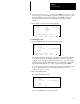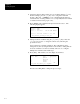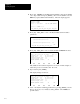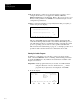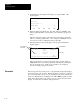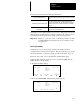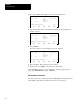User guide
Chapter 6
Creating a Program
6–4
3. Assign the input module found in slot 1 by scrolling with the [ ↓ ] key.
For this example, press the
[ ↓ ] key once to assign the 1746–IA4
module. (The
[F3], OTHER key is for configuring I/O modules not
found in the list of catalog numbers. See your specialty I/O user manual
or instruction sheet for the proper code).
4. Press
[ENTER]. The 1746–IA4 AC input is entered for slot 1. The
following display appears:
Rack 1 = 1746–A4 4–SLOT RACK
Rack 2 = NONE
Rack 3 = NONE
Slot 0 = 1747–L511 CPU–1K USER MEMORY
Slot 1 = 1746–IA4 4–INPUT 100/120 VAC
F1 F2 F3 F4 F5
MOD_RCK MOD_SLT DEL_SLT UND_SLT
5. Call up another slot number using the [ ↓ ] and [ ↑ ] keys. Press the
[ ↓ ] key once for slot 2. Assign the other slots by following the
procedure for slot 1.
Your controller is now fully configured. The configuration can be
changed at any time by using the functions shown here. UND_SLT can
be used to undelete a slot if it is accidently removed or to configure
multiple slots with the same module type.
6. Press
[ESC]. This returns you to the display shown below.
File Name: Prog Name:DEFAULT
File Name Type Size(Instr)
0 System *
1 Reserved *
2 Ladder *
3 Ladder *
F1 F2 F3 F4 F5
EDT_DAT SEL_PRO EDT_I/O
OFL
CLR_MEM >
If needed, use SEL_PRO to change the processor type.