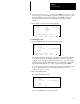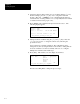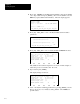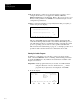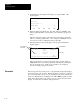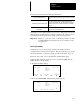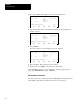User guide
Chapter 6
Creating a Program
6–5
Configuring Specialty I/O Modules – (SLC 5/02 Specific)
When you use a specialty I/O module, you must indicate the type of module
to the HHT. The configuration menu provides a list of available modules to
select from. Each module is pre–configured, so after selecting the module
from the list you have the option of viewing its configuration by pressing
[F5], ADV_SET, advanced setup. Alteration of the fields is not
recommended since these fields are pre–configured. However, if you select a
module not listed, you may be required to alter some of the fields. Refer to
your specialty I/O module user manual for more information regarding the
required parameters.
To configure a specialty I/O module not listed:
1. Configure your SLC 5/02 processor, racks, and standard I/O as described
earlier.
2. Assign the specialty I/O module to an open slot in your rack. We are
using slot 6 in a 1747–A7, 7–slot rack for the following example. We are
also using the Remote I/O Scanner Module, catalog number 1747–SN for
this example. Refer to RIO Scanner User Manual, catalog number
1747–NM005, for a detailed description of the parameters.
From the previous display press
[F3], EDT_I/O and [↓] five times. The
following display appears:
Rack 1 = 1746–A7 7–SLOT RACK
Rack 2 = NONE
Rack 3 = NONE
Slot 0 = 1747–L524 CPU–4K USER MEMORY
Slot 6 = NONE
F1 F2 F3 F4 F5
MOD_RCK MOD_SLT DEL_SLT UND_SLT ADV_SET
3. Press [F2], MOD_SLT. The following display appears:
Rack 1 = 1746–A7 7–SLOT RACK
Rack 2 = NONE
Rack 3 = NONE
Slot 0 = 1747–L524 CPU–4K USER MEMORY
Slot 6 = NONE
Slot 6 = NONE
F1 F2 F3 F4 F5
OTHER