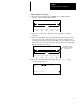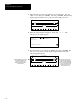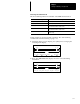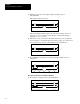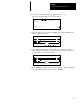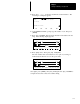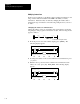User guide
Chapter 7
Creating and Editing a Program File
7–12
3. With the cursor still on the output energize instruction, press
[F4], INS_BR.
The display changes as follows:
<END>
F1 F2 F3 F4 F5
2.1.0.0.*
OFL
] [
( )
I
I
] [
( )
SELECT BRANCH TARGET, PRESS ENTER
The insert branch instruction places the start of the branch to the left of
the cursor position. (You choose the direction of the branch target by
using the
[←] or [→] keys.)
4. The cursor is now positioned on the branch start and you are prompted to
move the cursor to the branch target. Press the
[←] key once. The cursor
is now positioned to the left of the examine if closed instruction:
<END>
F1 F2 F3 F4 F5
2.1.0.0.*
OFL
] [
( )
I
I
] [
( )
SELECT BRANCH TARGET, PRESS ENTER
5. Press [ENTER]. The branch is inserted around the examine if closed
instruction:
<END>
F1 F2 F3 F4 F5
2.1.1.1.*
OFL
] [
( )
I
I
] [
( )
EXT_UP EXT_DWN APP_BR DEL_BRINS_BR
I
I
Inserting an Instruction Within a Branch
1. Press
[ESC] to display the previous editing menu.
<END>
F1 F2 F3 F4 F5
>
2.1.1.1.*
OFL
] [
( )
I
I
] [
( )
I
I
INS_INST BRANCH MOD_INST ACP_RNG