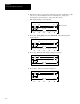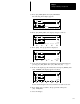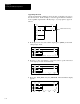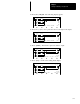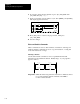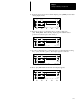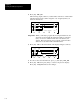User guide
Chapter 7
Creating and Editing a Program File
7–24
Appending a Branch
Use the append branch command to place the start of a branch to the right of
the cursor location. In this example, you use the append branch command to
create a parallel output branch. Modify rung 1 of your program to appear as
follows:
] [
I:1.0
0
( )
O:3.0
1
] [
B3
1
] [
I:1.0
1
Add this branch to the rung.
] [
B3
2
] [
B3
3
( )
O:3.0
2
1. From the previous save and continue display, press [ENTER] for the main
editing display menu:
F1 F2 F3 F4 F5
2.0.0.0.*
] [
( )
] [
] [
( )
] [
] [
]/[
] [
OFL
>
INS_RNG MOD_RNG SEARCH DEL_RNG UND_RNG
2. Press the [↓] key once then the [→] key three times to position the cursor
on the right power rail of branch level 0:
F1 F2 F3 F4 F5
2.1.1.0.*
] [
( )
] [
] [
( )
] [
] [
]/[
] [
OFL
>
] [ ]/[
( )( )
L
( )
U
( )( )
3. Press [F2], MOD_RNG, then [F2], BRANCH. The branch menu display
appears:
I
I
I
I
I
II
OFL
EXT_UP EXT_DWN APP_BR DEL_BRINS_BR
I
F1 F2 F3 F4 F5
2.1.1.0.*
] [
( )
] [
] [
( )
] [
] [
]/[
] [