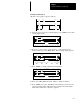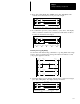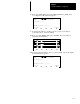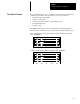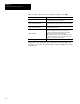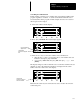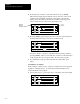User guide
Chapter 7
Creating and Editing a Program File
7–37
Searching for an Instruction
In this example, search for every examine if closed instruction (XIC) in the
program, regardless of address. A search can be initiated with the cursor
located anywhere in the program. In this example, the cursor is located on
the left power rail of rung 0.
1. Start at the offline edit file display:
] [] [
2.0.0.0.*
F1 F2 F3 F4 F5
] [
( )
] [
] [
( )
( )
] [] [
] [
] [
( )
] [
] [
( )
] [] [
] [
>INS_RNG MOD_RNG SEARCH DEL_RNG UND_RNG
OFL
2. Press [F3], SEARCH. The search display appears:
The search address is
displayed here.
] [] [
2.0.0.0.*
F1 F2 F3 F4 F5
] [
( )
] [
] [
( )
( )
] [] [
] [
] [
( )
] [
] [
( )
] [] [
] [
CUR–INS CUR–OPD NEW–INS FORCEUP
OFL+
The instruction
mnemonic is displayed
here.
3. There are two ways to select the examine if closed instruction:
• either use the [→] key to position the cursor on an examine if closed
instruction, then press
[F1], CUR–INS
• or press [F3], NEW–INS, then [F1], BIT, then [F1], —] [— , then
[ENTER]
The display changes as follows with the cursor on the first examine if closed
instruction. Notice the instruction mnemonic is displayed in the search
buffer, in the lower left corner of the display:
XIC:I1:1.0/0
] [] [
2.0.0.0.1
F1 F2 F3 F4 F5
] [
( )
] [
] [
( )
( )
] [] [
] [
] [
( )
] [
] [
( )
] [] [
] [
CUR–INS CUR–OPD NEW–INS FORCEUP
OFLXIC +
NO FORCE
The instruction
mnemonic is displayed
in the Search Buffer.
Each time the search object is found, the new cursor location becomes the
search start point.