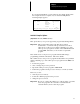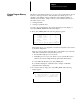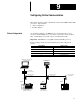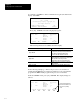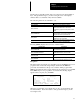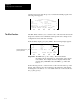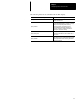User guide
Chapter 9
Configuring Online Communication
9–4
Another exception is when the processor contains the default program. The
following screen appears:
F1 F2 F3 F4 F5
CLR_PRCOFFLINE MEM_PRCDWNLOAD
Program Directory
Programmer Processor
Prog: 1000 Prog: DEFAULT
File: 222 File:
Exec Files: 4 Exec Files: 3
Data Files: 9 Data Files: 3
DEFAULT FILE IN PROCESSOR PRG
The Who function allows you to view the nodes on the network, run network
diagnostics, attach to and communicate with a specific node, change a node
configuration, and set and clear ownership.
From the utility display, press
[F2], WHO. The following display appears:
Node Addr. Device Max Addr./Owner
2 5/02 (31)
3 500–20 (31)
*** 4 5/01 (31)
0 APS (31)
Node Addr: 2 Baud Rate: 19200
F1 F2 F3 F4 F5
DIAGNSTC ATTACH
OFL
OWNER
NODE_CFG
Current Node
Asterisks indicate the node
previously attached to.
Important: The HHT uses top–line editing. This means that the
information shown nearest the top of the display is the current
node address. For example, the above display indicates that
pressing
[F3], ATTACH, causes the HHT to go online with
node 2.
In the following sections, “selected” refers to the node nearest the top of the
display. The current node is also indicated on the status line of the display.
To change the node address, or to view additional nodes on the network, use
the
[↑] and [↓] keys.
The Who Function