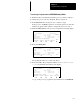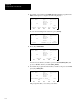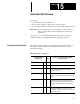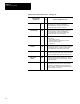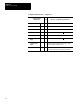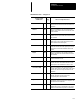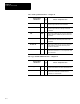User guide
Chapter 14
Using EEPROMs and UVPROMs
14–3
Transferring a Program from an EEPROM Memory Module
1. Establish online communication with the processor. Refer to chapter 9.
2. Change the processor mode to Program. Refer to chapter 11.
3. If the DEFAULT file is in the processor, continue to step 4.
If the processor and HHT programs do not match, upload or download to
make the programs match. (Refer to chapter 10.) Proceed to step 7.
4. With the DEFAULT file in the processor, begin at the following display:
Program Directory
Programmer Processor
Prog: 1000 Prog: DEFAULT
File: 222 File:
Exec Files: 4 Exec Files: 3
Data Files: 9 Data Files: 3
DEFAULT FILE IN PROCESSOR
F1 F2 F3 F4 F5
OFFLINE DWNLOAD CLR_PRC
PRG
MEM_PRC
5. Press [F4], MEM_PRC.
Program Directory
Programmer Processor
Prog: 1000 Prog: DEFAULT
File: 222 File:
Exec Files: 4 Exec Files: 3
Data Files: 9 Data Files: 3
XFER MEMORY MODULE TO PROC?
F1 F2 F3 F4 F5
YES
PRG
NO
The prompt line asks you to verify your choice.
6. Press [
F2], YES. The prompt line indicates XFERRING MEMORY MODULE
TO PROC
momentarily, then returns to this display:
Program Directory
Programmer Processor
Prog: 1000 Prog: 1066
File: 222 File:
Exec Files: 4 Exec Files: 3
Data Files: 9 Data Files: 9
PROGRAM FILES DIFFER
F1 F2 F3 F4 F5
OFFLINE UPLOAD
DWNLOAD
PRG
MODE
CLR_PRC
A copy of the processor program has been transferred to the EEPROM.