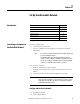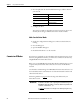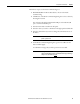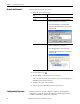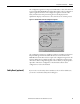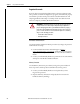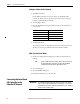User Manual
44 Rockwell Automation Publication 1752-UM001E-EN-P - June 2014
Chapter 3 Set Up Your DeviceNet Network
Browse the Network
Follow these steps to browse the network.
1. Determine your connection type.
2. Click the online icon .
3. Wait for the Browse Network operation to complete.
As the network is browsed, all of the devices on the network will appear in
RSNetWorx for DeviceNet software.
4. Verify that all of your nodes are visible.
5. Save your project in RSNetWorx for DeviceNet software.
Configuration Signature
Each safety device has a unique configuration signature, which identifies its
configuration to verify the integrity of configuration data during downloads,
connection establishment, and module replacement.
If you are using this connection
type
Then
DeviceNet network Go to step 2.
USB Port Follow these steps to configure a path to the DeviceNet network.
A. From the Network menu, choose Properties.
B. On the DeviceNet dialog box, click Set Online Path.
C. On the Browse for Network dialog box, select the desired
path and click OK.
EtherNet/IP Network Follow these steps to configure a path to the DeviceNet network.
A. From the Network menu, choose Properties.
B. On the DeviceNet dialog box, click Set Online Path.
C. On the Browse for Network dialog box, select the desired
path and click OK.