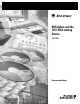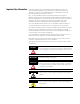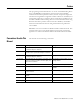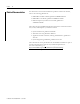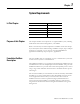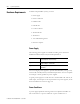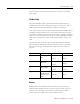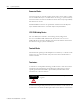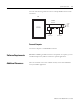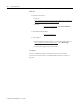Configuration Manual Owner manual
3 Publication 1757-PM002A-EN-E - June 2006
Preface
This programmig manual describes how to use the 1757-FFLD linking device
along with RSFieldbus in applications with the F
OUNDATION Fieldbus
network. This document provides technical, network setup and configuration
information with guidelines on application function block use. In addition, this
manual offers references to third party device configuration guidelines for the
Foundation Fieldbus and the linking device. For more information about using
Rockwell Automation products with F
OUNDATION Fieldbus, see Fieldbus
Solutions for Rockwell Automation’s Integrated Architecture, publication
1757-UM006.
RSFieldbus is for use with Microsoft Windows 2000 or XP Professional. This
manual assumes that you are already familiar with navigating and running
applications in a Microsoft Windows 2000 or XP Professional environment.
Conventions Used in This
Manual
This manual uses the following conventions:
Convention Meaning Example
click Click left mouse button once. (Assumes cursor is
positioned on object or selection.)
Click Browse.
double-click Click left mouse button twice in quick succession.
(Assumes cursor is positioned on object or selection.)
Double-click the H1 icon.
right-click Click right mouse button once. (Assumes cursor is
positioned on object or selection.)
Right-click the Fieldbus Networks icon.
drag and drop Click and hold the left mouse button on an object, move
the cursor to where you want to move the object, and
release the mouse button.
Drag and drop the desired block into the
Strategy window.
select Click to highlight a menu item or list choice. Select H1-1 from the drop-down list.
check/uncheck Click to activate/deactivate a checkbox. Check the Do not show this dialog again
checkbox.
⇒
Shows nested menu selections as menu name followed
by menu selection.
Click File ⇒ Page Setup ⇒ Options.
expand Click the + to the left of a given item /folder to show its
contents.
In the H1-1 window, expand the FFLD.
<Enter> Keys to be pressed are shown in angle brackets. Press <Enter>.
>PID Example< Data to be typed at a prompt or in an entry field. Enter >PID Example< for the name.