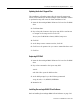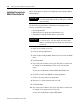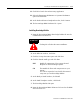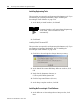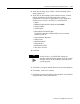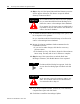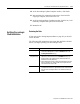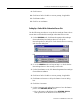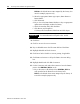Installation and Upgrade Guide Owner's manual
Publication 1757-IN040B-EN-P - March 2002
ProcessLogix Client Installation and Upgrade Procedures 5-21
2. At the Choose Setup Type window, click ProcessLogix Client
setup (laptop icon).
3. At the Choose ProcessLogix Client Software window, confirm
that the checkboxes for the following Client software
components are checked, as appropriate for your application.
Click the box to check or uncheck it, or click Select All.
•
Station
•
HMIWeb Display Builder (Windows 2000 ONLY)
•
Display Builder
•
Quick Builder
•
Microsoft Excel Data Exchange
Uncheck this selection if Microsoft Excel is not currently
installed on this PC.
•
Network API for Windows
•
ODBC Client
•
Standard Displays
•
System Shapes
•
HCI Runtime toolkit
•
OPC Server Connect
4. Click Next.
5. Click Next to accept the default directory for the Client Software.
6. If necessary, click Yes to continue.
7. Click Next to accept ProcessLogix Client Software as the default
Program Folder for the Client software.
TIP
In Step 5 below, you MUST NOT change the
directory names from their defaults. If you do change
directory names, the ProcessLogix system may not
operate properly.