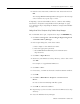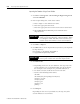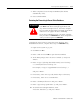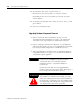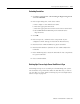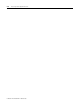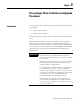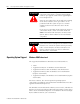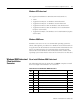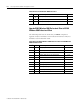Installation and Upgrade Guide
Publication 1757-IN510A-EN-P - October 2003
ProcessLogix Server Upgrade Procedures 4-37
8. Enter the New Password, Confirm the New Password and click
OK.
The message Password accepted should appear in the message
zone. If it does not, repeat steps
7 and 8.
If migrating a system with Fieldbus devices, continue with Adding
Saved Device Templates Using Fieldbus Library Manager on page
4-37. Otherwise skip to Importing the Database Using Control Builder
on page 4-38.
Adding Saved Device Templates Using Fieldbus Library Manager
For a redundant Server pair, complete these steps on SERVERB only.
1. Click Start ⇒ Pr ogr ams ⇒ ProcessLogix Engineering Tools
⇒ Fieldbus Library Manager.
2. In the Login dialog box, make these entries:
a. Enter >mngr< as the default User Name.
b. Enter the appropriate password.
c. Select Classic Ser ver Secur ity in the Domain Name
drop-down list.
3. Click File ⇒ Op en Dev ice.
4. Browse to your FFDevices backup directory, select a device and
click OK.
For example: C:\UpgradeData\FFDevices
5. Click File ⇒ Save.
6. If necessary, click Yes at the Resolve Load Destination window.
7. Click OK.
8. Click File ⇒ Build Device Tem p late ⇒ Fr om Cur r e n t
Device.
Do not use the From Existing .DEF files option.
9. Click OK to confirm file addition.
10. Repeat Steps 3-9 for each device stored in the FFDevices backup
directory.
11. Close the Fieldbus Library Manager.