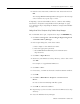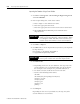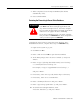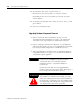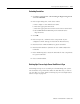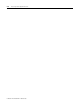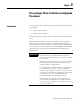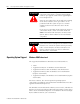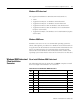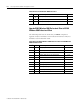Installation and Upgrade Guide
Publication 1757-IN510A-EN-P - October 2003
4-40 ProcessLogix Server Upgrade Procedures
11. To import the data, enter >sysbld -restore C:\
Honeywell\server\backup\data -y< and press <Enter>.
Depending on the size of your database, this step may take
several minutes.
12. To start the ProcessLogix Server enter >hscserver /start /y< and
press <Enter>.
13. Close the command prompt.
Upgrading Hardware Component Firmware
1. Refer to 1784-PCIC Driver Installation on page 7-1 and
1784-PCIC Firmware Installation on page 7-3 to upgrade the
1784-PCIC to the supported driver and firmware revisions.
2. Refer to Loading 1757-PLX52, TC-MUX021, or 1757-FIM Boot
and Personality Images on page 7-9 to upgrade the 1757-PLX52
boot and personality images to the current release level.
3. After upgrading the 1757-PLX52, refer to Upgrading Hardware
Component Firmware on page 7-4 to check if other hardware
components require upgrades.
IMPORTANT
Stop! It is mandatory that you check the firmware
revision levels for ALL ProcessLogix hardware
components after a ProcessLogix software
installation and/or a component addition or
replacement.
Do not proceed until you have upgraded the
firmware. Then go to the next section,
Backing Up a
ProcessLogix Server Hard Drive to Tape.
ATTENTION
!
If you also upgraded from a non-redundant
1757-PLX52 to a redundant 1757-PLX52, you must
delete the existing CPM and its associated CEE from
the Project tab, reconfigure a new 1757-PLX52 and its
associated CEE, and reassign the components before
you download the CPM to the Controller.