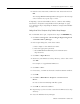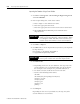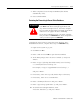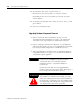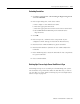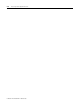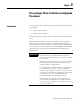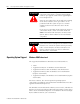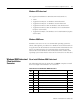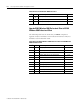Installation and Upgrade Guide
Publication 1757-IN510A-EN-P - October 2003
ProcessLogix Server Upgrade Procedures 4-41
Reloading Controllers
1. Click Start ⇒ Pr ogr ams ⇒ ProcessLogix Engineering Tools
⇒ Con tr ol Builder.
2. In the Login dialog box, make these entries:
a. Enter >mngr< as the default User Name.
b. Enter the appropriate Password.
c. Enter the appropriate Server name in the Server Name field.
d. Select Classic Ser ver Security in the Domain Name
drop-down list.
3. Click OK.
4. In the Project tab, confirm that the components of your
configured control strategy are listed in the Root directory.
5. Download each CPM and SRM to its given Controller.
6. Download the database (contents of each CPM’s CEE) to the
Controller.
7. In the Monitoring tab, activate the CEE and all of its components
in a given Controller.
8. Close Control Builder.
Backing Up a ProcessLogix Server Hard Drive to Tape
Performing backups is an essential part of maintaining your system.
You should back up all the files under the data directory, as well as
any user files you create.
Refer to Backing Up a ProcessLogix R510.0
Server to Tape on page 8-8.