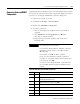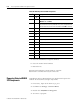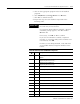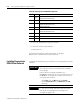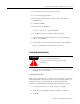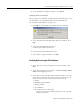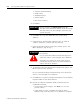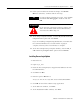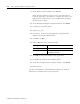Installation and Upgrade Guide
Publication 1757-IN510A-EN-P - October 2003
5-20 ProcessLogix Client Installation and Upgrade Procedures
Installing Knowledge Builder Components
1. At the Knowledge Builder - Welcome window, click Ne x t .
2. Click Yes to accept the license agreement.
3. Select the KB Full option and click Ne x t .
For additional information on KB install types, refer to Installing
Knowledge Builder Components on page 8-5.
4. Click Select All and click Ne x t .
5. At the Server selection window, click Ne x t to accept the default
directory for Knowledge Builder.
6. At the Start Copy window, click Ne x t .
7. At the Installation Completed window, click Fin ish .
The KB_update executes. No user interaction is required.
When the Knowledge Builder install is complete, the
ProcessLogix R510.0 Knowledge Builder CD ejects.
8. Insert the ProcessLogix R510.0 Application Software CD into the
CD-ROM drive and click Yes.
Installing Engineering Tools
This procedure is required for an Engineering Workstation only. If you
are installing an Operating Workstation,
skip to Installing the
ProcessLogix Client Software on page 5-21.
1. At the Ready to Install window, click In stall.
ATTENTION
!
Do not click No in the next step.
Clicking No aborts the entire ProcessLogix
installation.
TIP
Command windows open during Engineering Tools
install. These windows close automatically.