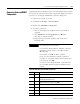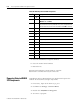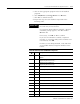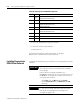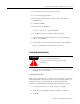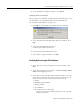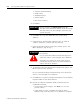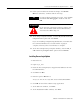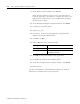Installation and Upgrade Guide
Publication 1757-IN510A-EN-P - October 2003
ProcessLogix Client Installation and Upgrade Procedures 5-21
2. At the Installation Complete window, click Fin ish .
Installing PsAxCtl Document EXE
This procedure is required for an Engineering Workstation only. If you
are installing an Operating Workstation,
skip to Installing the
ProcessLogix Client Software on page 5-21.
1. Click OK to acknowledge the change directory warning.
2. At the PsAxCtl Document EXE Setup Welcome window, click
OK.
3. Verify that the destination directory is
C:\Honeywell\TPS50\System\bin.
4. Click the large install button (PC icon).
5. At the Setup complete window, click OK.
Installing the ProcessLogix Client Software
1. At the Welcome to ProcessLogix Server Setup window, click
Ne x t .
2. At the Choose Setup Type window, click Pr ocessLogix Client
Softwar e setup (laptop icon).
3. At the Choose ProcessLogix Client Software window, check the
appropriate checkboxes for your application. Click the box to
check or uncheck each component, or click Select All.
• Station
• HMIWeb Display Builder
• Display Builder
• Quick Builder
• Microsoft Excel Data Exchange
Uncheck this selection if Microsoft Excel is not currently
installed on this PC.