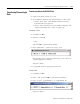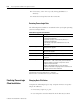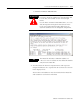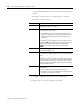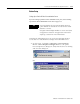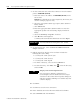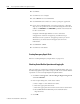Installation and Upgrade Guide
Publication 1757-IN510A-EN-P - October 2003
5-32 ProcessLogix Client Installation and Upgrade Procedures
7. On the Connection tab, make these entries to have the Station
point to SERVERB (PLX1 B):
a. Enter the name or IP address of SERVERB (PLX1 B) in the
Server field.
PLX1 B is the default Server name assigned by the factory. It is
used for example purposes only.
b. Select the appropriate Station type option, Static Station or
Rotary Station.
c. Click Advan ced.
d. Enter the appropriate Static Station Number or enter the
appropriate update rates and startup display number for
Rotary.
e. Check the Auxiliary setup file checkbox.
f. Click Br o w se and navigate to
C:\Honeywell\Client\Station\default.stn and click Open .
8. On the Displays tab, check the Search subdirectories for
shapes checkbox.
9. Edit the Search for displays in list so that it includes the
following directories only:
• C:\honeywell\client\system\r500
• C:\honeywell\client\abstract
• C:\honeywell\client\dspbld
a. To delete a directory, select it and click Rem ov e.
b. To add a directory, click Add, click , select the directory,
and click OK.
10. Click Save.
11. Click Yes to save the new connection.
12. Enter >defaultb.stn< in the File name field and click Save.
13. Select defaultb and click Connect.
IMPORTANT
You must indicate the full path to the .stn file.
TIP
Display Search Path Optimization
You can improve Station’s performance by
unchecking the Search subdirectories for shapes
checkbox in the Connection Properties dialog box,
and then explicitly defining each subdirectory that
contains displays.