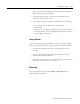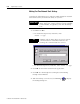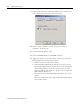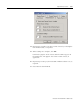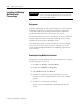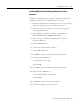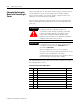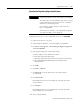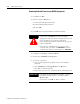Installation and Upgrade Guide
Publication 1757-IN510A-EN-P - October 2003
Supplementary Procedures 8-15
Installing NetShield and Configuring Directories for Scan
Exclusion
Complete the following steps to install the NetShield program and
configure directories to be excluded from the virus scan.
1. Follow the manufacturer’s instructions and on-screen prompts to
install the Network Associates software on your PC.
2. When the option to use System or Custom Account appears,
select System Account.
3. After NetShield is installed, click Start ⇒ Pr ogr ams ⇒
Network Associates ⇒ NetShield Console.
4. In the Console, click Scan ⇒ Properties to call up the
Properties dialog box.
5. Click the Detection tab.
6. Uncheck the outbound files checkbox.
7. Click the Ex c l u s i o n s tab.
8. Click Add to open the Add Exclusion Item dialog box.
9. Enter this path or Br ow se to:
>C:\Honeywell\server\data<
and click OK.
10. Click Add to open the Add Exclusion Item dialog box.
11. Enter this path or Br ow se to:
>C:\Honeywell\TPS50\SYSTEM\ER <
and click OK.
12. Click OK to close the Properties dialog box.
13. Click Scan ⇒ Ex i t to close the Console.