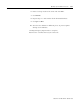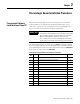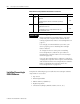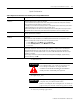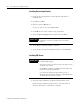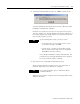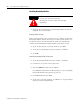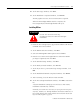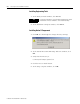Installation and Upgrade Guide
Publication 1757-IN510A-EN-P - October 2003
ProcessLogix Server Installation Procedures 3-7
10. At the Start Copy window, click Ne x t .
11. At the Installation completed window, click Fin ish .
The KB_update executes. No user interaction is required.
When the Knowledge Builder install is complete, the
ProcessLogix R510.0 Knowledge Builder CD ejects.
Installing RSLinx
1. Insert the ProcessLogix R510.0 Application Software CD into the
CD-ROM drive and click Yes.
2. At the RSLinx Welcome window, click Ne x t .
3. Select the I accept the terms option and click Ne x t .
4. Enter the User Name and Organization to whom the RSLinx
package is registered, and click Ne x t .
5. At the Standard Setup window, click Ne x t .
6. At the Ready to Install window, click In stall.
7. At the If you have a previous Backup message window, click
OK.
8. At the InstallShield Wizard Completed window, click Fin ish .
9. After reviewing, close the Release Notes window.
10. At the ProcessLogix Installation window, click OK to restart the
PC.
A System Shutdown warning opens and closes. After restart,
installation automatically continues.
Normally, no actions are necessary on your part. Do not press
any keys, buttons, etc. during shutdown and restart. However, if
the system displays the logon window for more than about ten
(10) seconds, logon as ps_user.
ATTENTION
!
Do not click No in the next step.
Clicking No aborts the entire ProcessLogix
installation.