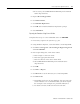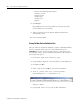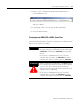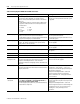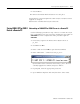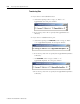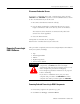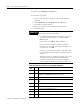Installation and Upgrade Guide
Publication 1757-IN510A-EN-P - October 2003
4-10 ProcessLogix Server Upgrade Procedures
Table 4.F Saving Important R400.0 SP2 or R500.1 Server Data
Item Pre-upgrade Requirement Post-upgrade
Folders and Files The following folders and their sub-folders may contain files
you will require after upgrading. (For example. History
Archives in the archive folder, Event Archives in the evtarch
folder, etc.)
1. Using Windows Explorer, create the folder C:\Data\Server.
2. Copy these folders and files from C:\Honeywell\Server to
C:\Data\Server.
Copy backed up folders and files from the backup
directory to C:\Honeywell\Server after the system
is upgraded.
• \archive
• \cl
• \evtarch
• \help
• \i18n
• \report
• \user
Custom Displays Save any custom displays that were created. Typically these
displays are located in C:\Honeywell\Client\abstract.
1. Using Windows Explorer, create the folder C:\Data\abstract.
2. Copy all custom displays to C:\Data\abstract.
Copy backed up displays from the backup directory
to C:\Honeywell\Client\abstract.
Custom displays may require modification for use
in an R510.0 system.
System Displays Document any changes that were made to existing system
displays. This applies in particular to the System Startup
display, which is often customized.
You must reapply the changes to the new display
after the upgrade.
Station Menus Document any changes that were made to existing menus. You must reapply the changes to the new menus
after the upgrade.
System Acronyms Document any changes that were made to existing set. You must reapply the changes to the new set after
the upgrade.
Scan Periods Document any specialized scan periods that were used. You must reapply the periods after the upgrade.
Localization Localization settings are lost during the upgrade. You must reapply the settings after the upgrade.
Station
configuration file
C:\Winnt\station.ini
Document any changes that were made to the station.ini file.
Navigate in Knowledge Builder to Server and Client
Configuration Guide
⇒
Configuring Stations and Printers
⇒
Station.ini.
You must reapply the changes to the new
station.ini file after the upgrade.
Station setup file C:\Honeywell\client\station\default.stn
Document any changes that were made to the default Station
setup file, default.stn.
The new default setup file, default.stn, is
configured as “Static Station 1”. If this is not
correct, you must make the appropriate changes to
the Connection Properties.
Navigate in Knowledge Builder to Server and
Client Configuration Guide
⇒
Configuring
Stations and Printers
⇒
Setting Up Station for
more information.
History archive
search path
Document the history archive search path.
1. Click Start ⇒ Programs ⇒ ProcessLogix Server ⇒
ProcessLogix Server Control Panel.
2. In the Registry Key drop-down list, select ArchiveDirectory.
3. Document the String field.
After upgrading, you must specify the history
archive search path using the ProcessLogix Server
Control Panel.
Navigate in Knowledge Builder to Server and
Client Configuration Guide
⇒
Understanding and
Configuring Points
⇒
History Collection and
Archiving
⇒
History Archiving for more
information.