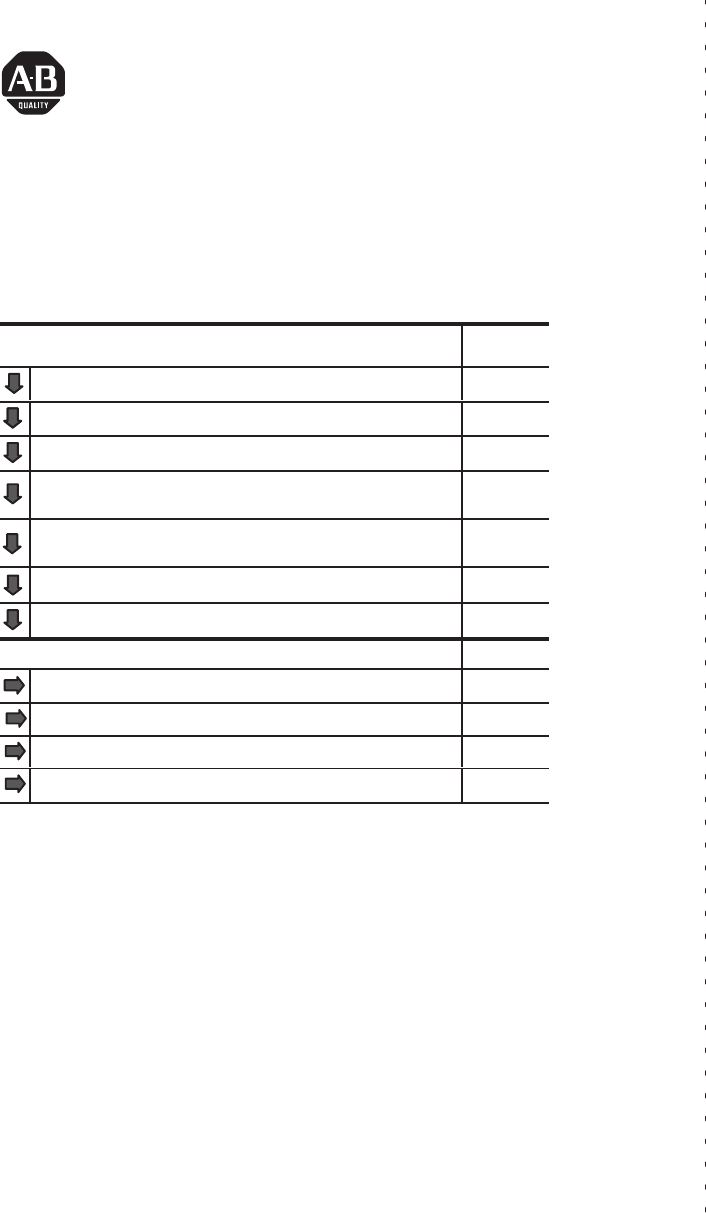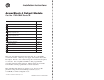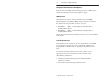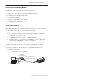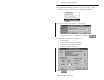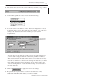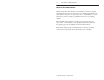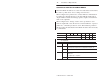Installation Instructions Cat. No.
ArmorBlock 4 Output Module European Union Directive Compliance If this product is installed within the European Union or EEA regions and has the CE mark, the following regulations apply.
ArmorBlock 4 Output Module 3 Install Your ArmorBlock Module Installation of the ArmorBlock module consists of: • • • • • setting the node address in the ArmorBlock module mounting the ArmorBlock module connecting the wiring communicating with your module configuring the parameters Set the Node Address Each ArmorBlock comes with its internal program set for node address 63.
ArmorBlock 4 Output Module 2. Using DeviceNet Manager Software, go online using the “Setup Online Connection” selection on the utility pulldown menu. 3. The DeviceNet Driver selection screen appears. Select the driver for your application and click on 4. The Driver configuration screen lets you: • set the data rate • set the interface adapter node address • select the interface adapter serial port • set interface adapter baud rate Click on to go online. Publication 1792-5.4 – October 1996 .
ArmorBlock 4 Output Module 5 5. The bar at the bottom of the screen will tell you when you go online. 6. At the utility pulldown, select “Node Commissioning.” 7. You can set the node address on the “Device Configuration – Node Commissioning” screen. Note that the node address “out of the box” setting is 63. Set the desired node address per your system requirements. Set new node address here. You can also set the data rate on this screen, if required.
ArmorBlock 4 Output Module Mount the ArmorBlock Module Mount the block module directly to the machine or device. Complete mounting dimensions are shown below. Note that the block dimensions allow direct connection of a T-port tap (cat. no. 1485P-P1N5-j) to the DeviceNet connector. (Refer to publication 1485-6.7.1 for cabling details.) The ArmorBlock module has a sloping top and a gap at the rear to allow water or other liquids to run off during washdowns.
ArmorBlock 4 Output Module 7 Mounting Dimensions 7.25 (184.2) 3.055 (77.6) ARMORBLOCK I/O 1792-OB4E DATA RATE 1.90 (48.3) NODE ADDRESS MOD/NET STATUS 4 mounting holes for #10 screws Inches (Millimeters) 6.24 (158.5) 2.63 2.5 (66.7) (63.5) 7.74 (196.6) Block dimensions allow T-port tap connection directly onto connector Direction of liquid flow For washdown installations, or excessively moist areas, mount block with micro connectors down. Publication 1792-5.
ArmorBlock 4 Output Module Connect the Wiring to the ArmorBlock Module The block module uses quick disconnect, screw-on style connectors for: • I/O output wiring • power wiring for I/O outputs • the DeviceNet connector Output power mini connector DeviceNet mini connector 0 1 2 3 4 micro plugs 4 micro connectors for output signal wiring 4 micro plugs – these seal unused ports Micro plugs are included with your module. Use these plugs to cover and seal unused ports.
ArmorBlock 4 Output Module 9 Connecting the Output Wiring Connect individual output wiring to micro connectors which screw into mating connectors on the side of the block. Make connections as shown below. I/O Output Micro Connector Pin 1 = Not used 4 Pin 2 = Not used 1 3 Pin 3 = Negative 2 Pin 4 = Output (View into socket) Connect the output power wiring to the 3-pin mini connector on the end of the block. Important: The outputs use electronic overcurrent fault protection.
ArmorBlock 4 Output Module Communicate with Your ArmorBlock Module This ArmorBlock module acts as a slave in a master/slave environment. It is both a “polled device” and a “change of state device.” When configured as a polled device, a master initiates communication by sending its polled I/O message to the ArmorBlock module. The 4 output module consumes the message, updates outputs, and returns the status of the output bits.
ArmorBlock 4 Output Module 11 Configure Your Armor Module Offline Using the DeviceNet Manager Configuration Tool To configure your ArmorBlock module offline: • add the device to the network • set the parameters for the device • save the parameters to a file Note: You cannot actually configure your device offline. You can set and save the parameters to a file for downloading to the device when you go online. Publication 1792-5.
ArmorBlock 4 Output Module Adding a Device to the Network Action Response At the network screen, click on the “add device” button. At the “add device to network” screen, click on “discrete I/O” in the device type box. Then click on the desired ArmorBlock device. Select the device node address for this device. Click on the OK button when you have selected your device. Add more devices as necessary. Publication 1792-5.
ArmorBlock 4 Output Module 13 Configure your Device Parameters After adding the devices to the network, you must configure them. You have 2 choices: • highlight the device, and click on the button, or • double-click on the device to bring up the device configuration screen. The software displays the parameter status. For detailed device information on this device, click on . Publication 1792-5.
ArmorBlock 4 Output Module Configuring the Parameters Default settings for the 4 output module are: autobaud when enabled, matches device baud rate to network baud rate at powerup enable fault state defines output behavior during a communication fault – reset outputs or hold last state reset outputs idle state defines output behavior during program mode – reset outputs or hold last state reset outputs reset faulted I/O reset faulted outputs nothing selected 1.
ArmorBlock 4 Output Module 15 2. Click on the radio button setting, click on to select a different setting. To save the . To cancel any changes, click on . 3. For help about a specific parameter, click on . A screen similar to this will appear. To continue, click on 4. Continue with any additional parameters you want set for your block module. The 4 output module has the following additional parameters: off to on delay, on to off delay, and reset faulted I/O.
ArmorBlock 4 Output Module Saving to a File 1. To save those parameters to a file, click on the button. You see this screen. 2. Choose the file name, file type (.dcf), directory, and drive to which you want to save the file. 3. Click on the Publication 1792-5.4 – October 1996 button to save.
ArmorBlock 4 Output Module 17 Printing to a Text File 1. If you choose to save your changes to a text file, click on the button. A screen similar to the following will appear. 2. Choose the file name, file type (.TXT), directory and drive to which you want to save the file. 3. Click on the button to save. Use this file to print out as hard copy for future reference. Online Help Online help is available on all screens.
ArmorBlock 4 Output Module Configure Your Armor Module Online Using the DeviceNet Manager Configuration Tool The procedure for online configuration is similar to the offline configuration procedure previously described. You must: • establish the interface to the network • add the device to the network from the Add Device to Network screen • access and configure the device parameters Establish the Interface 1. Select the “set up online connection” at the Utilities pulldown menu. 2.
ArmorBlock 4 Output Module 19 3. After setting the parameters, click on the button. The system will automatically go online, as shown at the bottom of the screen. Online will also appear in the Network area. Publication 1792-5.
ArmorBlock 4 Output Module Add the Device to the Network Action Response At the network screen, click on the “add device” button. At the “add device to network” screen, click on “discrete I/O” in the device type box. Then click on the desired ArmorBlock device. Select the device node address for this device. Click on the OK button when you have selected your device. Add more devices as necessary.
ArmorBlock 4 Output Module 21 4. Click once on the device you wish to configure on the project screen . and choose The device configuration screen appears. If you have Not previously modified default settings Modified parameters but have not saved them Modified and saved parameter settings Clicked on “Load from File” Clicked on “Load from Device” Parameter Status is Default Values Modified Current File Values Device Values Publication 1792-5.
ArmorBlock 4 Output Module 5. Load parameters. If you want to load parameters From a file Choose You see this screen. Choose the drive, file type, and directory to load the file from. Select the file name so that it is highlighted and choose Note: The product code, type and revision must be identical in order to load a file from one device to another. From the selected device From default settings Publication 1792-5.
ArmorBlock 4 Output Module 23 6. Modify the parameter. If you want to Modify a parameter Choose You see a screen similar to this one. Click on the settings you wish to activate.
ArmorBlock 4 Output Module 7. Save parameters to a file, to the device, or print to a file. If you want to Save parameters to a file Choose You see this screen. Select the drive, file type, directory, and file name to which you would like to save and choose Save parameters to the selected device Print to a file You see this screen. Select the drive, file type, directory, and file name to which you would like to save and choose 8. To exit from the Enhanced Configuration screen, .
ArmorBlock 4 Output Module 25 Monitoring Parameters Online You can monitor parameters at the Device Configuration screen or at the selected parameter screen. The start monitor button on the Device Configuration screen allows you to monitor all of the parameters online. To monitor parameters: Click on the button to start the monitor. The monitor function starts after a few seconds. 1. The status line flashes “monitoring.” 2.
ArmorBlock 4 Output Module Reset Faults There are various ways to reset faults on an ArmorBlock module.
ArmorBlock 4 Output Module 27 The device configuration screen appears. Select the Reset Faulted I/O parameter. After selecting the parameter, click on the modify parameter button. The configuration screen for the selected parameter appears. 1. Click on the faulted output to reset. 2. Then click on the OK button to apply. 3. You will be returned to the configuration screen. Click on ”Save to Device” to apply the change. Publication 1792-5.
ArmorBlock 4 Output Module Reset Faults using Explicit Message Program Control You can also reset outputs using the Explicit Message Program Control feature on the Scanner module master. Refer to the specific scanner publications for information on using this feature.
ArmorBlock 4 Output Module 29 Configure Your Armor Module Using EDS Files Current versions of DeviceNet Manager software include ArmorBlock module support. If you are using a version of DeviceNet Manager software that does not include ArmorBlock module Electronic Data Sheets (EDS) files in its library, you can use the following information to create the file. If you are using a configuration tool other than DeviceNet Manager, you can also use the following information to create the EDS file.
ArmorBlock 4 Output Module ”This connection contains status from outputs at bits 0–3.”; Output1 = 1, 4, $ The size in bytes that this connection consumes. $ Only the four least significant bits of this $ connection are used. 0x0001, $ Only Polled I/O is compatible. ”OB4E Consumption Data”,$ Name of Connection. 6, $ Path length. ”20 04 24 21 30 03”, $ Path to I/O Consumption Assembly. $$$$$$$$$$ Help string $$$$$$$$$$$ ”This connection contains data for four outputs.
ArmorBlock 4 Output Module 31 ”Fault State”, $ Parameter Name ””, $ Units String $$$$$$$$$$ Help string $$$$$$$$$$$ ”Defines output behavior in the event of a communication fault.”, 0,1,0, $ Min, Max (max enumeration #), and Default values 1,1,1,0,0,0,0,0,0; $ Not Used $$$$$$$$$$$$$$$$$$$$$$$$$$$$$$$$$$$$$$$$$$$$$$$$$$$$$$$$$$$$$$$$$$$$$ $$$$$$$$$$ Param3 = $ Idle State selection 0, $ reserved 6, $ Link Path Size ”20 1E 24 01 30 09”, $ Link Path to DOG object’s idle state attribute.
ArmorBlock 4 Output Module $ Value is gettable only. $ Enumerated strings are supported. 8, $ Data Type – unsigned short int 1, $ Data Size – (in bytes) ”Output 1 Status”, $ Parameter Name ””, $ Units String $$$$$$$$$$ Help string $$$$$$$$$$$ ”This parameter is the current status of Output 1.
ArmorBlock 4 Output Module 33 6, ”20 09 24 04 30 04”, 0x0032, $ Link Path Size $ Link Path to Output 4 status attribute. $ No support for settable path, scaling, or scaling $ links. $ Value is gettable only. $ Enumerated strings are supported. 8, $ Data Type – unsigned short int 1, $ Data Size – (in bytes) ”Output 4 Status”, $ Parameter Name ””, $ Units String $$$$$$$$$$ Help string $$$$$$$$$$$ ”This parameter is the current status of Output 4.
ArmorBlock 4 Output Module Troubleshoot with the Indicators The ArmorBlock I/O module has 2 types of indicators: • Mod/Net status indicator • individual I/O status indicators Mod/Net Status Indicator ARMORBLOCK I/O 1792-OB4E DATA RATE NODE ADDRESS MOD/NET STATUS Output I/O Status Indicators Mod/Net Status Indicator Indication Status OFF No power, or no network access, or incorrect baud rate1 Flashing Green/OFF On-line but not connected Solid Green On-line, link okay, connected Flashing R
ArmorBlock 4 Output Module 35 Specifications 4 Output Module – 1792-OB4E/B Output Specifications Outputs per Block 4 sourcing Output Voltage Range 19 – 30V dc On-state Voltage Maximum 0.25V dc @ rated current On-state Current Maximum 2.0A per output @ 60oC 1.0A per output @ 70oC Module Current (all outputs on) Maximum 8.0A per module1 Off-state Leakage Current Maximum 1.5mA per output Surge Current 4.
ArmorBlock 4 Output Module 4 Output Module – 1792-OB4E/B Environmental Conditions Operational Temperature Storage Temperature Relative Humidity Shock Operating Non-operating Vibration –25 to 70oC (–13 to 158oF) –40 to 85oC (–40 to 185oF) up to 100% 30 g peak acceleration, 11(+1)ms pulse width 50 g peak acceleration, 11(+1)ms pulse width Tested 10 g @ 10–500Hz per IEC 68-2-6 Conductors Refer to publication 1485-6.7.1 for information on cabling for your DeviceNet module.