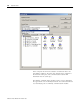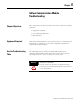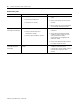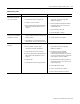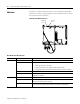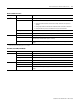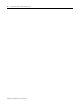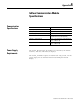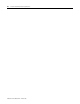User Manual Manual
Table Of Contents
- 2706-UM017C-EN-P InView Communications User Manual
- Summary of Changes
- Table of Contents
- 1 - Introduction to InView Connectivity
- 2 - Install InView Communication Modules
- Mount Module to 2706-P42, 2706-P43 and 2706-P44 Displays
- Wire Communication Module to InView Display 2706-P42, 2706-P43, 2706-P44
- Mount Communication Kit to 2706-P72, 2706-P74, 2706-P92 and 2706-P94 Displays
- Wire Communication Kit to 2706-P72, 2706-P74, 2706-P92 and 2706-P94 Displays
- Use Communication Module with a 2706-P22R Display
- 3 - InView Communication Module Connections
- 4 - Application Guide
- ControlNet Communication and Tag Setup Screens
- DeviceNet Communication and Tag Setup Screens
- Data Highway Plus (DH+) Communication and Tag Setup Screens
- DH485 Communication and Tag Setup Screens
- EtherNet Communication and Tag Setup Screens
- RIO Communication and Tag Setup Screens
- Save or Download an Application File
- 5 - InView Communication Module Troubleshooting
- A - InView Communication Module Specifications
- Index
- Back Cover
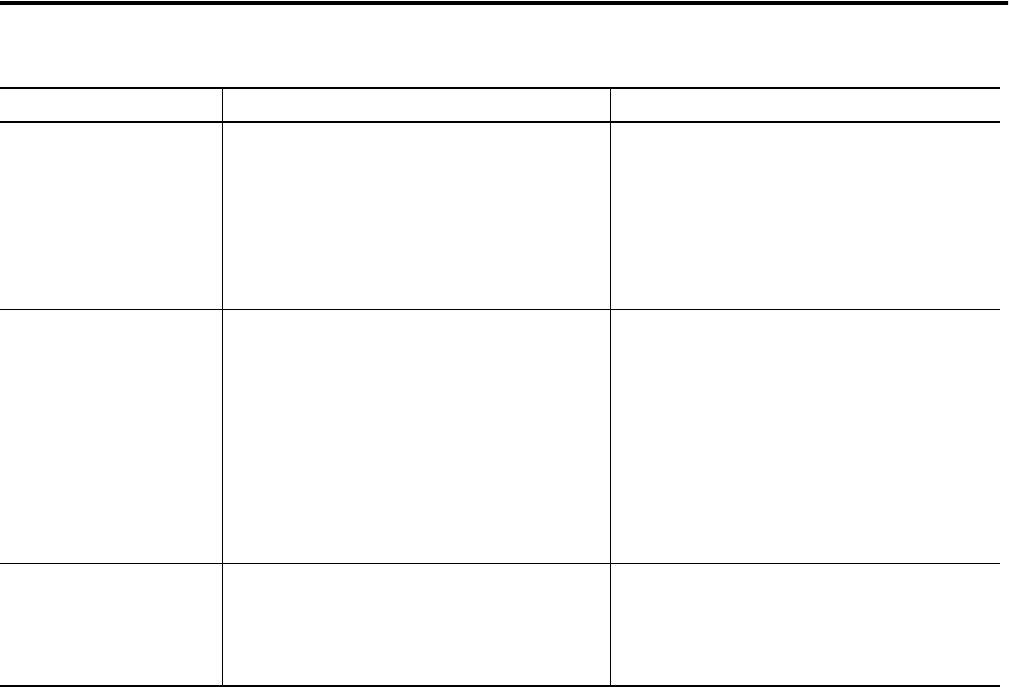
Publication 2706-UM017C-EN-P - March 2006
5-2 InView Communication Module Troubleshooting
Troubleshooting Table
Problem Probable Cause(s) Corrective Action(s)
Board does not power up. 1. Improper connection to power source.
2. Incorrect input voltage level.
3. DC power wires reversed.
1. Verify wiring and connections to power
source.
2. Verify correct voltage is present at power
terminals.
3. Make sure DC power positive and negative
are connected to the proper terminals.
Application file will not
download (first download).
1. Communication cable disconnected.
2. Incorrect communication rate or
communication settings.
3. Incorrect computer COM port selection.
1. Check communication cable type and
connections.
2. Verify computer and InView messaging
software via RSLinx software are set to
same communication settings.
Communication rate for Application file
download is 19200.
3. Verify correct COM port number in InView
messaging software via RSLinx.
Application file will not
download (subsequent
downloads).
Incorrect communication or communication rate
settings.
1. Verify computer and InView messaging
software via RSLinx have same
communication settings. Change settings in
communication setup screen of the
terminal.