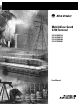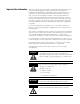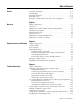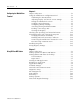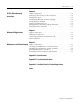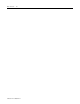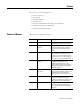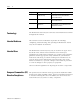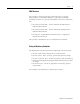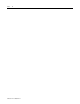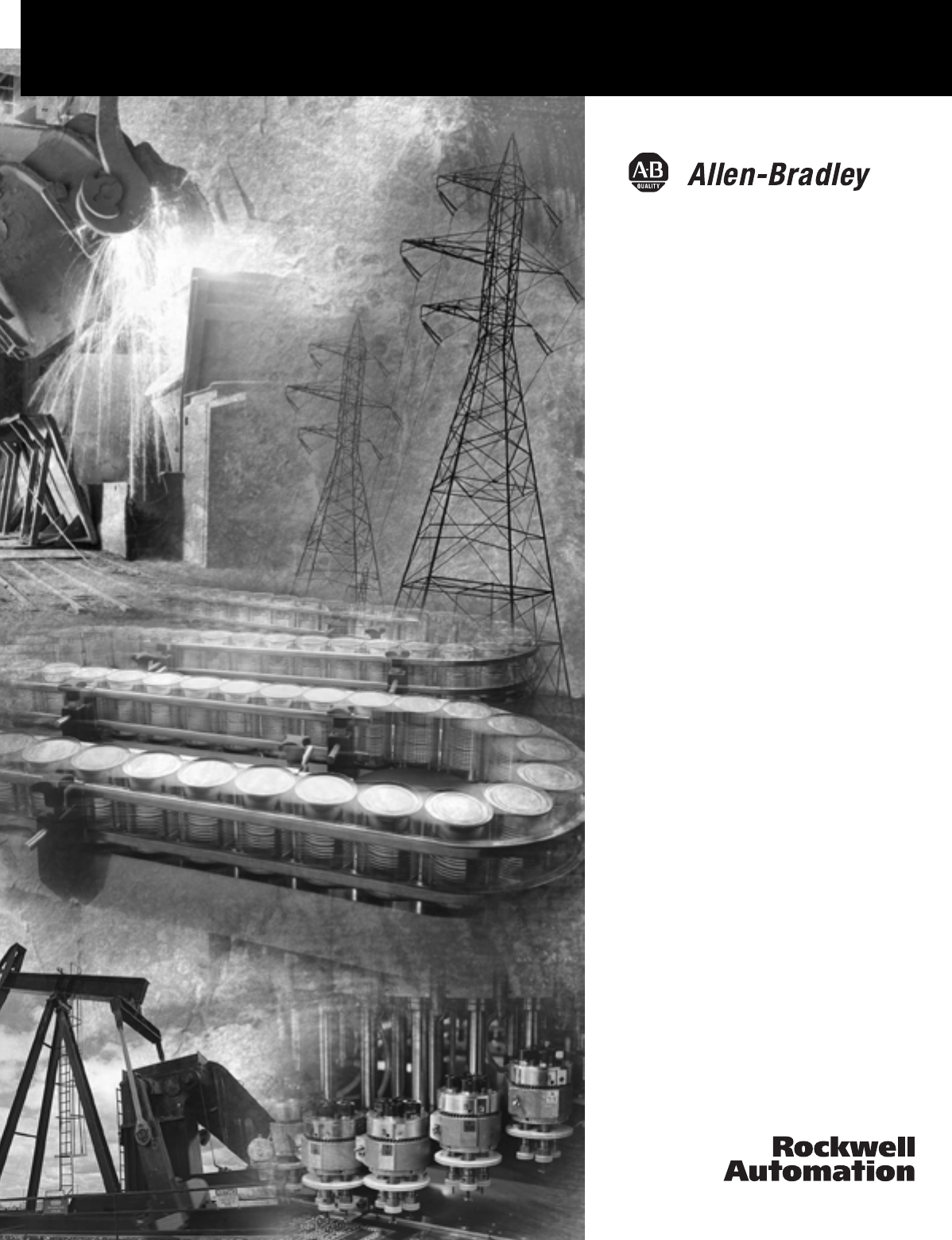MobileView Guard G750 Terminal 2727-G7P20D1P4 2727-G7P20D1P5 2727-G7P20D1Q6 2727-G7P20D3Q7 User Manual
Important User Information Solid state equipment has operational characteristics differing from those of electromechanical equipment. Safety Guidelines for the Application, Installation and Maintenance of Solid State Controls (Publication SGI-1.1 available from your local Rockwell Automation sales office or online at http://www.ab.com/manuals/gi) describes some important differences between solid state equipment and hard-wired electromechanical devices.
Table of Contents Preface Contents of Manual . . . . . . . . . . . . . . . . . . . . . . . . Terminology . . . . . . . . . . . . . . . . . . . . . . . . . . . . . Intended Audience . . . . . . . . . . . . . . . . . . . . . . . . Intended Uses. . . . . . . . . . . . . . . . . . . . . . . . . . . . European Communities (EC) Directive Compliance . . . . . . . . . . . . . . . . . . . . . . . . . . . . . . P-1 P-2 P-2 P-2 P-2 . . . . . . . . . . . . . . . . . . . . . . . . . . . . . . . . . . . . .
Table of Contents ii Chapter 4 Configuring the MobileView Terminal Chapter Objectives . . . . . . . . . . . . . . . . . . . . . . . Using the MobileView Configuration Tool . . . . . . Calibrating the Potentiometer . . . . . . . . . . . . . Adjusting Display and Touch Screen Settings . Setting the Handwheel to Zero . . . . . . . . . . . . Configure Keypad Settings . . . . . . . . . . . . . . . Configuring Startup Settings . . . . . . . . . . . . . . Activating/Testing Pushbutton LEDs . . . . . . . .
Table of Contents iii Chapter 6 CE Thin Client Operating Instructions Chapter Objectives . . . . . . . . . . . . . . . . . . Starting Up/Powering On the Terminal . . . Setting Auto Start . . . . . . . . . . . . . . . . . . . Configuring Ethernet Network Settings. . . . Saving Registry Settings . . . . . . . . . . . . . . . Starting Terminal Services . . . . . . . . . . . . . Shutting Down/Powering Off the Terminal Setting the Date and Time . . . . . . . . . . . . . . . . . . . . . . . . . . . . . . .
Table of Contents iv Publication 2727-UM002D-EN-P
Preface This preface provides information on: • • • • • • • Contents of Manual manual contents terminology intended audience intended uses European Communities (EC) Directive Compliance standards and agency certifications Rockwell Automation Support This manual is organized as follows: Chapter 1 Title Description 1 Overview Gives a general overview of the MobileView Guard G750 and its features.
Preface 2 Chapter Title Description 8 Maintenance and Troubleshooting Provides information on cleaning, handling and troubleshooting the MobileView Guard G750 terminal. A Specifications Gives specifications for the MobileView Guard G750 terminal. B Available Fonts for Terminal Applications Provides information on pre-installed fonts and available fonts for download for the MobileView terminals.
Preface 3 EMC Directive This product is tested to meet the Council Directive 89/336/EC Electromagnetic Compatibility (EMC) by applying the following standards, in whole or in part, documented in a technical construction file: • EN 61000-6-4:2001 EMC - Generic Emission Standard, Part 2 Industrial Environment • EN 61000-6-2:2001 EMC - Generic Immunity Standard, Part 2 Industrial Environment • EN 61131-2 - Programmable Controllers Part 2 - Equipment Requirement and Tests This product is intended for use in a
Preface 4 Publication 2727-UM002D-EN-P
Chapter 1 Overview Chapter Objectives This chapter covers the following topics: • • • • • • Overview overview hardware description membrane keypad touch screen terminal configurations terminal accessories The MobileView products are a family of human machine interface devices with a rugged design and Windows-CE compatible electronics.
1-2 Overview The MobileView Guard G750 connects as a client to a Windows NT or Windows 2000 server. It also provides a Windows CE platform for applications generated with common visualization tools, Visual Basic, Visual C++, and the CE 4.x Software Developers Kits (SDK) included on the product CD. The MobileView Guard G750 Catalog Numbers 2727-G7P20D1Q6 and 2727-G7P20D3Q7 support RSView Machine Edition Software.
Overview Hardware Description 1-3 The following illustration shows the location of key hardware components.
1-4 Overview Membrane Keypad The MobileView terminal has a membrane keypad with stainless steel dome switches for tactile feedback. Function Keys F1 - F12 Guard G750 Tab Left/Right Keys Shift and Ctrl Keys Numeric, Period, Minus Keys Backspace and Esc Key Page Up/Down Home/End Enter Key Alt Key The keys on the keypad operate identically to a Windows PC keyboard with the exception of Tab Left and the ALT-Arrow key combinations.
Overview Touch Screen Keypad Key Windows Virtual Key Code ESC VK_ESCAPE ALT key VK_MENU Options: Illuminated push button, left Key switch, left Key switch, right Illuminated push button, right VK_F13 VK_F14 VK_F15 VK_F16 1-5 The touch screen is calibrated before shipment. No further calibration is required. ATTENTION ! Do not use a sharp object, such as a screw driver to operate the touch screen. Using sharp objects may damage the touch screen.
1-6 Overview MobileView Guard Configurations The MobileView Guard terminal is available in 4 configurations. The table below lists each configuration by catalog number and the included features. Features 2727-G7P20D1P4 2727-G7P20D1P5 2727-G7P20D1Q6 7.
Overview MobileView Guard Accessories 1-7 The following accessories are available for the MobileView terminal. Catalog Number Description 2727-MRT5 MobileView Guard Connection Cable (5 meter /16.4 ft) - connects the MobileView Guard terminal to the Junction Box Cable. 2727-MRT10 MobileView Guard Connection Cable (10 meter /32.8 ft) - connects the MobileView Guard terminal to the Junction Box Cable 2727-MRT15 MobileView Guard Connection Cable (15 meter /49.
1-8 Overview Publication 2727-UM002D-EN-P
Chapter 2 Safety Precautions and Elements Chapter Objectives This chapter provides information on general safety precautions in addition to important information on: • power supply • enabling switches • emergency stop switch • handling of the MobileView terminal General Safety The MobileView Guard G750 may only be used for the types of use described in this manual.
2-2 Safety Precautions and Elements ATTENTION ! Publication 2727-UM002D-EN-P • Make sure interrupted processes can be properly restarted after power failures or power dips. No dangerous operating conditions must be allowed to occur, even temporarily. • In situations where faults occurring within the automation system could cause personal injury or significant damage to machinery and equipment, take additional external safety measures to ensure the system remains in a safe operating condition.
Safety Precautions and Elements 2-3 Power Supply ATTENTION ! Enabling Switches • The device meets the safety class III in accordance with EN 61131-2 and EN 50178. The 24V power supply for the equipment must provide appropriate isolation between the safety-extra-low-voltage circuits and dangerous-contact voltage circuits (for example, by safety transformers or similar facilities). • The power supply circuit must be protected with a 3.15 A fuse.
2-4 Safety Precautions and Elements • In special operating mode, safety must be guaranteed in other ways since the operator must enter dangerous areas of the machine, and targeted movements must be possible. In this case, a reduced speed of the machine must be defined by means of the risk assessment. A movement will only be possible if an enabling device is actuated. The user must be trained and must know the details of the intended use.
Safety Precautions and Elements 2-5 Enabling Switch Operation The actuating element consists of two symmetrically arranged slides. The position of these slides is detected by electrical switches and transmitted to the evaluation electronics. Positions of Enabling Switch Home Position (1) enabling outputs are open Enabling (2) enabling outputs are closed Panic (3) enabling outputs are open For the enabling switch, the following switch sequences are possible: A. Home position x enabling B.
2-6 Safety Precautions and Elements Connection Example with a Safety Control Relay The diagram below shows suggested wiring for enabling switches using a PILZ PST safety control relay to meet safety category 3. Refer to PILZ PST documentation for additional information. MobileView (2 enabling switches with 3 positions and 2 circuits each) 1 2 3 1 2 3 3 2 1 3 2 1 ZT1L ZT1R 1 2 3 1 2 3 3 2 1 3 2 1 ZT2L ZT2R Z T xy .......
Safety Precautions and Elements 2-7 • Only if both channels of ZTL or ZTR are activated “simultaneously” will both output relays K1 and K2 energize and the output contacts 13-14 and 23-24 close. • The output relays K1 and K2 will not energize if: – only one enabling channel is activated, – the tolerance value for the simultaneity period is exceeded, – the feedback control loop X1-X2 is open.
2-8 Safety Precautions and Elements Foreseeable Misuse of the Enabling Switch Foreseeable misuse means not allowing the enabling switch to be fixed in the enabling position. Misuse of the enabling switch must be restricted. The following measures are recommended, which cause the machine to stop in manual mode. • Inquiry of the enabling switch when turning on the machine/plant and inquiry of the enabling switch when changing the operating mode from automatic to manual.
Safety Precautions and Elements 2-9 Risk Assessment of Machinery For the risk assessment, the following standards must be applied: • EN 292-1 “General principles for design of machinery” • EN 1050 “Principles for risk assessment of machinery” • EN 954-1“Safety-related parts of control systems” • ANSI/RIA 15.06-1999 “For Industrial Robots and Robot Systems Safety Requirements (Section 9) • ANSI B11.
2-10 Safety Precautions and Elements ATTENTION ! Publication 2727-UM002D-EN-P • Do not operate the terminal if the cable is damaged or pinched. To avoid damaging the cable, do not place the cable over or around sharp objects. • When the terminal is not in use, hang the terminal in the mounting bracket or place inside a cabinet or enclosure. • To avoid dropping the terminal, do not set the terminal on unstable surfaces and keep the cable clear of high traffic areas.
Chapter 3 Terminal Connections Chapter Objectives 1 This chapter shows how to connect devices to the MobileView terminal, including: • mounting and connecting the MobileView Junction Box • accessing and wiring the MobileView connection compartment • connecting a computer using the RS-232 Port • making an Ethernet connection • using the PC card slot • connecting a keyboard/printer using the IrDA interface • installing the MobileView Mounting Bracket Publication 2727-UM002D-EN-P
3-2 Terminal Connections Mounting and Connecting the Junction Box The MobileView Junction Box (2727-MRJB1) integrates the MobileView terminal into the control system. It mounts on a DIN rail inside an enclosure and has the following connectors: Connectors Description S1 RJ-45 jack for connecting the MobileView data lines. S2 9-pin DSUB female connector (for future use). S3 RJ-45 jack to Ethernet network. X1 12-pin male connector for connecting the Junction Box Cable.
Terminal Connections 3-3 DIN Rail Mounting Mount the MobileView Junction Box inside an enclosure using a DIN rail (not shipped with terminal). To install the Junction Box on a DIN rail: 1. Mount the DIN rail. 2. Hook the top slot over the DIN rail. 3. While pressing the Junction Box against the DIN rail, snap the Junction Box into position. To remove the Junction Box from the DIN rail: 1. Place a screwdriver in the DIN rail latch at the bottom of the Junction Box. 2.
3-4 Terminal Connections Connecting the MobileView to the Junction Box MobileView Junction Box Control Cabinet MobileView Terminal 24V DC ONLY Pin 1, 24V dc +24V TERMINAL IN Ru n Er ro r GND ESC X1/K3 MobileView Terminal Connections S1 ES1+ ES1ES2+ ES2ED1+ 7 8 9 ED1- 4 5 6 ED2+ 1 2 3 ED2- . 0 - RS422 OUT KETOP Pin 1, 24V dc S2 +24V X2/K4 Safety Equipment Connections GND ES1+ ES1ES2+ ES2ED1+ ED1ED2+ ED2- ETHERNET OUT Dust Cover S3 maximum wall thickness 5 mm (0.
Terminal Connections 3-5 Junction Box Pinout and Wiring MobileView S19 K3 MobileView Connection Cable Junction Box Cable K1 6 pink 1 pink 7 black green-brown 2 black green-brown white-green grey-pink 4 6 1 red-blue brown 7 red-blue brown 2 yellow 8 yellow 3 green 12 green 4 grey 17 grey 5 violet 11 violet 8 9 10 11 3 5 MobileView Junction Box K3 white-green grey-pink X1 1 24V dc 2 GND_IN 3 E-Stop, circuit 1, pos. 4 E-Stop, circuit 1, neg.
3-6 Terminal Connections Power Supply Requirements Electrical Specifications 24V dc Power Supply Use a 24V dc Safety Extra Low Voltage power supply. Supply Voltage Range: 18V dc to 32V dc Current Consumption: 300mA at 24V dc Peak Inrush Current: 5.6 A maximum Grounding Connect Earth Ground to the Junction Box using the Earth Ground Screw (shown on previous page 3-4). ATTENTION ! Publication 2727-UM002D-EN-P • The device meets the safety class III in accordance with EN 61131-2 and EN 50178.
Terminal Connections 3-7 MobileView Connection Cable The Mobile Connection Cable (2727-MRTxx) connects the MobileView terminal to the MobileView Junction Box Cable (2727-MREX1). The Connection Cable is 5, 10, 15, or 20 meters (6.4, 32.8, 49.2 or 65.6 ft). This cable withstands water, cleaning agents, motor oil, drilling oils, grease, lubricants and condensates containing hydrochloric acid.
3-8 Terminal Connections MobileView Junction Box Cable The MobileView Junction Box Cable (2727-MREX1) connects the Junction Box to the circular jack in the wall of the enclosure. The cable length is 2 meters (6.5 ft.). When the MobileView terminal is not connected to the Junction Box, the dust cover provides protection for the 17-pin connector.
Terminal Connections Accessing/Wiring the MobileView Connection Compartment 3-9 Removing the Back Cover This section shows how to remove the back cover of the MobileView terminal. Once the back cover is removed, you have access to the area which contains all of the connectors. ATTENTION ! Turn off the power supply before removing the back cover of the MobileView terminal. When the back cover is removed, the MobileView terminal is sensitive to electrostatic discharge (ESD). 1.
3-10 Terminal Connections Connection Compartment Details The following illustration shows what the connection compartment of the MobileView terminal looks like with the back cover removed. Reset Button for rebooting Windows CE. All data not flushed to Registry or saved to Flash Storage is lost. RS-232 Serial Port for downloading software.
Terminal Connections 3-11 Attaching the MobileView Connection Cable You can attach the Connection Cable on either side of the terminal for right or left-hand operation. To relocate the cable, simply grasp the strain relief and/or the plug and slide off of mount with a rocking motion. IMPORTANT Make sure the K3, 11-pin female connector clicks completely into S19, Main Connector when plugged in. Ensure proper seating of K2, 8-pin RJ-45 jack into S4, Ethernet Connector.
3-12 Terminal Connections Connecting a Computer using the RS-232 Serial Port Use the RS-232 Serial Port in the MobileView terminal to download software or to modify/transmit data between the MobileView terminal and computer using Active Sync software.
Terminal Connections Making an Ethernet Connection 3-13 The MobileView terminal is equipped with a 10Base-T interface which supports TCP/IP protocol at 10MBaud for half-duplex communications. The Ethernet connector at S3 on the Junction Box provides a connection to an Ethernet network. The connector uses an 8-pin modular jack connector.
3-14 Terminal Connections Inserting the PC Card 1 Lay the MobileView with the display facing down onto a flat, clean table, preferably on Electrostatic Discharge (ESD) pad. Take care not to damage the terminal and its elements. 2 Unlock the PC card cover as shown (until the locking lever is released) 3 4 1 Attention: Check the condition and position of the cover seal before closing the PC card cover.
Terminal Connections 3-15 Removing the PC Card 2 1 1 3 2 1. Open the PC card cover. 2. Press the ejection button of the PC card slot. 3. Remove the PC Card Unlock the PC card cover as shown (until the locking lever is released). 3 4 1 3 Must snap completely. 2 1. Close the cover. 2. and 3. Lock the cover as shown. Connecting a Keyboard / Printer Using the IrDA Interface Press down the cover until it snaps in completely to meet the protection degree IP54.
3-16 Terminal Connections Installing the Mounting Bracket The MobileView Mounting Bracket (2727-MRMB1) is used for stationary operation or storage of the MobileView terminal. The following illustration shows the mounting bracket with and without the terminal mounted. Dimensions and Mounting Holes 120 mm (4.72 in) Height Adjustment Plate 6m 12 md ia. ( mm 0.24 in) dia . (0 .4 7 Carrier 150 mm (5.91 in) 28 mm (1.1 in) 526 mm (20.71 in) 22 mm (0.87 in) 20 mm (0.79 in) 12 mm (0.
Chapter 4 Configuring the MobileView Terminal Chapter Objectives This chapter shows how to: • configure settings of the MobileView hardware using the MV Configuration Tool • verify operating and control elements • transfer data with a Personal Computer • install programs • save registry settings IMPORTANT Using the MobileView Configuration Tool Settings not made with the MV Configuration Tool, must be saved using the Registry Backup utility found in Start>Programs>MobileView folder. See page 4-15.
4-2 Configuring the MobileView Terminal After making configuration changes and exiting the MobileView Config Tool dialog, you will be prompted to write the registry changes to Flash memory. You must do this to retain changes through power cycles. The following dialog appears. Tap the Yes button to save the configuration to Flash memory. Calibrating the Potentiometer The Potentiometer tab allows calibration of the potentiometer. To start calibration, tap the Calibrate button.
Configuring the MobileView Terminal 4-3 Adjusting Display and Touch Screen Settings The Display/Touch tab lets you control the brightness and contrast of the display, and calibrate the touch screen. Display Configuration To adjust the brightness and contrast, simply move the associated scroll bars and/or tap buttons. Screen Saver To set the screen saver, select Start>Settings>Control Panel and run Display Settings. The screen saver will extend the life of the backlight.
4-4 Configuring the MobileView Terminal Touch Screen Calibration To calibrate the touch screen, tap the Calibrate Touch button. An image with a white background, a cross hair target in the center of the screen, and instructions at the top, will appear. Simply follow the instructions to complete the calibration. For best results use a stylus. ATTENTION ! Do not use a sharp object, such as a screw driver when operating the touch screen. Using sharp objects may damage the touch screen.
Configuring the MobileView Terminal 4-5 Configure Keypad Settings You can adjust the keypad auto-repeat rate through the Keyboard Properties dialog in the Control Panel. To set the auto-repeat rates: 1. Select Start>Settings>Control Panel. 2. Double-tap Keyboard. 3. Tap the Enable character repeat check box. 4. Select the desired Repeat delay and Repeat rate settings and then tap OK to save the changes and exit the dialog.
4-6 Configuring the MobileView Terminal You can select the following startup actions for the MobileView terminal: • Update OS Image on Next Startup - Loads the OS (Operating System) image from the BOOTP Server via the network the next time the MobileView is started. IMPORTANT The Ethernet connection must have been established, the BOOTP Server must be correctly configured, and an OS image file must be available. See the MobileView G750/MT750 Flash Update documentation for more information.
Configuring the MobileView Terminal 4-7 Loading a New Image File The Image Update tab allows selection, validation, and loading of a new WinCE Flash image file to the MobileView terminal. You can update the image directly from a PC card or using an Ethernet or Serial connection download the update file to the MobileView Terminal. Do not remove the PC card until the image update procedure is complete. Interruptions may occur when downloading large files over Ethernet connections using two or more switches.
4-8 Configuring the MobileView Terminal 3. Tap Yes to continue past two warnings. 4. The image update starts. The Updating Image dialog shows the progress of the update. Tool Version ATTENTION ! Publication 2727-UM002D-EN-P After starting an update, do not cycle power or remove the PC card until the update is complete. If the update is interrupted, the terminal will become inactive and can only be initialized and updated using the BootP server. Contact Technical Support for more information.
Configuring the MobileView Terminal 4-9 When the update is complete, the following dialog appears. 5. Tap the OK button to reset the terminal. A dialog displays the message “erasing PSM, please wait...”. When this operation is complete, the terminal resets. 6. The update is complete. You can calibrate the touch screen and safely remove the PC card from the terminal. Clearing the Registry IMPORTANT All modifications made to the registry since product delivery will be deleted.
4-10 Configuring the MobileView Terminal Checking the Operating and Control Elements You can verify the operating and control elements of the MobileView terminal using the System Check software.
Configuring the MobileView Terminal Transferring Data with a Personal Computer 4-11 This section shows how to transmit data between the MobileView terminal and a PC using the MicroSoft ActiveSync software. It shows how to: • verify serial port availability • install the Microsoft ActiveSync software • connect the MobileView terminal to a PC • disconnect communications Verifying Serial Port Availability To verify that your PC serial port is available: 1.
4-12 Configuring the MobileView Terminal Installing Microsoft ActiveSync Software Microsoft ActiveSync enables you to connect the IDA to your PC. ActiveSync version 3.1 or greater is required. Download ActiveSync from the Internet at www.microsoft.com/pocketpc/downloads/activesync.asp and follow Microsoft’s installation instructions. When the software installation is complete, continue by following the procedure below.
Configuring the MobileView Terminal 4-13 7. The New Partnership window closes and the ActiveSync window shows you are connected as “Guest”. Connection Status Box on the PC Menu bar Device identity Status Connection Status Box on the MobileView Terminal Status 8. Once you are connected, you can use Windows Explorer to transfer files between your PC directories and your Mobile Device directories. TIP If the connection fails, try it again, making sure you follow steps 3 and 4 in close sequence.
4-14 Configuring the MobileView Terminal Disconnecting Communication To disconnect communication between the MobileView and PC: 1. If the connection status box is minimized on the MobileView, double-tap the Connection icon at the bottom of the MobileView terminal screen to open it. Disconnect button 2. Tap the Disconnect button. Communication disconnects and the connection status box closes. 3. The ActiveSync window on the PC will show a status of “Not Connected”.
Configuring the MobileView Terminal 4-15 Saving Registry Settings ATTENTION ! Any hardware configuration or Ethernet network configuration changes must be saved using the Registry Backup or they will be lost during a MobileView terminal power cycle. To save the current registry settings: 1. Tap the Start button and select Programs>MobileView>Registry Backup. To save the registry, tap the OK button. Saving the registry may take 15 seconds. The registry backup will automatically close.
4-16 Configuring the MobileView Terminal Publication 2727-UM002D-EN-P
Chapter 5 Using RSView ME Station Chapter Objectives This chapter shows how to use RSView ME Station on your MobileView 2727-G7P20D1Q6 or 2727-G7P20D3Q7 terminal. It shows how to: • configure startup options • start RSView ME Station • load an ME application • run an ME application • view application settings • modify terminal settings Startup Options for RSView ME Station RSView ME Station can be started: • without loading or running an .MER application • automatically loading an .
5-2 Using RSView ME Station Start RSView and Load .MER Application To start RSView ME Station and automatically load an .MER application: • select the RSView ME Station icon from the desktop • select RSView ME Station from the Start menu: Programs>Rockwell Software>RSView ME Station • type the appropriate shortcut path in the Run dialog on the Windows Start menu. Path to MERuntime.exe, followed by a space, followed by the path to the .
Using RSView ME Station 5-3 Other Shortcut Paths for RSView ME Station IMPORTANT If the path to RSView ME or the path to the application contains spaces, you must enclose the path in double quotes. • To run the .MER application and delete its log files without replacing the terminal’s communication configuration with that of the applications, use the following path: Path to MERuntime.exe, followed by a space, followed by the path to the .
5-4 Using RSView ME Station Starting RSView ME from the desktop If RSView ME Station does not automatically run on startup, you can access it from the Windows Start menu or the desktop icon. To start RSView ME Station: • select RSView ME Station from the Windows Start menu. Start>Programs>Rockwell Software>RSView ME Station • select the RSView ME Station icon on the desktop. To access RSView ME Station from a running application: • press the Goto Configuration Mode button.
Using RSView ME Station 5-5 Screen Buttons RSView ME Station uses screen buttons for data entry and navigation. • To use the touch screen, tap the button with your finger or stylus. • To use the keypad, select the function key listed on the button, or in some cases, the corresponding key on the keypad. Besides operation specific buttons which are used to modify configuration data, most screens have a combination of the following buttons.
5-6 Using RSView ME Station Input Panel Many screens have buttons that access fields where you must enter/edit data. When you press the button or function key, the Input Panel opens ready for you to input data. If the field is restricted to a numeric value, only the 0-9 keys will be enabled. If the value is an IP address, the 0-9 and decimal point keys will be enabled. All other keys will be disabled. Display Area Character Keyboard • On a touch terminal, tap the keys.
Using RSView ME Station Loading an ME Application List of .mer applications stored in the compact flash of the terminal. 5-7 To load an RSView ME .MER application, select the Load Application button on the main screen: Moves highlight up Moves highlight down 1. Select the Source button to select the storage location of the application file you want to load. The options are: • Internal Storage - the Internal Flash in the MobileView terminal.
5-8 Using RSView ME Station Running an Application To run a loaded application, select the Run Application button on the main RSView ME Station screen. An application must be loaded, before you can run it. Log files generated by the application may be deleted if this option was selected on the main screen or enabled as a Startup Option under Terminal Settings. Application Settings From the Application Settings screen, you can show device shortcuts defined for the loaded .MER application.
Using RSView ME Station Networks and Communications Terminal Settings Networks and Communications KEPServer Port ID’s 5-9 From the Networks and Communications screen, you can access settings for: • KEPServer Port ID’s • Network Connections • RSLinx Enterprise Communications KEPServer Port ID’s To access the KEPServer Port ID’s screen, you must have KEPServer Enterprise installed on your terminal. Otherwise, you will get an error message when accessing this screen.
5-10 Using RSView ME Station Terminal Settings Networks and Communications RSLinx Enterprise Communications RSLinx Enterprise Communications The RSLinx Enterprise Communications screen shows a treeview of installed communication cards and network configurations. You can: • edit/view the driver settings for the communication protocol used by your .MER application. • edit the device address of the controller on the network.
Using RSView ME Station 5-11 To edit communication settings: 1. From the RSLinx Configuration Screen, select the communication card installed on your terminal. 2. Select the Driver Settings button. A properties screen opens showing the current communication settings for the driver. 3. To modify a setting, select the setting and then the Edit button. The Input Panel opens showing the current setting. 4. Using the Input Panel, modify the setting and then select the Enter button.
5-12 Using RSView ME Station Terminal Settings Network Connections Networks and Communications Network Connections The Network Connections screen lets you configure the following for the MobileView terminal: • Device Name • Network Adapters • Network Identification Terminal Settings Device Name Networks and Communications The Device Name screen identifies the MobileView terminal to other computers on the network.
Using RSView ME Station Terminal Settings Networks and Communications Network Connections Network Adapters 5-13 Network Adapters The Network Adapters screen configures driver settings for all network adapters installed on the terminal. The only network adapter on the MobileView terminal is the Built-in Ethernet Controller. Press the Name Servers button and/or IP Address button to access driver settings. Name Servers Defines Name Server addresses for the Network Adapter.
5-14 Using RSView ME Station IP Address The IP Address screen identifies the IP address of the selected network adapter. If the network the MobileView is connected to does not automatically assign an IP address, you can assign the address in this screen. Field Description Valid Values Use DHCP Enables or disables DHCP (Dynamic Host Configuration Protocol) settings. DHCP automatically allocates network devices and configurations to newly attached devices on the network.
Using RSView ME Station Terminal Settings Networks and Communications Network Connections Network Identification 5-15 Network Identification The Network Identification screen configures settings that enable the MobileView terminal to gain access to network resources. You can enter a user name, password and domain (provided by your network administrator). Field Description Valid Values User Name Identifies the user to the network.
5-16 Using RSView ME Station Diagnostic Setup The Diagnostic Setup screen configures diagnostics for the current computer. The screen shows a treeview of possible diagnostic nodes. Terminal Settings To access the Remote Log Setup or Message Routing, select the node and then the Edit button. Diagnostic Setup The Remote Log Destination forwards messages that it receives to a Windows 2000/XP computer running diagnostics. The location is determined by the IP address and port number.
Using RSView ME Station File Management Terminal Settings File Management Delete Files 5-17 The File Management screen lets you access screens to: • Delete Files • Copy Files Delete Files From the Delete Files screen you can select options to: • Delete Applications - deletes an .MER application file from a storage location. • Delete Fonts - deletes a font file from a storage location.
5-18 Using RSView ME Station Delete Log Files Select this option to delete any data log files, alarm history files and alarm status files in the System Default location on the MobileView terminal. You will be asked to confirm the operation. Do you want to delete all of the RSView ME Station Log Files? Select Yes or No. Any log files not located in the System Default location will not be deleted.
Using RSView ME Station 5-19 3. Select the Destination button to select the storage location where you want to copy the application or font file to. The destination cannot be the same as the source location. • Internal Storage - the Internal Flash in the MobileView terminal. • External Storage 1 - the External PCMCIA Flash card loaded in the card slot of the terminal. 4. Select the Copy button to copy the selected application or font file to the selected destination.
5-20 Using RSView ME Station Font Linking Font linking allows you to run a translated application on the terminal by linking a font file to the base font (for example, linking a Chinese font file to the base font Arial). Terminal Settings Font Linking For more details on pre-installed terminal fonts and additional fonts available for downloading, see Appendix C. Select Base Font Arial Courier New Tahoma Times New Roman List of fonts loaded on the terminal.
Using RSView ME Station Print Setup Terminal Settings Print Setup 5-21 The Print Setup screen lets you access screens to configure print options for: • Displays • Alarms • Diagnostic messages. Display, Alarm, and Diagnostic Print Setup The setup for printing displays, alarm messages and diagnostics messages from an RSView .MER application is the same. The Advanced Settings for each function are different. Field Description Valid Values PCL Printer Type of printer to use.
5-22 Using RSView ME Station Advanced Settings for Diagnostic Messages and Alarm Messages The following screen configures when to print diagnostic or alarm messages that are sent to the Network or port. To configure how messages are queued for printing, select the Print Messages After button and set one of the following options: • Specified number of messages Prints messages after 60 are queued or another specified value. The default is 60 (about one full page of messages.
Using RSView ME Station Startup Options Terminal Settings 5-23 The Startup Options screen accesses the following screens to modify: • RSView ME Station Startup • Startup Tests RSView ME Station Startup RSView ME Station Startup The RSView Machine Station Startup screen specifies what action the MobileView terminal takes on startup: • Do not start RSView ME Station • Go to Configure Mode of RSView ME • Run the Current Application This option is available only if an application is loaded.
5-24 Using RSView ME Station Configuration Mode The Configuration Mode Options screen specifies whether the MobileView will boot up in Configure Mode: • with the current application loaded. • with the communication configuration of the current application or the terminal’s RSLinx communication configuration.
Using RSView ME Station Time/Date/Regional Settings The Time/Date/Regional Settings screen lets you access the following screens to set: • date • regional settings • time • time zone TIP Terminal Settings Time/Date Date 5-25 Time/Date/Regional Setting information is not saved during a reboot. Date The Date screen shows and configures the current date in separate Year, Month and Day fields. Field Description Valid Values Year The current year in a 4-digit format.
5-26 Using RSView ME Station Terminal Settings Time/Date Time Publication 2727-UM002D-EN-P Time The Time screen shows and configures the current time in 24-hour format in separate Hour, Minute and Second fields. Field Description Valid Values Hour The current hour in 24-hour format. 0 - 23 Minute The current minute in 24-hour format. 0 - 59 Seconds The current second in 24-hour format.
Using RSView ME Station Terminal Settings Time/Date Time Zone 5-27 Time Zone The Time Zone screen shows the current time zone that is installed on the MobileView terminal. Time zones are installed as a part of the operating system. Changing the time zone adjusts the current time and date to match the new time zone.
5-28 Using RSView ME Station Publication 2727-UM002D-EN-P
Chapter 6 CE Thin Client Operating Instructions Chapter Objectives This chapter provides instructions on how to: • start up or power on the MobileView terminal • start an auto launch sequence • configure Ethernet network settings • save registry settings • start terminal services • shut down or power off the MobileView terminal • setting the date and time Starting Up/Powering On the Terminal To start up or power on the MobileView terminal: 1.
6-2 CE Thin Client Operating Instructions Setting Auto Start To configure the Auto Start sequence, copy the Remote Desktop Connection shortcut from the desktop to the Windows Startup folder (storage card\windows\startup). Configuring Ethernet Network Settings To configure the onboard Ethernet communications hardware of your MobileView terminal: 1. Tap the Start button and select Settings>Control Panel. 2. Double-tap the Network and Dial-up Connections icon. 3. Double-tap the CELAN1 icon. 4.
CE Thin Client Operating Instructions 6-3 IP Address must be a unique address on the LAN. Subnet Mask must be identical to the server subnet mask. Default Gateway is optional. 5. Tap OK in the settings dialog. A notification window appears prompting you to either remove and reinstall your card or restart the device for the new settings to take effect. Tap the OK button in notification window. 6. Tap OK on the Network Configuration dialog and close the Control Panel.
6-4 CE Thin Client Operating Instructions Starting Terminal Services To connect to a terminal server as a CE client: TIP Before connecting to the server as a client, move the server task bar to the top of screen. This will make it easier to access the client and CE task bars, and size the application screens for optimal viewing on the MobileView terminal. 1.
CE Thin Client Operating Instructions Shutting Down/Powering Off the Terminal 6-5 To shut down or power off the terminal: 1. Close down all applications that are running on CE client. 2. Tap the Start button on the CE client task bar. Select Shutdown and then Log Off to disconnect from the terminal server. 3. Remove 24V dc power from the MobileView junction box or disconnect the MobileView connection cable from the junction box cable.
6-6 CE Thin Client Operating Instructions Publication 2727-UM002D-EN-P
Chapter 7 Windows CE Applications Chapter Objectives This chapter covers: • MobileView software • generating programs for Windows CE • virtual channel MobileView Software The MobileView terminal is delivered with pre-installed software that is stored in the flash of the device. This image contains the Windows CE operating system core and additional applications. Operating system: Windows CE 3.0 for 2727-G7P20D1P4, 2727-G7P20D1P5 Windows CE 4.
7-2 Windows CE Applications Generating Programs for Windows CE You can easily generate programs for Windows CE. Programming is similar to an application for a standard MS Windows NT PC. Under Windows CE, only the number of available WIN32-APIs is limited. Two Software Developers Kit SDK are included in on the product CD: Virtual Channel SDK and CE 4.x SDK. The User Manual for the CE 4.x SDK is located on the product CD.
Windows CE Applications 7-3 Getting Started Refer to the MobileView MT750/G750 User Document CD that ships with the terminal for the Virtual Channel Development Kit. The Development Kit includes the API functions, header files, .dll files, and sample code. Activating the Virtual Channel To enable the user of the virtual channel: 1. Select Start>Programs>MobileView>Virtual Channel 2. Double-tap the K icon on the status bar. 3. Enter server IP address and tap the Connect button.
7-4 Windows CE Applications Data Transmission Client to Server typedef enum { eKVCJoystickIsZero eKVCJoystickNotZero eKVCSpaceMouseIsZero eKVCSpaceMouseNotZero eKVCHandWheelChanged eKVCOverrideChanged eKVCKeyPressed eKVCKeyReleased eKVCLedValue eKVCContrast eKVCBrightness eKVCVolume eKVCScreensaverTime eKVCScreensaverState eKVCBacklightState eKVCLed eKVCJoystickResp eKVCSpaceMouseResp eKVCHandWheelResp eKVCOverrideResp eKVCAlive eKVCClientDisconnect } TKVCEvent; 0x0001 0x0002 0x0004 0x0008 0x0010 0x0020
Windows CE Applications 7-5 typedef struct { UINT16 posX; UINT16 posY; UINT16 psoZ; } TKVCSpaceMouseData; typedef struct { SINT16 absVal; SINT16 dynVal; }TKVCHandWheelData; Server to Client typedef enum { eKVCSetWheelValue, eKVCSetLed eKVCSetContrast, eKVCSetBrightness, eKVCSetVolume, eKVCSetScreensaver, eKVCGetLed, eKVCGetContrast, eKVCGetBrightness, eKVCGetVolume, eKVCGetScreensaver, eKVCGetJostickValue, eKVCGetSpaceMouseValue, eKVCGetOverrideValue, eKVCGetWheelValue, eKVCSwtichBacklight, eKVCGetBackli
7-6 Windows CE Applications Example: Interface on Server On the server side, the VC protocol is represented by two classes: CKVCServerand CKVCConnection. An object of the CKVCServer class represents the actual server (the "listener") and an object of the CKVCConnection class represents a connection to a client.
Windows CE Applications 7-7 Connections class CKVCConnection { private: char *pIpAdr; public: virtual int Init(CKVCServer *pServer, SOCKET socket, SOCKADDR_IN &socketAdr,Tpriority threadPriority); virtual int Exit(); virtual int OnOverrideChange(SINT16 val); virtual int OnWheelChange(SINT16 wheelAbsVal); virtual int OnKeyboardEvent(TKVCEvent keyEvent, int keyNum); virtual int OnSpaceMouseEvent(TKVCEvent event, TKVCSpaceMouseData *pSMData); virtual int OnDisconnect(int val); virtual virutal virtual virtual
7-8 Windows CE Applications int CKVCConnection::OnWheelChange(SINT16 wheelAbsVal); The method OnWheelChange will be called if the value of the handwheel has changed. The current value is transferred as an absolute value in the parameter wheelAbsVal. virtual int OnKeyboardEvent(TKVCEvent keyEvent, int keyNum); The method OnKeyboardEvent will be called if a key has been pressed/released. The key number is specified in keyNum, the state of the key (make, break) in keyEvent.
Windows CE Applications 7-9 int CKVCConnection::GetBrightness(UINT8 &brightness); The method GetBrightness returns the current value of the brightness setting in the variable brightness. int CKVCConnection::GetVolume(UINT8 &volume); The method GetVolume returns the current value of the volume setting in the variable volume. int CKVCConnection::GetScreensaverTime(UINT16 &screensaverTime); The method GetScreensaverTime returns the current value of the screensaver setting in the variable screensaverTime.
7-10 Windows CE Applications Publication 2727-UM002D-EN-P
Chapter 8 Maintenance and Troubleshooting Chapter Objectives Cleaning the MobileView Guard Terminal 1 This chapter provides information on: • cleaning the terminal • handling the terminal • troubleshooting to correct common operating problems • what type of information to provide when calling for technical support • For the touch screen, clean gently with a lint-free cloth. Dampen with a mixture of 50% water and 50% isopropyl alcohol. If needed, clean the unit daily with work in harsh environments.
8-2 Maintenance and Troubleshooting Handling the MobileView Guard Terminal • The MobileView terminal is a high-quality device that is equipped with state-of-the-art electronics. • To avoid malfunctions or damage through improper handling, follow these instructions during operation. ATTENTION ! Publication 2727-UM002D-EN-P • Do not operate the terminal if the cable is damaged or pinched. To avoid damaging the cable, do not place the cable over or around sharp objects.
Maintenance and Troubleshooting Troubleshooting the Terminal 8-3 The following table lists common problems that may occur with your terminal and solutions to the problems. Problem Solution Page Terminal will not power up Check for 24V dc power on K3 and K4 connectors of the MobileView Junction Box. 3-4, 3-6 Check for a solid connection between the MobileView Connection Cable and the Junction Box Cable at K1 connection point.
8-4 Maintenance and Troubleshooting Problem Solution Terminal will not communicate on Ethernet network Check Ethernet cable connections at the MobileView Junction Box and your Ethernet hub. 3-4 Try to ping the MobileView terminal from a PC in your network to check for correct configuration settings, then check MobileView terminal settings. 6-2 If you are using a DHCP server, check if the DHCP function is set in the network settings of the MobileView terminal.
Appendix A Specifications General General Processor Intel StrongARM SA-1110/206 mHz Operating System 2727-G7P20D1P4, -G7P20D1P5 2727-G7P20D1Q6, -G7P20D3Q7 Microsoft Windows CE 3.0 Microsoft Windows CE 4.1 Memory 2727-G7P20D1P4, -G7P20D1P5 2727-G7P20D1Q6, -G7P20D3Q7 16M DRAM/32M Flash 64M DRAM/64M Flash Display Passive LCD 7.7-inch VGA with 256 colors Touch Screen 7.
A-2 Specifications Environmental Environmental Standard and Agency Certifications Operating Temperature 0° to 50°C (32° to 122°F) Storage Temperature -25° to +70°C (-13° to +158°F) Relative Humidity (non-condensing) 5 to 95% RH at 0 to 50°C (32° to 122°F) Protection Degree IP54 Vibration (operating) 10 Hz < f < 57 Hz with 0.15 mm (0.0059 in) 57 Hz < f < 150 Hz with 2 g (0.0044 lb) Shock (operating) 25 g (0.
Specifications A-3 Machinery Standards EN 614-1:1995 Ergonomic Design Principles EN 894-1:1997, -2, -3 Ergonomic requirements for the design of displays and control actuators ISO 13849-1:1999, EN 954-1:1996 Safety-related parts of control systems ISO DIS 12100-1, EN 292-1:1991 Basic concepts, general principles of design ISO DIS 12100-2, EN 292-2:1991 + A1:1995 Technical principles and specifications ISO 13850:1996, EN 418:1992 Emergency stop equipment, functional aspects, principles for design
A-4 Specifications Publication 2727-UM002D-EN-P
Appendix B Security Considerations Ports 137 and 138 are normally open to support the NetBIOS protocol used by Windows CE.NET similar to other Microsoft and IBM network operating systems. SNMP (Simple Network Management Protocol) is not supported. IGMP (Internet Group Management Protocol) is used for IPv4 multicast. A multicast is communication between a single sender and multiple receivers on a network.
B-6 Security Considerations Publication 2727-UM002D-EN-P
Appendix C Available Fonts for Terminal Applications The following fonts are pre-installed on MobileView, PanelView Plus, and VersaView CE terminals: • True Type fonts (scalable) – Tahoma.ttf (proportional) – Courier.ttf (fixed width) – Arial.ttf (proportional) • (23) fonts of various sizes migrated from PanelView Standard and PanelView "e" terminals (various sizes) To simplify the creation and downloading of .
C-2 Available Fonts for Terminal Applications VersaView CE Accessories CD The following True Type fonts are included on the VersaView CE Accessories CD: • Times New Roman.ttf • Symbol.ttf • Wingdings.ttf This CD is not supplied with MobileView or PanelView Plus terminals. RSView Machine Edition Fonts CD Additional fonts are available on a CD, titled "RSView Machine Edition Fonts". This CD is available from the Automation Bookstore (www.theautomationbookstore.com) at no charge.
Available Fonts for Terminal Applications Fonts File Name Size (Bytes) Tahoma (Subset 1_07) tahoma_1_07.ttf 123,980 Tahoma Bold tahomabd.ttf 295,432 Times New Roman (Subset 1_30) times_1_30.ttf 184,976 Times New Roman Bold timesbd.ttf 334,944 Times New Roman Bold Italic timesbi.ttf 239,692 Times New Roman Italic timesi.ttf 248,368 C-3 Tahoma Times New Roman Trebuchet MS Trebuchet MS trebuc.ttf 69,688 Trebuchet MS Bold trebucbd.ttf 66,444 Trebuchet MS Bold Italic trebucbi.
C-4 Available Fonts for Terminal Applications Fonts File Name Size (Bytes) MS Gothic & P Gothic & UI Gothic msgothic.ttc 8,272,028 MS Gothic & P Gothic & UI Gothic (Subset 1_50) msgothic_1_50.ttc 4,456,536 MS Gothic & P Gothic & UI Gothic (Subset 1_60) msgothic_1_60.ttc 6,057,400 Japanese Locale Specific Support MS Gothic MS Gothic & P Gothic & UI Gothic (Subset 1_70) msgothic_1_70.ttc 3,795,500 MS Gothic & P Gothic & UI Gothic (Subset 1_80) msgothic_1_80.
Index A accessories 1-7 ActiveSync software 4-12 application loading .mer 5-7 running .
2 Index J junction box connecting MobileView terminal 3-4 connectors 3-2 dimensions 3-2 DIN rail mounting 3-3 junction box cable 3-8 wiring diagram 3-5 junction box cable 3-8 K keypad 1-4 keypad description 1-4 keypad settings 4-5 L loading an new image file 4-7 loading application 5-7 M manual contents P-1 MobileView software 7-1 mounting bracket description 3-16 plate dimensions 3-16 MV Configuration Tool activating/testing push button LEDs 4-6 display and touch screen settings 4-3 handwheel settings
Index T technical support 8-4 terminal cleaning 8-1 configuration tool 4-1 connecting computer 3-12 connecting to junction box 3-4 connection compartment 3-10 Ethernet connection 3-13 Ethernet settings 6-2 general safety 2-1 handling 2-9, 8-2 mounting bracket 3-16 removing back cover 3-9 saving registry settings 6-3 shutdown/power off 6-5 starting terminal services 6-4 startup settings 4-5 startup/power on 6-1, 6-2 storage 3-16 troubleshooting 8-3 virtual channel 7-2 terminal settings 5-8 copying files 5-1
4 Index Publication 2727-UM002D-EN-P
Rockwell Automation Support Rockwell Automation provides technical information on the web to assist you in using our products. At http://support.rockwellautomation.com, you can find technical manuals, a knowledge base of FAQs, technical and application notes, sample code and links to software service packs, and a MySupport feature that you can customize to make the best use of these tools.