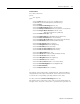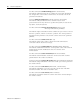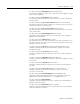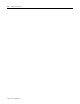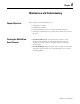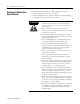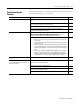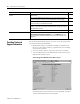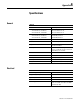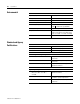User guide
Table Of Contents
- 2727-UM002D-EN-P, MobileView Guard G750 Terminal User Manual
- Important User Information
- Table of Contents
- Preface
- Chapter 1 - Overview
- Chapter 2 - Safety Precautions and Elements
- Chapter 3 - Terminal Connections
- Chapter Objectives
- Mounting and Connecting the Junction Box
- Accessing/Wiring the MobileView Connection Compartment
- Connecting a Computer using the RS-232 Serial Port
- Making an Ethernet Connection
- Using the PC Card Slot
- Connecting a Keyboard / Printer Using the IrDA Interface
- Installing the Mounting Bracket
- Chapter 4 - Configuring the MobileView Terminal
- Chapter 5 - Using RSView ME Station
- Chapter 6 - CE Thin Client Operating Instructions
- Chapter 7 - Windows CE Applications
- Chapter 8 - Maintenance and Troubleshooting
- A - Specifications
- B - Security Considerations
- C - Available Fonts for Terminal Applications
- Index
- Back Cover
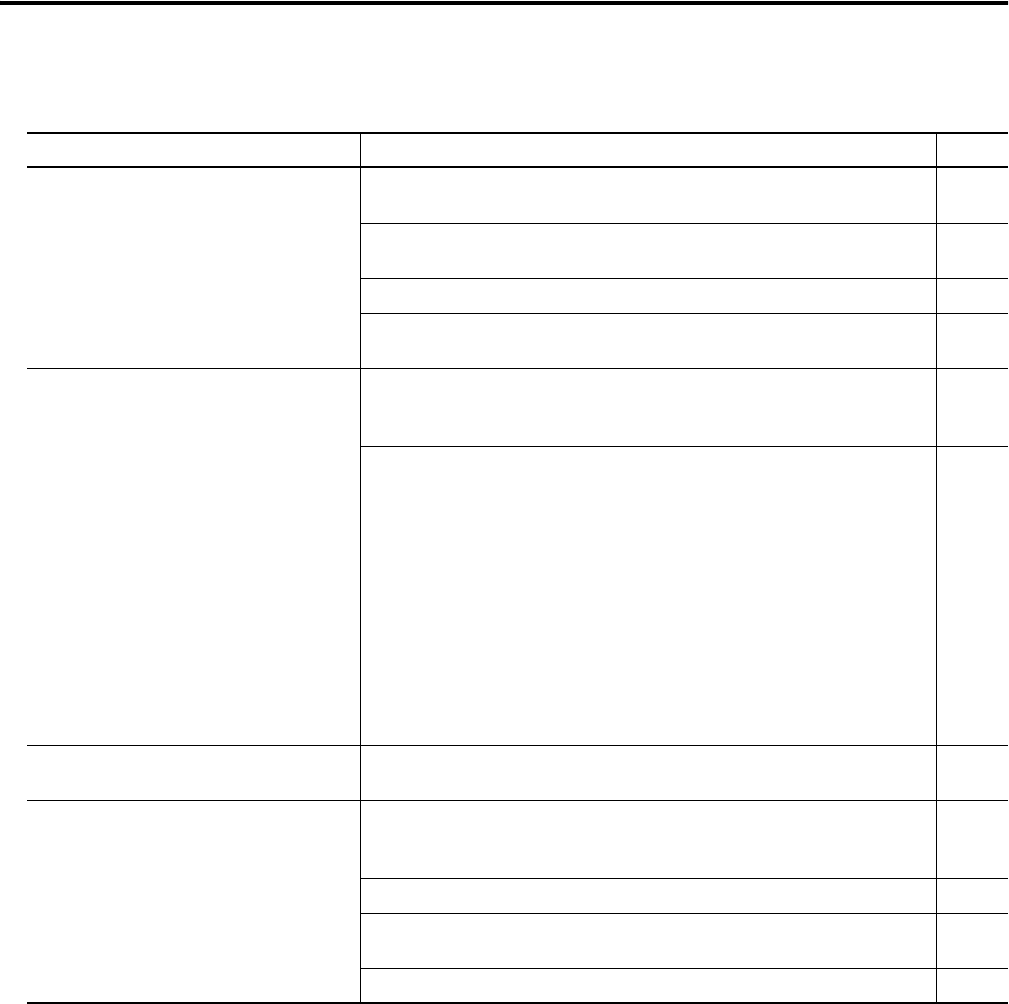
Publication 2727-UM002D-EN-P
Maintenance and Troubleshooting 8-3
Troubleshooting the
Terminal
The following table lists common problems that may occur with your
terminal and solutions to the problems.
Problem Solution Page
Terminal will not power up Check for 24V dc power on K3 and K4 connectors of the MobileView Junction
Box.
3-4, 3-6
Check for a solid connection between the MobileView Connection Cable and
the Junction Box Cable at K1 connection point.
3-4
Check the MobileView Junction Box Cable connections K3/X1 and K4/X2. 3-4
Check the MobileView Connection Cable connection in Connection
Compartment of MobileView terminal.
3-10
Terminal screen is very dim or black If the screen is somewhat readable, select
Start>Programs>MobileView>MV Configuration Tool. Tap the
Display/Touch tab and try to adjust brightness and contrast.
4-1, 4-3
If the screen is black:
• Tap the touch screen or any of the keypad buttons to de-activate the
screen saver.
• Check power to the terminal. Follow instructions for problem, Terminal
will not power up.
• Cycle power to the terminal. If you here a click and the normal jingle
sound of Windows CE, the terminal is executing the operating system
and the display backlight is most likely defective. Return terminal for
repair.
• If the screen is blinking or rapidly changing brightness, a corrupted
registry or flash image may exist. A flash update may remedy the
problem. Follow instructions in the Flash Update documentation. If the
flash update does not correct problem, return terminal for repair.
Difficulty in making selections on touch
screen
The touch screen may be out of alignment. Re-calibrate the touch screen. 4-3
Terminal screen is static (locked up). The
touch screen and keypad activations do not
initiate any changes.
The CE application or Terminal Server Client may not be responding. Attempt
a power cycle (shutdown/powerup).
6-1, 6-5
Check terminal server for proper operation.
Check Ethernet communications. See the next problem, “Terminal will not
communicate on Ethernet network”.
Attempt a flash update. Refer to the Flash Update documentation for details.