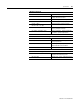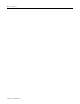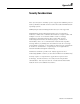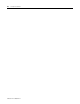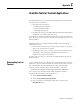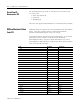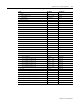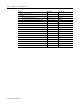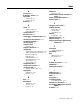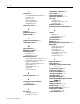User guide
Table Of Contents
- 2727-UM002D-EN-P, MobileView Guard G750 Terminal User Manual
- Important User Information
- Table of Contents
- Preface
- Chapter 1 - Overview
- Chapter 2 - Safety Precautions and Elements
- Chapter 3 - Terminal Connections
- Chapter Objectives
- Mounting and Connecting the Junction Box
- Accessing/Wiring the MobileView Connection Compartment
- Connecting a Computer using the RS-232 Serial Port
- Making an Ethernet Connection
- Using the PC Card Slot
- Connecting a Keyboard / Printer Using the IrDA Interface
- Installing the Mounting Bracket
- Chapter 4 - Configuring the MobileView Terminal
- Chapter 5 - Using RSView ME Station
- Chapter 6 - CE Thin Client Operating Instructions
- Chapter 7 - Windows CE Applications
- Chapter 8 - Maintenance and Troubleshooting
- A - Specifications
- B - Security Considerations
- C - Available Fonts for Terminal Applications
- Index
- Back Cover

Publication 2727-UM002D-EN-P
2 Index
J
junction box
connecting MobileView terminal
3-4
connectors 3-2
dimensions 3-2
DIN rail mounting 3-3
junction box cable 3-8
wiring diagram 3-5
junction box cable 3-8
K
keypad 1-4
keypad description 1-4
keypad settings 4-5
L
loading an new image file 4-7
loading application 5-7
M
manual contents P-1
MobileView software 7-1
mounting bracket
description
3-16
plate dimensions 3-16
MV Configuration Tool
activating/testing push button LEDs
4-6
display and touch screen settings 4-3
handwheel settings 4-4
loading a new flash image file 4-7
potentiometer 4-2
saving modifications 4-1
starting 4-1
startup settings 4-5
N
network connections 5-12
O
operating and control elements
verifying
4-10
operating elements 1-6
P
PC card slot
inserting PC card
3-13
removing PC card 3-15
potentiometer, calibrating 4-2
power supply 2-3, 3-6
powering off terminal 6-5
powering on terminal 6-1, 6-2
print setup
for alarms
5-21
for diagnostic messages 5-21
for displays 5-21
programs,installing 4-14
push button LEDs, activating/testing 4-6
R
registry
clearing
4-9
saving settings 4-15, 6-3
resetting terminal 5-4
risk assessment 2-9
RS-232 port 3-12
RSLinx Enterprise communications 5-10
RSView ME
configuration mode
5-4
loading application 5-7
main screen 5-4
running application 5-8
shortcut paths for startup 5-3
startup options 5-1
terminal settings 5-8
S
safety precautions 2-1
safety, general 2-1
saving data to Storage Card directory
4-14, 6-5
saving registry settings 4-15
screen saver settings 4-3
security considerations B-5
serial port availability 4-11
serial port settings 4-11
shutting down terminal 6-5
Simple Network Management Protocol
(SNMP)
B-5
SNMP Protocol B-5
starting up terminal 6-1, 6-2
startup settings 4-5, 5-23
Storage Card directory 4-14, 6-5
System Check software
verifying elements
4-10
system configuration 1-2