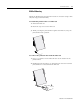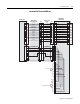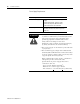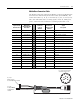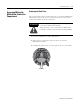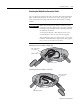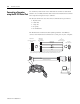User guide
Table Of Contents
- 2727-UM002D-EN-P, MobileView Guard G750 Terminal User Manual
- Important User Information
- Table of Contents
- Preface
- Chapter 1 - Overview
- Chapter 2 - Safety Precautions and Elements
- Chapter 3 - Terminal Connections
- Chapter Objectives
- Mounting and Connecting the Junction Box
- Accessing/Wiring the MobileView Connection Compartment
- Connecting a Computer using the RS-232 Serial Port
- Making an Ethernet Connection
- Using the PC Card Slot
- Connecting a Keyboard / Printer Using the IrDA Interface
- Installing the Mounting Bracket
- Chapter 4 - Configuring the MobileView Terminal
- Chapter 5 - Using RSView ME Station
- Chapter 6 - CE Thin Client Operating Instructions
- Chapter 7 - Windows CE Applications
- Chapter 8 - Maintenance and Troubleshooting
- A - Specifications
- B - Security Considerations
- C - Available Fonts for Terminal Applications
- Index
- Back Cover
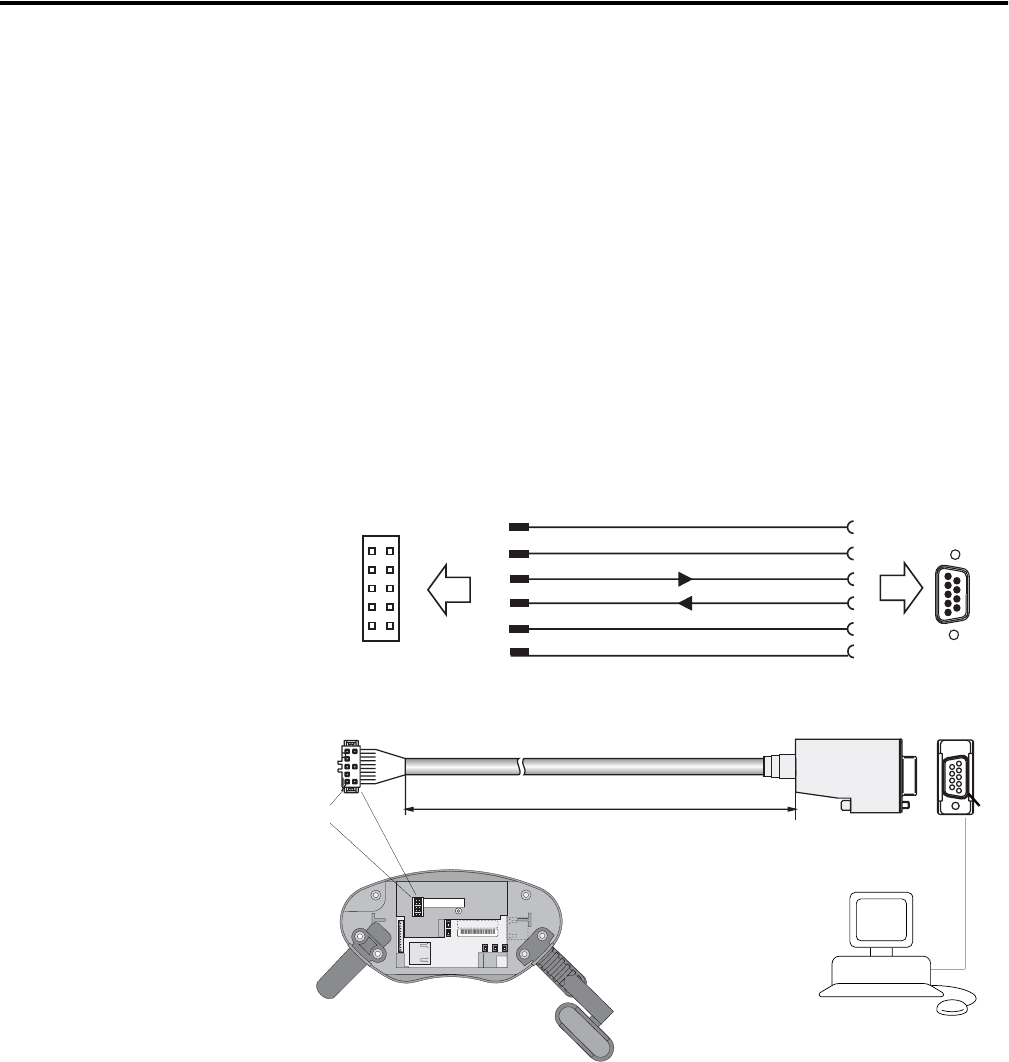
Publication 2727-UM002D-EN-P
3-12 Terminal Connections
Connecting a Computer
using the RS-232 Serial Port
Use the RS-232 Serial Port in the MobileView terminal to download
software or to modify/transmit data between the MobileView terminal
and computer using Active Sync software.
The RS-232 Serial Port uses these fixed communication parameters:
• 115200 baud
• 8 data bits
• 1 stop bit
• No parity
• No handshake
The MobileView Download Cable (Catalog Number 2727-MRC1)
connects the MobileView terminal to the serial port of your computer.
1
9
Ader 1
4 meters (13.12 feet)
Pin 1
Ethernet
B5
B4
B2 B6 B3
Serial
port
Reset
S6,
COM -Modul
AABBCCDDEEFF
00:60:B5:06:00:01
2250-00001
Serial
Port
* Pins 1, 2 and 7 are connected together on the CPU board in the MobileView terminal. They are
used for the ActiveSync signal. If you make your own cable, do not eliminate these 3 wires.
1
2
4
5
Tx
Rx
Gnd
3
5
9
MobileView
Serial Port S2 Connector
(female)
MobileView
10-pin Latch
(male connector)
PC
9-pin DSUB
(female connector)
2
10
1
9
1*
7*
2*
6
3
To
To
ActiveSync
ActiveSync
ActiveSync
PC 9-pin
(male connector)
1