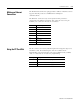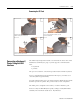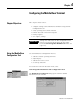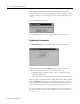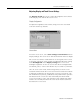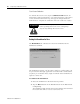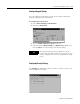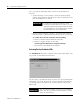User guide
Table Of Contents
- 2727-UM002D-EN-P, MobileView Guard G750 Terminal User Manual
- Important User Information
- Table of Contents
- Preface
- Chapter 1 - Overview
- Chapter 2 - Safety Precautions and Elements
- Chapter 3 - Terminal Connections
- Chapter Objectives
- Mounting and Connecting the Junction Box
- Accessing/Wiring the MobileView Connection Compartment
- Connecting a Computer using the RS-232 Serial Port
- Making an Ethernet Connection
- Using the PC Card Slot
- Connecting a Keyboard / Printer Using the IrDA Interface
- Installing the Mounting Bracket
- Chapter 4 - Configuring the MobileView Terminal
- Chapter 5 - Using RSView ME Station
- Chapter 6 - CE Thin Client Operating Instructions
- Chapter 7 - Windows CE Applications
- Chapter 8 - Maintenance and Troubleshooting
- A - Specifications
- B - Security Considerations
- C - Available Fonts for Terminal Applications
- Index
- Back Cover
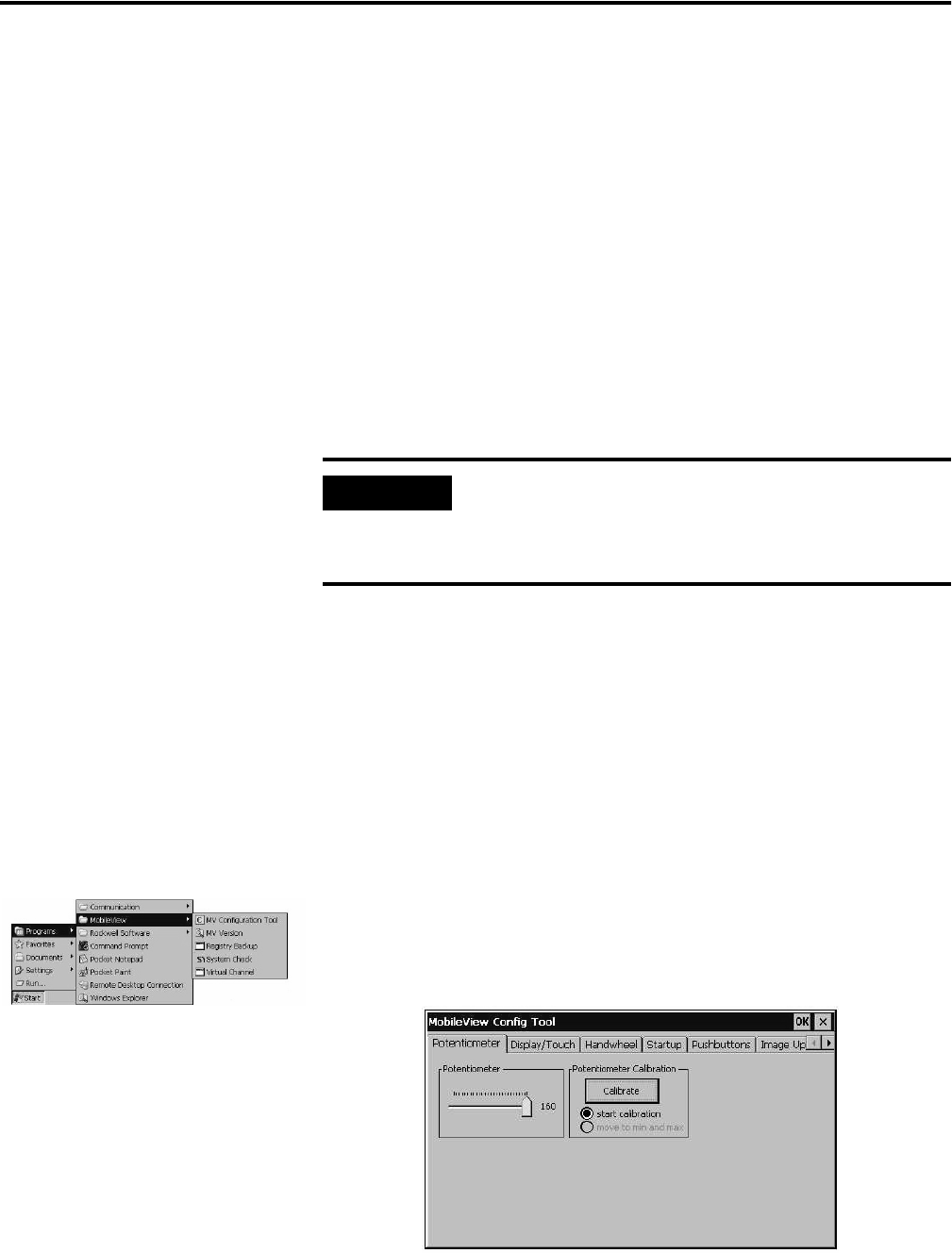
1 Publication 2727-UM002D-EN-P
Chapter
4
Configuring the MobileView Terminal
Chapter Objectives
This chapter shows how to:
• configure settings of the MobileView hardware using the MV
Configuration Tool
• verify operating and control elements
• transfer data with a Personal Computer
• install programs
• save registry settings
Using the MobileView
Configuration Tool
Use the MobileView Configuration Tool to:
• calibrate and test operating elements
• adjust display
• calibrate the touch screen
• set start-up functions
To activate the tool from the Start menu, select:
Start>Programs>MobileView>MV Configuration Tool
The MobileView Config Tool dialog opens with the default
Potentiometer tab selected.
IMPORTANT
Settings not made with the MV Configuration Tool,
must be saved using the Registry Backup utility
found in Start>Programs>MobileView folder. See
page 4-15.