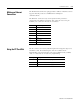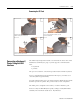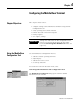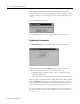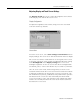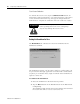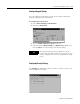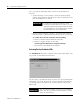User guide
Table Of Contents
- 2727-UM002D-EN-P, MobileView Guard G750 Terminal User Manual
- Important User Information
- Table of Contents
- Preface
- Chapter 1 - Overview
- Chapter 2 - Safety Precautions and Elements
- Chapter 3 - Terminal Connections
- Chapter Objectives
- Mounting and Connecting the Junction Box
- Accessing/Wiring the MobileView Connection Compartment
- Connecting a Computer using the RS-232 Serial Port
- Making an Ethernet Connection
- Using the PC Card Slot
- Connecting a Keyboard / Printer Using the IrDA Interface
- Installing the Mounting Bracket
- Chapter 4 - Configuring the MobileView Terminal
- Chapter 5 - Using RSView ME Station
- Chapter 6 - CE Thin Client Operating Instructions
- Chapter 7 - Windows CE Applications
- Chapter 8 - Maintenance and Troubleshooting
- A - Specifications
- B - Security Considerations
- C - Available Fonts for Terminal Applications
- Index
- Back Cover
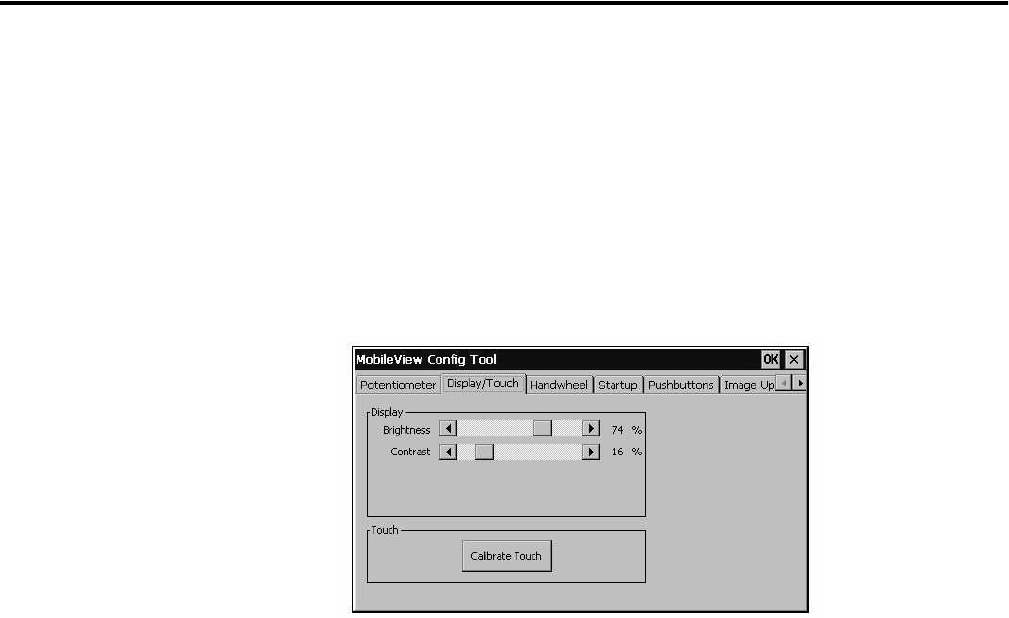
Publication 2727-UM002D-EN-P
Configuring the MobileView Terminal 4-3
Adjusting Display and Touch Screen Settings
The Display/Touch tab lets you control the brightness and contrast
of the display, and calibrate the touch screen.
Display Configuration
To adjust the brightness and contrast, simply move the associated
scroll bars and/or tap buttons.
Screen Saver
To set the screen saver, select Start>Settings>Control Panel and run
Display Settings. The screen saver will extend the life of the backlight.
The screen saver will be enabled if there is no keypad, touch screen,
or operator activity for a time period exceeding the Idle Time setting
in the Backlight tab of the Display Settings. The screen saver
backlight brightness can also be set. To turn off the backlight while
on external power, enter a turn-off time of 30 seconds to 30 minutes.
Once in screen saver mode, the first keypad key or touch screen
activation will deactivate the screen saver but not activate the buttons
or functions assigned to the keypad key or touch screen touch cells.
The handwheel, keyswitch, pushbutton, and potentiometer operators
will deactivate the screen saver but remain fully functional while
screen saver mode is active. The emergency stop button and enable
switches are also fully functional in screen saver mode but will not
deactivate the screen saver.