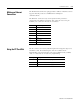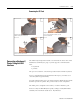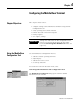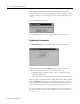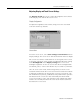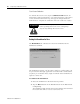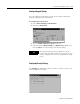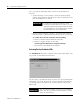User guide
Table Of Contents
- 2727-UM002D-EN-P, MobileView Guard G750 Terminal User Manual
- Important User Information
- Table of Contents
- Preface
- Chapter 1 - Overview
- Chapter 2 - Safety Precautions and Elements
- Chapter 3 - Terminal Connections
- Chapter Objectives
- Mounting and Connecting the Junction Box
- Accessing/Wiring the MobileView Connection Compartment
- Connecting a Computer using the RS-232 Serial Port
- Making an Ethernet Connection
- Using the PC Card Slot
- Connecting a Keyboard / Printer Using the IrDA Interface
- Installing the Mounting Bracket
- Chapter 4 - Configuring the MobileView Terminal
- Chapter 5 - Using RSView ME Station
- Chapter 6 - CE Thin Client Operating Instructions
- Chapter 7 - Windows CE Applications
- Chapter 8 - Maintenance and Troubleshooting
- A - Specifications
- B - Security Considerations
- C - Available Fonts for Terminal Applications
- Index
- Back Cover
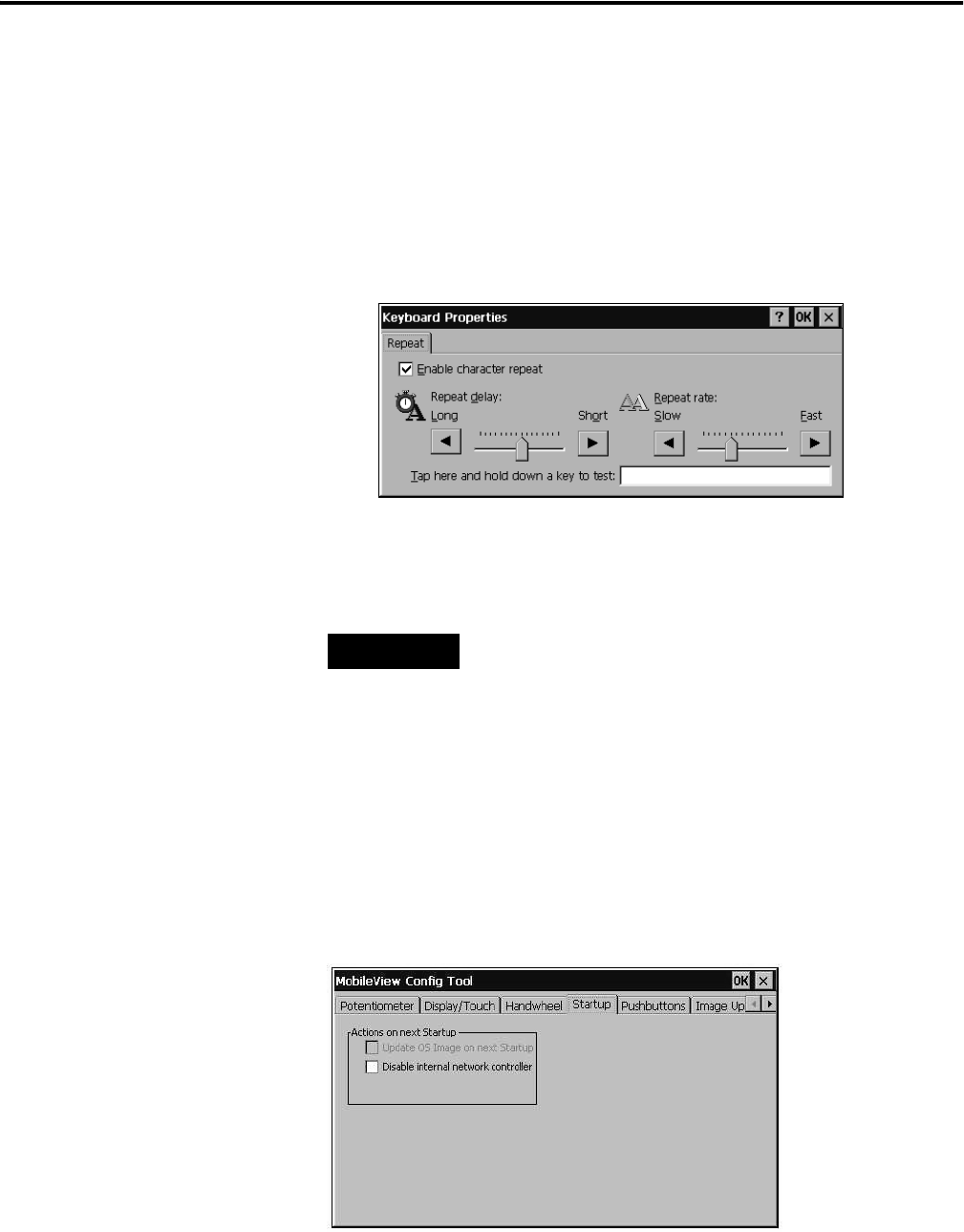
Publication 2727-UM002D-EN-P
Configuring the MobileView Terminal 4-5
Configure Keypad Settings
You can adjust the keypad auto-repeat rate through the Keyboard
Properties dialog in the Control Panel.
To set the auto-repeat rates:
1. Select Start>Settings>Control Panel.
2. Double-tap Keyboard.
3. Tap the Enable character repeat check box.
4. Select the desired Repeat delay and Repeat rate settings and
then tap OK to save the changes and exit the dialog.
Configuring Startup Settings
The Startup tab determines what occurs after a restart or power cycle
of the MobileView terminal.
TIP
The Keypad auto-repeat rate settings are for the
physical left and right membrane keypads only. You
cannot configure the on-screen, alphanumeric input
panel.