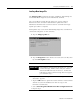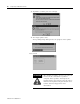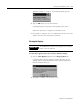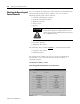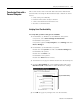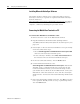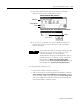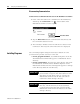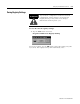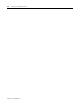User guide
Table Of Contents
- 2727-UM002D-EN-P, MobileView Guard G750 Terminal User Manual
- Important User Information
- Table of Contents
- Preface
- Chapter 1 - Overview
- Chapter 2 - Safety Precautions and Elements
- Chapter 3 - Terminal Connections
- Chapter Objectives
- Mounting and Connecting the Junction Box
- Accessing/Wiring the MobileView Connection Compartment
- Connecting a Computer using the RS-232 Serial Port
- Making an Ethernet Connection
- Using the PC Card Slot
- Connecting a Keyboard / Printer Using the IrDA Interface
- Installing the Mounting Bracket
- Chapter 4 - Configuring the MobileView Terminal
- Chapter 5 - Using RSView ME Station
- Chapter 6 - CE Thin Client Operating Instructions
- Chapter 7 - Windows CE Applications
- Chapter 8 - Maintenance and Troubleshooting
- A - Specifications
- B - Security Considerations
- C - Available Fonts for Terminal Applications
- Index
- Back Cover
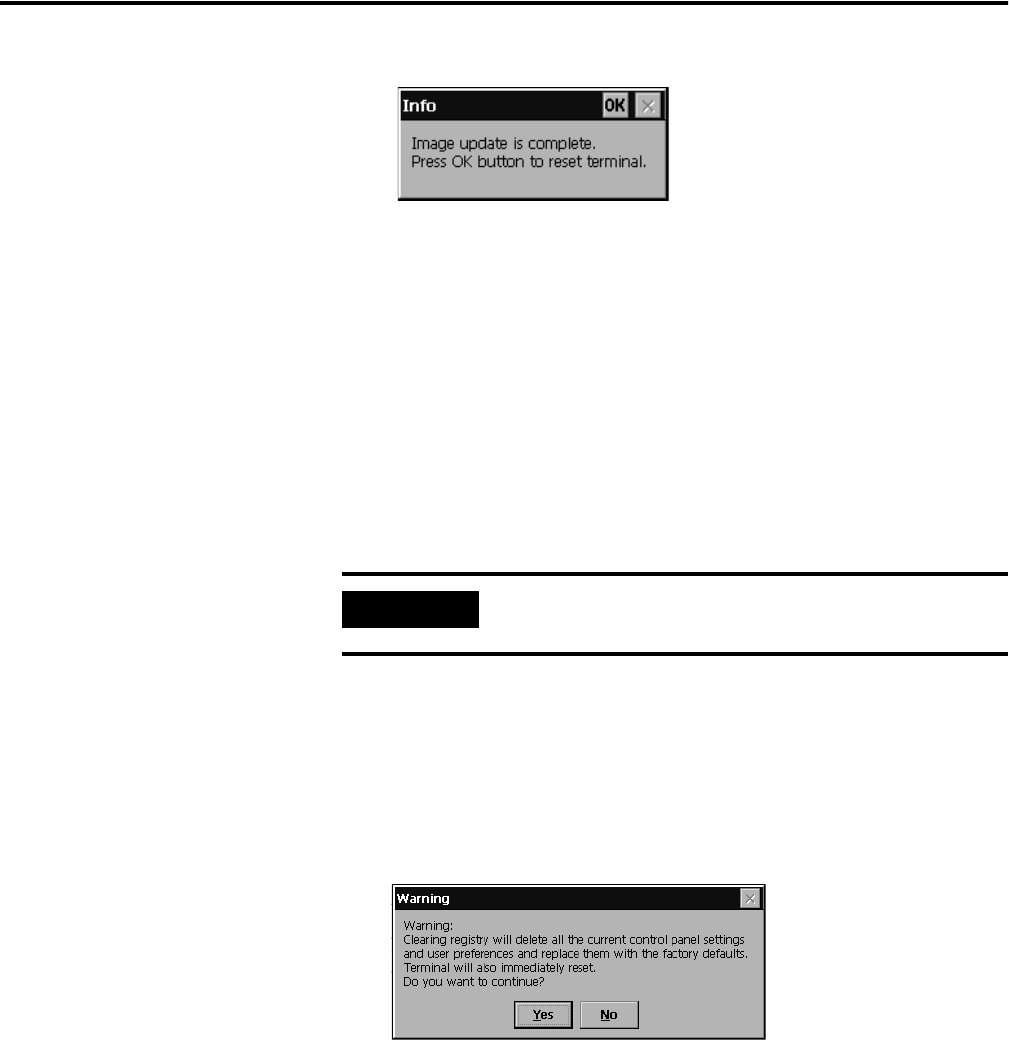
Publication 2727-UM002D-EN-P
Configuring the MobileView Terminal 4-9
When the update is complete, the following dialog appears.
5. Tap the OK button to reset the terminal.
A dialog displays the message “erasing PSM, please wait...”.
When this operation is complete, the terminal resets.
6. The update is complete. You can calibrate the touch screen and
safely remove the PC card from the terminal.
Clearing the Registry
To clear the registry and restore factory default settings:
1. Tap the Clear Registry button on the Image Update tab.
A warning dialog appears letting you know that the current
settings will be replaced with the factory default settings and
that the terminal will reset.
2. Tap Yes to continue. The terminal resets.
IMPORTANT
All modifications made to the registry since product
delivery will be deleted.