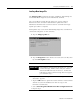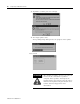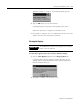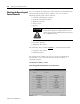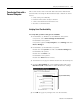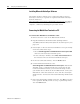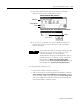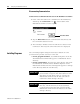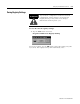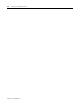User guide
Table Of Contents
- 2727-UM002D-EN-P, MobileView Guard G750 Terminal User Manual
- Important User Information
- Table of Contents
- Preface
- Chapter 1 - Overview
- Chapter 2 - Safety Precautions and Elements
- Chapter 3 - Terminal Connections
- Chapter Objectives
- Mounting and Connecting the Junction Box
- Accessing/Wiring the MobileView Connection Compartment
- Connecting a Computer using the RS-232 Serial Port
- Making an Ethernet Connection
- Using the PC Card Slot
- Connecting a Keyboard / Printer Using the IrDA Interface
- Installing the Mounting Bracket
- Chapter 4 - Configuring the MobileView Terminal
- Chapter 5 - Using RSView ME Station
- Chapter 6 - CE Thin Client Operating Instructions
- Chapter 7 - Windows CE Applications
- Chapter 8 - Maintenance and Troubleshooting
- A - Specifications
- B - Security Considerations
- C - Available Fonts for Terminal Applications
- Index
- Back Cover
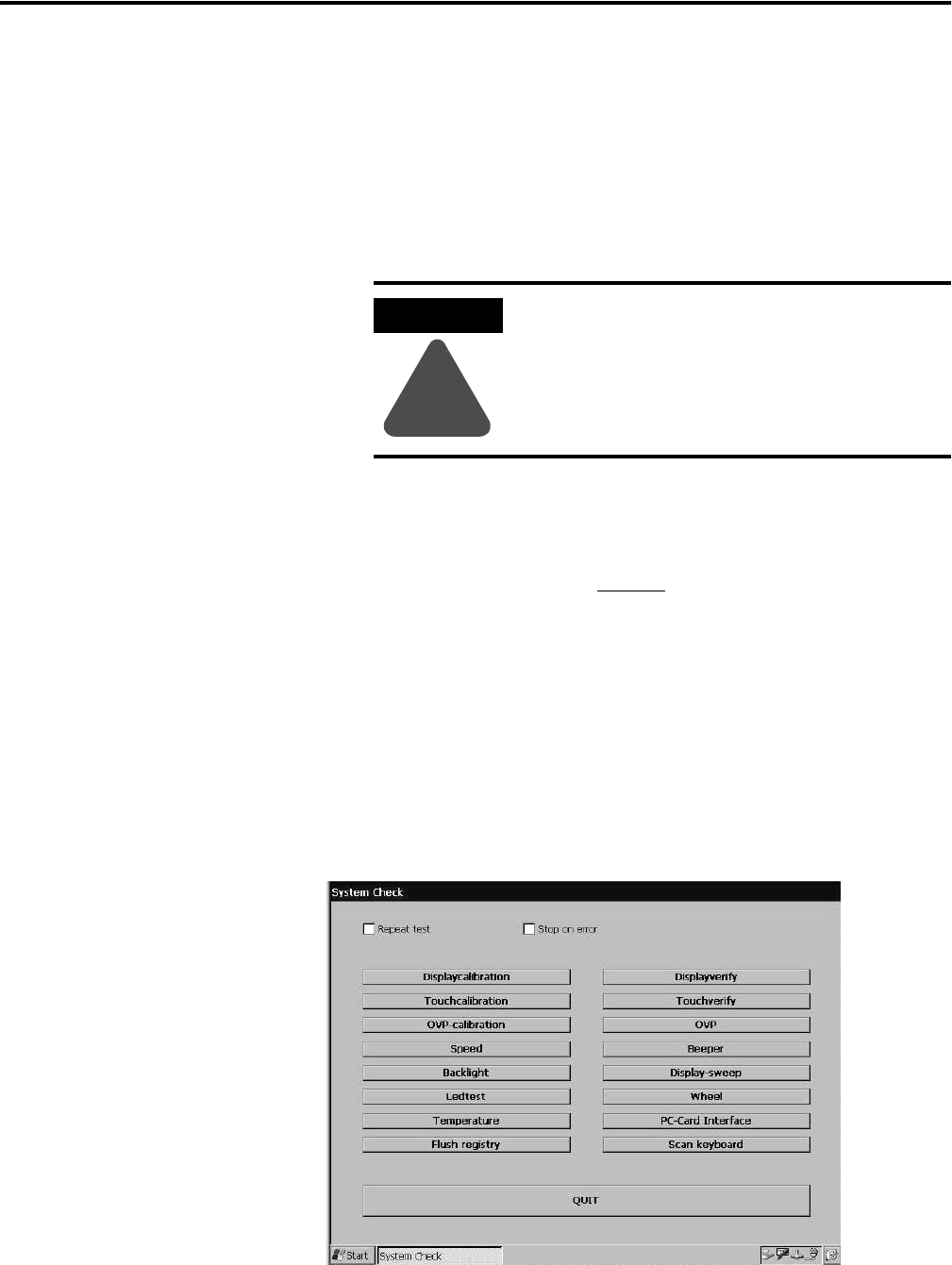
Publication 2727-UM002D-EN-P
4-10 Configuring the MobileView Terminal
Checking the Operating and
Control Elements
You can verify the operating and control elements of the MobileView
terminal using the System Check software. You can check the
following operating and control elements:
• Override potentiometer (option)
• Electronic handwheel (option)
• Membrane Keypad
• Touch screen
• Display
• Illuminated push button (option)
• Key switch (option)
• IPSM Flash file system
The following safety elements cannot
be checked with this utility:
• Emergency stop switch
• Enabling switches
The System Check software also lets you check the MobileView
terminal data, such as the CPU memory, interface module, or
operating elements.
To run this software, select:
Start>Programs>MobileView>System Check
ATTENTION
!
Any changes to the contrast or brightness
setting in the display backlight system check
will be applied to the MobileView terminal and
the configuration tool.